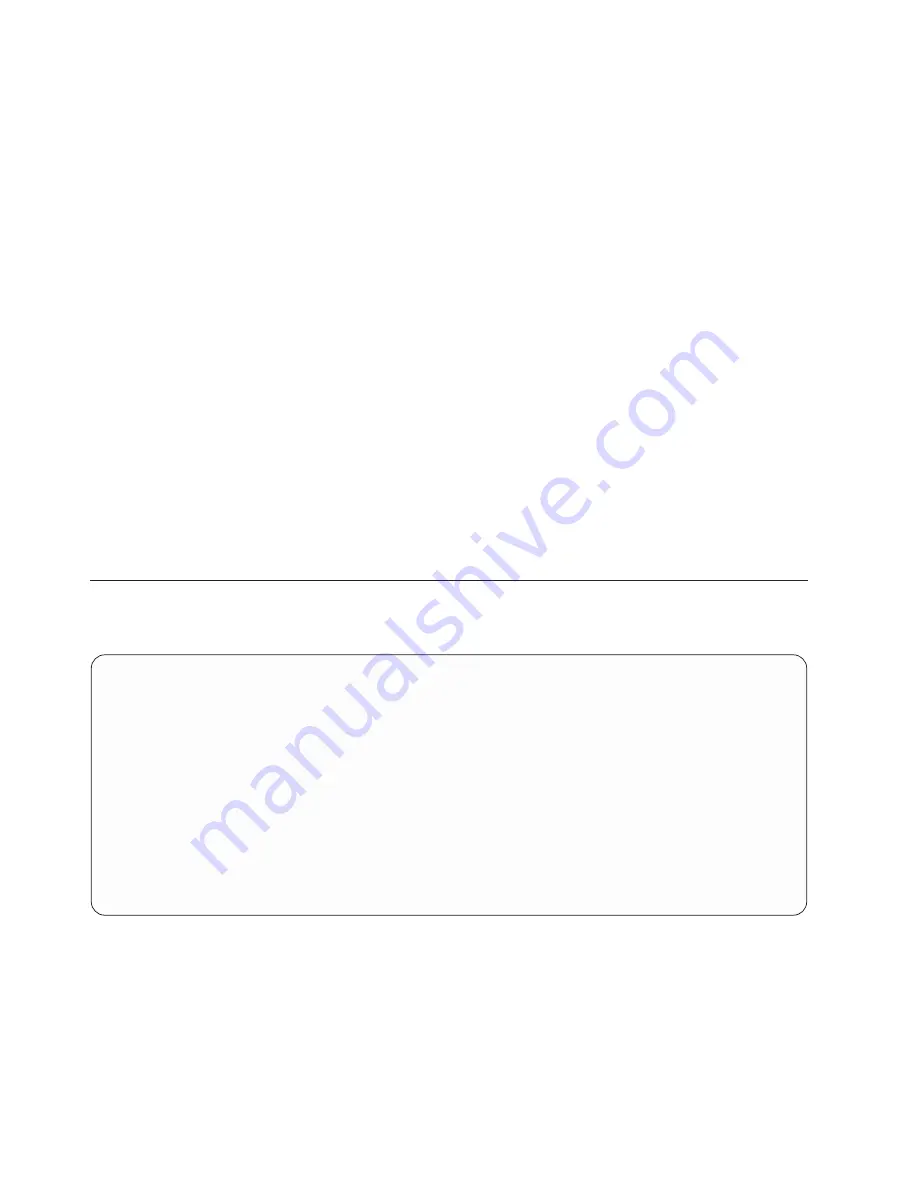
Accessing the Service Processor Menus Remotely
If your system has a modem connected to serial port 1 or serial port 2 and is configured for call-in (see
“Modem Configuration Menu” on page 387), the service processor menus can be accessed remotely as
follows:
1. With the system powered off, call in from a remote terminal.
2. The service processor detects ring-indicate and prompts you for a password (if one is set). When
verified, the service processor menus display remotely.
Saving and Restoring Service Processor Settings
All the settings that you make (except language) from the service processor menus can be backed up
either for recovering from a fault that may corrupt these settings, or for replicating these settings to other
servers that include a service processor.
The service aid
″
Save or Restore Hardware Management Policies
″
can be used to save your settings after
initial setup or whenever the settings must be changed for system operation purposes.
It is strongly recommended that you use this service aid for backing up service processor settings to
protect the usefulness of the service processor and the availability of the system. Refer to “Save or
Restore Hardware Management Policies,” in the “Introduction to Tasks and Service Aids” section of the
RS/6000
Eserver
pSeries Diagnostic Information for Multiple Bus Systems
, order number SA38-0509.
Menu Inactivity
The service processor exits menu mode after ten minutes of inactivity and displays a message indicating
that it has done so. Pressing any key on the virtual terminal window causes the main menu to display.
General User Menu
The menu options presented to the general user are a subset of the options available to the privileged
user. The user must know the general-access password, if one is set, to access this menu.
GENERAL USER MENU
1. Power-on System
2. Power-off System
3. Read VPD Image from Last System Boot
4. Read Progress Indicators from Last System Boot
5. Read Service Processor Error Logs
6. Read System POST Errors
99. Exit from Menus
0>
v
Power-on System
Allows the user to start the system using the current virtual terminal window as the active console.
v
Power-off System
This option is not available on this system.
v
Read VPD Image from Last System Boot
Displays manufacturer vital product data, such as serial numbers, part numbers, and so on, that were
stored from the system boot prior to the one in progress now, for the entire system.
364
Eserver
pSeries 630 Model 6C4 and Model 6E4 Service Guide
Summary of Contents for @Server pSeries 630 6C4
Page 1: ...pSeries 630 Model 6C4 and Model 6E4 Service Guide SA38 0604 03 ERserver...
Page 2: ......
Page 3: ...pSeries 630 Model 6C4 and Model 6E4 Service Guide SA38 0604 03 ERserver...
Page 16: ...xiv Eserver pSeries 630 Model 6C4 and Model 6E4 Service Guide...
Page 18: ...xvi Eserver pSeries 630 Model 6C4 and Model 6E4 Service Guide...
Page 382: ...362 Eserver pSeries 630 Model 6C4 and Model 6E4 Service Guide...
Page 440: ...420 Eserver pSeries 630 Model 6C4 and Model 6E4 Service Guide...
Page 538: ...System Parts continued 518 Eserver pSeries 630 Model 6C4 and Model 6E4 Service Guide...
Page 541: ...Chapter 10 Parts Information 521...
Page 562: ...542 Eserver pSeries 630 Model 6C4 and Model 6E4 Service Guide...
Page 568: ...548 Eserver pSeries 630 Model 6C4 and Model 6E4 Service Guide...
Page 576: ...556 Eserver pSeries 630 Model 6C4 and Model 6E4 Service Guide...
Page 580: ...560 Eserver pSeries 630 Model 6C4 and Model 6E4 Service Guide...
Page 616: ...596 Eserver pSeries 630 Model 6C4 and Model 6E4 Service Guide...
Page 646: ...626 Eserver pSeries 630 Model 6C4 and Model 6E4 Service Guide...
Page 649: ......






























