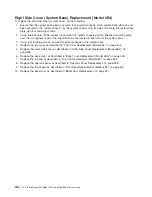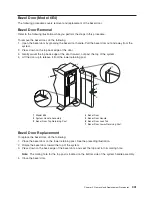c. The power LED stays on solid and progress indicators, also referred to as
checkpoints
, are visible
on the operator panel display.
1
Power-On Button
6
Operator Panel Display
2
Power LED
7
(FS1) Front Serial Connector (RJ-48 Connector)
3
Attention LED
8
Service Processor Reset Switch (Pinhole)
4
SCSI Port Activity
9
System Reset Button
5
Ethernet Port Activity
Starting the System with an HMC Attached
Power on the system only after all of the following steps are completed:
v
All I/O drawer cables are connected
v
Base system cables are connected
v
All PCI cables to supported subsystems are connected
v
The hardware management console (HMC) is connected (if required)
v
Power is connected to the system
After the required cables are installed and the power cables are connected, the HMC user interface
provides a power-on function to turn on the power to the system. If a system operator panel is available,
the power-on button on the operator panel can be pushed to initialize the system but the preferred method
is to use the HMC if you are booting logical partitions. Progress indicators, also referred to as
checkpoints
,
are visible on the operator panel display (if available) as the system power is turned on. The power LED
on the base system stops blinking and stays on, indicating the system power is on.
The base system and I/O subsystems are powered on through the system power control network (SPCN).
When power is applied, the power LEDs on the base system go from blinking to continuous, and the
power LEDs on the I/O subsystem(s) come on and stay on, which indicates that power levels are
satisfactory in the subsystems.
After the system is powered on, all logical partitions will be in a standby or powered on state. Each logical
partition must then be booted through the HMC. The state of all logical partitions that have been booted
will be
running
.
426
Eserver
pSeries 630 Model 6C4 and Model 6E4 Service Guide
Summary of Contents for @Server pSeries 630 6C4
Page 1: ...pSeries 630 Model 6C4 and Model 6E4 Service Guide SA38 0604 03 ERserver...
Page 2: ......
Page 3: ...pSeries 630 Model 6C4 and Model 6E4 Service Guide SA38 0604 03 ERserver...
Page 16: ...xiv Eserver pSeries 630 Model 6C4 and Model 6E4 Service Guide...
Page 18: ...xvi Eserver pSeries 630 Model 6C4 and Model 6E4 Service Guide...
Page 382: ...362 Eserver pSeries 630 Model 6C4 and Model 6E4 Service Guide...
Page 440: ...420 Eserver pSeries 630 Model 6C4 and Model 6E4 Service Guide...
Page 538: ...System Parts continued 518 Eserver pSeries 630 Model 6C4 and Model 6E4 Service Guide...
Page 541: ...Chapter 10 Parts Information 521...
Page 562: ...542 Eserver pSeries 630 Model 6C4 and Model 6E4 Service Guide...
Page 568: ...548 Eserver pSeries 630 Model 6C4 and Model 6E4 Service Guide...
Page 576: ...556 Eserver pSeries 630 Model 6C4 and Model 6E4 Service Guide...
Page 580: ...560 Eserver pSeries 630 Model 6C4 and Model 6E4 Service Guide...
Page 616: ...596 Eserver pSeries 630 Model 6C4 and Model 6E4 Service Guide...
Page 646: ...626 Eserver pSeries 630 Model 6C4 and Model 6E4 Service Guide...
Page 649: ......