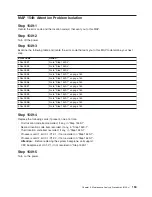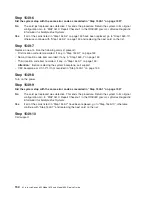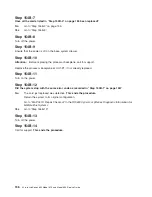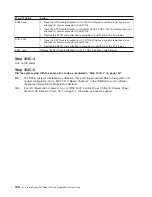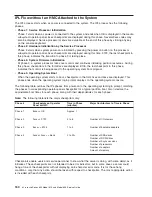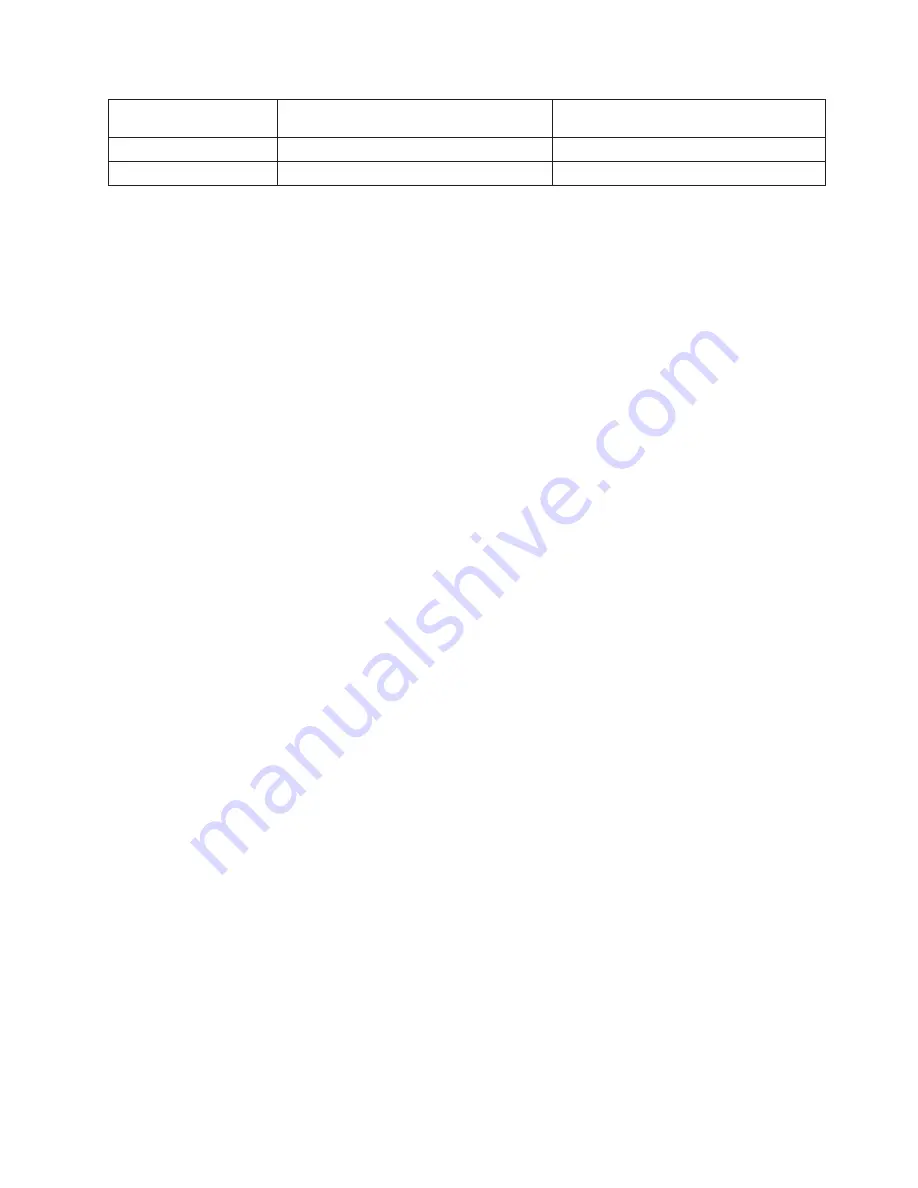
Checkpoint
Description
Action/
Possible Failing FRU
B0FA
Delayed power-off acknowledged
See note 1.
B0FF
Power-off requested program executing
See note 1.
Notes:
1. If the system fails to progress after this checkpoint is put in the display, do the following:
a. Activate the service processor pinhole reset switch on the system’s operator panel.
b. If the hang repeats, check with service support to see if there is a firmware update that fixes the
problem.
c. If not, or the update does not fix the problem, replace the CEC backplane, location: U0.1-P1.
d. If this procedure does not fix the problem, call service support.
2. If the system fails to progress after this checkpoint is put in the operator display, do the following:
a. Activate the service processor pinhole reset switch on the system’s operator panel.
b. Reboot the system in slow mode. (Slow/fast IPL is set using a service processor menu.) If the
hang repeats, check with service support to see if there is a system firmware update that fixes this
problem.
c. If not, or the update does not fix the problem, call service support.
3. Recovery mode flash update has failed. Do the following:
a. Activate the service processor pinhole reset switch on the system’s operator panel and try the
recovery mode flash update again.
b. If the system hangs again, make a new set of firmware update diskettes, using new, blank
diskettes. Retry the flash update with the new diskettes.
c. If the same hang occurs with the new diskettes, replace the following FRUs one at a time in this
order:
1) Diskette drive
2) CEC backplane, location: U0.1-P1.
d. If this procedure does not fix the problem, call service support.
4. The service processor was unable to configure the modem(s) attached to the serial port(s) on the CEC
backplane (a problem with the modem attached to the HMC is not indicated). Do the following:
a. Check the modem, modem cable, and serial port for loose or unconnected cables. Reset the
service processor using the pinhole reset switch on the system’s operator panel.
b. If the hang repeats, check with service support to see if there is a firmware update that fixes the
problem.
c. If there is not, or the update does not fix the problem, replace the following FRUs, one at a time, in
the following order:
1) Modem cable
2) Modem
d. If this procedure does not fix the problem, call service support.
Chapter 4. Checkpoints
167
Summary of Contents for @Server pSeries 630 6C4
Page 1: ...pSeries 630 Model 6C4 and Model 6E4 Service Guide SA38 0604 03 ERserver...
Page 2: ......
Page 3: ...pSeries 630 Model 6C4 and Model 6E4 Service Guide SA38 0604 03 ERserver...
Page 16: ...xiv Eserver pSeries 630 Model 6C4 and Model 6E4 Service Guide...
Page 18: ...xvi Eserver pSeries 630 Model 6C4 and Model 6E4 Service Guide...
Page 382: ...362 Eserver pSeries 630 Model 6C4 and Model 6E4 Service Guide...
Page 440: ...420 Eserver pSeries 630 Model 6C4 and Model 6E4 Service Guide...
Page 538: ...System Parts continued 518 Eserver pSeries 630 Model 6C4 and Model 6E4 Service Guide...
Page 541: ...Chapter 10 Parts Information 521...
Page 562: ...542 Eserver pSeries 630 Model 6C4 and Model 6E4 Service Guide...
Page 568: ...548 Eserver pSeries 630 Model 6C4 and Model 6E4 Service Guide...
Page 576: ...556 Eserver pSeries 630 Model 6C4 and Model 6E4 Service Guide...
Page 580: ...560 Eserver pSeries 630 Model 6C4 and Model 6E4 Service Guide...
Page 616: ...596 Eserver pSeries 630 Model 6C4 and Model 6E4 Service Guide...
Page 646: ...626 Eserver pSeries 630 Model 6C4 and Model 6E4 Service Guide...
Page 649: ......