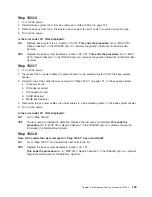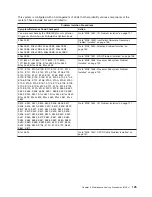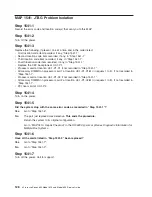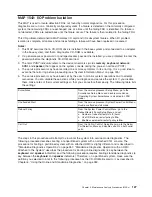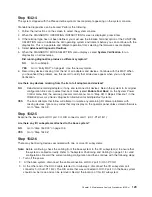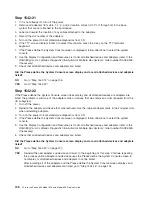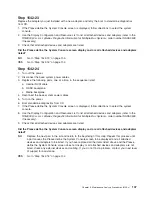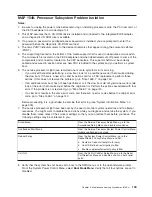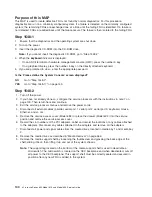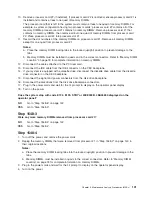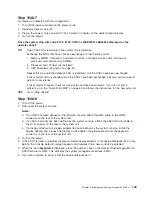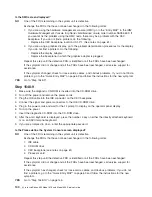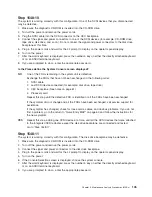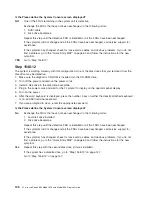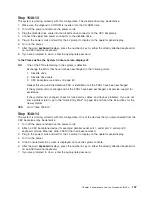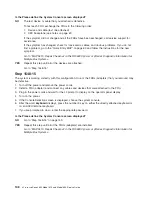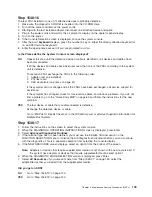Step 1542-21
1. If it is not already off, turn off the power.
2. Remove all adapters from slots 1, 2, 3, and 4 (location codes U0.1-P1-I1 through I4) in the base
system that are not attached to the boot device.
3. Label and record the location of any cables attached to the adapters.
4. Record the slot number of the adapters.
5. Turn on the power to boot standalone diagnostics from CD.
6. If the TTY screen displays Enter 0 to select this console, press the 0 key on the TTY terminal’s
keyboard.
7. If the Please define the System Console screen is displayed, follow directions to select the system
console.
8. Use the Display Configuration and Resource List to list all attached devices and adapters (refer to the
RS/6000
Eserver
pSeries Diagnostic Information for Multiple Bus Systems
, order number SA38-0509,
if necessary).
9. Check that all attached devices and adapters are listed.
Did the Please define the System Console screen display and are all attached devices and adapters
listed?
NO
Go to “Step 1542-19” on page 135.
YES
Go to “Step 1542-22”.
Step 1542-22
If the Please define the System Console screen does display and all attached devices are adapters are
listed, the problem is with one of the adapter cards or devices that was removed or disconnected from the
I/O subsystem.
1. Turn off the power.
2. Reinstall the adapter and device that was removed. Use the original adapter cards in their original slots
when reinstalling adapters.
3. Turn on the power to boot standalone diagnostics from CD.
4. If the Please define the System Console screen is displayed, follow directions to select the system
console.
5. Use the Display Configuration and Resource List to list all attached devices and adapters (refer to the
RS/6000
Eserver
pSeries Diagnostic Information for Multiple Bus Systems
, order number SA38-0509,
if necessary).
6. Check that all attached devices and adapters are listed.
Did the Please define the System Console screen display and are all attached devices and adapters
listed?
NO
Go to “Step 1542-23” on page 137.
YES
Reinstall the next adapter and device and return to the beginning of this step. Continue repeating
this process until an adapter and device causes the Please define the System Console screen to
not display or all attached devices and adapters to not be listed.
After installing all of the adapters and the Please define the System Console screen displays and
all attached devices and adapters are listed, go to “Step 1542-16” on page 134.
136
Eserver
pSeries 630 Model 6C4 and Model 6E4 Service Guide
Summary of Contents for @Server pSeries 630 6C4
Page 1: ...pSeries 630 Model 6C4 and Model 6E4 Service Guide SA38 0604 03 ERserver...
Page 2: ......
Page 3: ...pSeries 630 Model 6C4 and Model 6E4 Service Guide SA38 0604 03 ERserver...
Page 16: ...xiv Eserver pSeries 630 Model 6C4 and Model 6E4 Service Guide...
Page 18: ...xvi Eserver pSeries 630 Model 6C4 and Model 6E4 Service Guide...
Page 382: ...362 Eserver pSeries 630 Model 6C4 and Model 6E4 Service Guide...
Page 440: ...420 Eserver pSeries 630 Model 6C4 and Model 6E4 Service Guide...
Page 538: ...System Parts continued 518 Eserver pSeries 630 Model 6C4 and Model 6E4 Service Guide...
Page 541: ...Chapter 10 Parts Information 521...
Page 562: ...542 Eserver pSeries 630 Model 6C4 and Model 6E4 Service Guide...
Page 568: ...548 Eserver pSeries 630 Model 6C4 and Model 6E4 Service Guide...
Page 576: ...556 Eserver pSeries 630 Model 6C4 and Model 6E4 Service Guide...
Page 580: ...560 Eserver pSeries 630 Model 6C4 and Model 6E4 Service Guide...
Page 616: ...596 Eserver pSeries 630 Model 6C4 and Model 6E4 Service Guide...
Page 646: ...626 Eserver pSeries 630 Model 6C4 and Model 6E4 Service Guide...
Page 649: ......