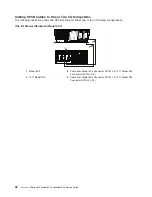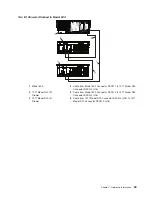v
Descriptive error text
Viewing Serviceable Event Error Details:
To view serviceable event error details, do the following:
1. Perform the steps in “Viewing Serviceable Event Details” on page 55.
2. Select an error in the lower table, and click
Error Details
.
Viewing Service Processor Error Details:
To view service processor error details, do the following:
1. Perform the steps in “Viewing Serviceable Event Error Details”.
2. If the serviceable event error details you are viewing are for a service processor-class error, the lower
table on the resulting window contains service processor errors. Select a service processor error from
the lower table, and click
Service Processor Error Details
to see further details.
Saving and Managing Extended Error Data
To save extended error (EE) data, do the following:
1. Perform the steps in “Viewing Serviceable Event Details” on page 55.
2. Click
Save EE Data
. To save extended error data for only
one
error associated with the serviceable
event (rather than for the entire serviceable event), select the error from the lower table, and click
Error Details
. In the next menu, click
Manage EE Data
.
Viewing and Adding Serviceable Event Comments
To add comments to a serviceable event, you must be a member of the Service Representative or System
Administrator roles.
To add comments to a serviceable event, do the following:
Note:
You cannot edit or delete previous comments.
1. Perform the steps in “Viewing Serviceable Event Details” on page 55.
2. Select the error to which you want to add comments to and click
Comments
. If you want to close the
event and add comments, click
Close Event
from this window. The Serviceable Event Comments
window opens.
3. Type your name and add comments as appropriate. You can also review previous comments, but you
cannot edit this information.
4. If you clicked
Comments
on the Serviceable Event Details window, clicking
OK
commits your entry
and returns you to the Serviceable Event Details window.
If you clicked
Close Event
on the Serviceable Event Details window, clicking
OK
commits all changes and
opens the Update FRU Information window. For more information about updating field replaceable unit
information, see “Updating Field Replaceable Unit (FRU) Information” on page 57.
Closing a Serviceable Event
To close a serviceable event, do the following:
1. Perform the steps in “Viewing Serviceable Event Details” on page 55.
2. Click
Close Event
from this window. The Serviceable Event Comments window opens.
3. Click
OK
to commit your comments. The Update FRU Information window displays. For information on
completing this window, see “Updating Field Replaceable Unit (FRU) Information” on page 57. To close
the serviceable event, click
OK
on the Update FRU Information window .
Note:
You must close a serviceable event after it has been serviced to ensure that if a similar error is
reported later, it is called home. If an old problem remains open, the new similar problem is
reported as a duplicate. Duplicate errors are neither reported nor called home to a service
center. Close a serviceable event when the partition that reports the error is active. Closing the
event causes the new status of the serviceable event to be correctly sent to the partition.
56
Eserver
pSeries 630 Model 6C4 and Model 6E4 Service Guide
Summary of Contents for @Server pSeries 630 6C4
Page 1: ...pSeries 630 Model 6C4 and Model 6E4 Service Guide SA38 0604 03 ERserver...
Page 2: ......
Page 3: ...pSeries 630 Model 6C4 and Model 6E4 Service Guide SA38 0604 03 ERserver...
Page 16: ...xiv Eserver pSeries 630 Model 6C4 and Model 6E4 Service Guide...
Page 18: ...xvi Eserver pSeries 630 Model 6C4 and Model 6E4 Service Guide...
Page 382: ...362 Eserver pSeries 630 Model 6C4 and Model 6E4 Service Guide...
Page 440: ...420 Eserver pSeries 630 Model 6C4 and Model 6E4 Service Guide...
Page 538: ...System Parts continued 518 Eserver pSeries 630 Model 6C4 and Model 6E4 Service Guide...
Page 541: ...Chapter 10 Parts Information 521...
Page 562: ...542 Eserver pSeries 630 Model 6C4 and Model 6E4 Service Guide...
Page 568: ...548 Eserver pSeries 630 Model 6C4 and Model 6E4 Service Guide...
Page 576: ...556 Eserver pSeries 630 Model 6C4 and Model 6E4 Service Guide...
Page 580: ...560 Eserver pSeries 630 Model 6C4 and Model 6E4 Service Guide...
Page 616: ...596 Eserver pSeries 630 Model 6C4 and Model 6E4 Service Guide...
Page 646: ...626 Eserver pSeries 630 Model 6C4 and Model 6E4 Service Guide...
Page 649: ......