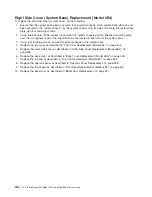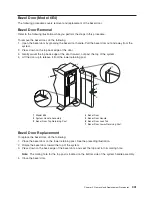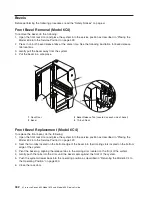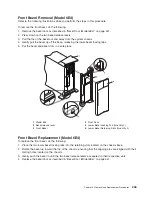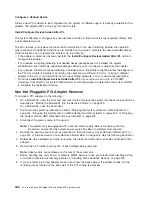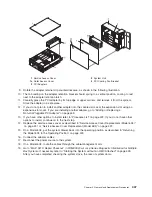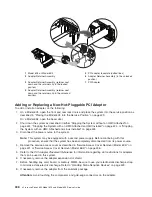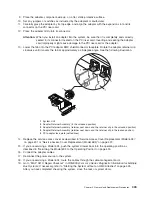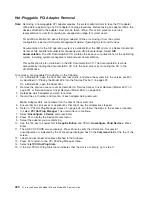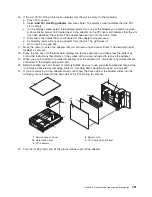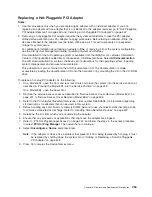Configure a Defined Device
Allows a new PCI adapter to be configured into the system if software support is already available for the
adapter. The selected PCI slot will go into the On state.
Install/Configure Devices Added After IPL
The system attempts to configure any new devices and tries to find and install any required software from
a user-selected source.
The add, remove, and replace functions return information to the user indicating whether the operation
was successful. If additional instructions are provided on the screen, complete the recommended actions.
If the instructions do not resolve the problem, do the following:
v
If the adapter is listed as Unknown, perform the
Install/Configure Devices Added After IPL
option to
configure the adapter.
v
If you receive a warning indicating that needed device packages are not installed, the system
administrator must install the specified packages before you can configure or diagnose the adapter.
v
If you receive a failure message indicating a hardware error, the problem might be either the adapter or
the PCI slot. Isolate the problem by retrying the operation in a different PCI slot, or trying a different
adapter in the slot. If you determine that you have failing hardware, call your service representative.
v
Do not
use
Install/Configure Devices Added After IPL
if your system is set up to run HACMP
clustering. Consult with your system administrator or software support to determine the correct method
to configure the replacement device.
Non-Hot-Pluggable PCI Adapter Removal
To remove a PCI adapter, do the following:
1. On a Model 6C4, open the front and rear rack doors and place the system into the service position as
described in “Placing the Model 6C4 into the Service Position” on page 429.
On a Model 6E4, open the bezel door.
2. Shut down the system as described in either “Stopping the System without an HMC Attached” on
page 424, “Stopping the System with an HMC Attached and AIX Installed” on page 424, or “Stopping
the System with an HMC Attached and Linux Installed” on page 425.
3. Disconnect the power source to the system.
Note:
This system may be equipped with a second power supply. Before continuing with this
procedure, ensure that the system power source has been completely disconnected.
4. Remove the service access cover as described in “Service Access Cover Removal (Model 6C4)” on
page 431 or “Service Access Cover Removal (Model 6E4)” on page 436. See the following illustration.
5. Determine which adapters you plan to remove, then label and disconnect all cables attached to that
adapter.
6. Record the slot number and location of each adapter being removed.
Note:
Adapter slots are numbered on the rear of the system unit.
7. Before handling any card, board, or memory DIMM, be sure to use your electrostatic discharge strap
to minimize static-electric discharge. Refer to “Handling Static-Sensitive Devices” on page 423.
8. If you are removing a long adapter, make note of how the back edge of the adapter slides into the
molded grooves located on the back wall of the PCI cooling fan bracket.
446
Eserver
pSeries 630 Model 6C4 and Model 6E4 Service Guide
Summary of Contents for @Server pSeries 630 6C4
Page 1: ...pSeries 630 Model 6C4 and Model 6E4 Service Guide SA38 0604 03 ERserver...
Page 2: ......
Page 3: ...pSeries 630 Model 6C4 and Model 6E4 Service Guide SA38 0604 03 ERserver...
Page 16: ...xiv Eserver pSeries 630 Model 6C4 and Model 6E4 Service Guide...
Page 18: ...xvi Eserver pSeries 630 Model 6C4 and Model 6E4 Service Guide...
Page 382: ...362 Eserver pSeries 630 Model 6C4 and Model 6E4 Service Guide...
Page 440: ...420 Eserver pSeries 630 Model 6C4 and Model 6E4 Service Guide...
Page 538: ...System Parts continued 518 Eserver pSeries 630 Model 6C4 and Model 6E4 Service Guide...
Page 541: ...Chapter 10 Parts Information 521...
Page 562: ...542 Eserver pSeries 630 Model 6C4 and Model 6E4 Service Guide...
Page 568: ...548 Eserver pSeries 630 Model 6C4 and Model 6E4 Service Guide...
Page 576: ...556 Eserver pSeries 630 Model 6C4 and Model 6E4 Service Guide...
Page 580: ...560 Eserver pSeries 630 Model 6C4 and Model 6E4 Service Guide...
Page 616: ...596 Eserver pSeries 630 Model 6C4 and Model 6E4 Service Guide...
Page 646: ...626 Eserver pSeries 630 Model 6C4 and Model 6E4 Service Guide...
Page 649: ......