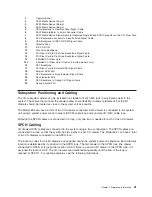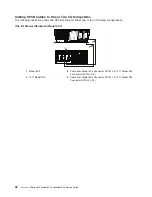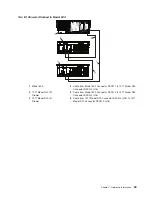2. In the Navigation area, double-click the
Service Focal Point
icon.
3. In the Contents area, click
Service Focal Point Settings
.
4. The Service Focal Point Settings window opens. Select the
CEC Call Home
tab at the top of the
window.
5. Click on the managed system you want to enable or disable.
6. Click
Enable
to enable call-home for the selected system, or click
Disable
to disable call-home for the
selected system.
7. Click
OK
.
Setting Up Surveillance
Service Focal Point surveillance generates serviceable events when it detects communication problems
between the HMC and its managed systems.
You can configure how you want the HMC to survey the following:
v
The number of disconnected minutes that are considered an outage
v
The number of connected minutes you want the HMC to consider a recovery
v
The number of minutes between outages that are considered a new incident
To set up surveillance, you must be a member of one of the following roles:
v
System Administrator
v
Service Representative
To set up surveillance, do the following:
1. In the Navigation area, click the
Service Applications
icon.
2. In the Navigation area, double-click the
Service Focal Point
icon.
3. In the Contents area, select
Service Focal Point Settings
.
4. The Service Focal Point Settings window opens. Select the
Surveillance Setup
tab on the top of the
window.
5. In the first field, select the number of minutes you want the HMC to wait before sending a
disconnection error message.
6. In the second field, select the amount of connection time that the HMC is considered to be recovered.
This amount is expressed in minutes.
7. In the third field, select the number of minutes between outages that you want the HMC to wait before
sending a new incident report.
8. Select one or more managed systems from the table in the lower part of the window, then click
Enable
or
Disable
. Surveillance is then either enabled or disabled for the selected managed systems.
Enabling Surveillance Notifications
You can enable or disable surveillance-error notification from this HMC to connected managed systems.
Enabling this notification causes errors to be passed to the Service Agent application for notification.
Note:
You must further configure Service Agent to handle notifications sent by Service Focal Point. For
more information about Service Agent, refer to the
IBM Hardware Management Console Operations
Guide for pSeries
, order number SA38-0590
To set up surveillance, you must be a member of one of the following roles:
v
System Administrator
v
Service Representative
To set up surveillance-error notification, do the following:
1. In the Navigation area, click the
Service Applications
icon.
2. In the Navigation area, double-click the
Service Focal Point
icon.
54
Eserver
pSeries 630 Model 6C4 and Model 6E4 Service Guide
Summary of Contents for @Server pSeries 630 6C4
Page 1: ...pSeries 630 Model 6C4 and Model 6E4 Service Guide SA38 0604 03 ERserver...
Page 2: ......
Page 3: ...pSeries 630 Model 6C4 and Model 6E4 Service Guide SA38 0604 03 ERserver...
Page 16: ...xiv Eserver pSeries 630 Model 6C4 and Model 6E4 Service Guide...
Page 18: ...xvi Eserver pSeries 630 Model 6C4 and Model 6E4 Service Guide...
Page 382: ...362 Eserver pSeries 630 Model 6C4 and Model 6E4 Service Guide...
Page 440: ...420 Eserver pSeries 630 Model 6C4 and Model 6E4 Service Guide...
Page 538: ...System Parts continued 518 Eserver pSeries 630 Model 6C4 and Model 6E4 Service Guide...
Page 541: ...Chapter 10 Parts Information 521...
Page 562: ...542 Eserver pSeries 630 Model 6C4 and Model 6E4 Service Guide...
Page 568: ...548 Eserver pSeries 630 Model 6C4 and Model 6E4 Service Guide...
Page 576: ...556 Eserver pSeries 630 Model 6C4 and Model 6E4 Service Guide...
Page 580: ...560 Eserver pSeries 630 Model 6C4 and Model 6E4 Service Guide...
Page 616: ...596 Eserver pSeries 630 Model 6C4 and Model 6E4 Service Guide...
Page 646: ...626 Eserver pSeries 630 Model 6C4 and Model 6E4 Service Guide...
Page 649: ......