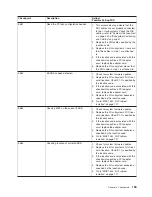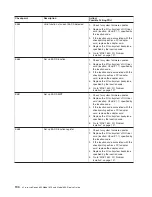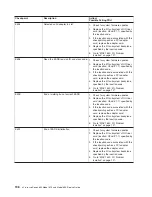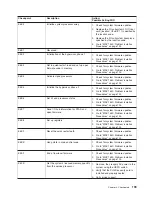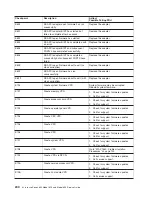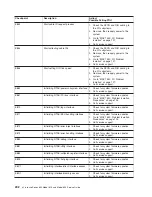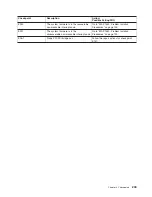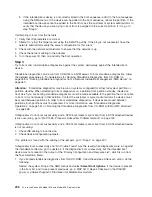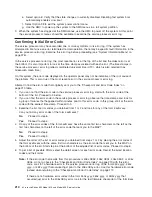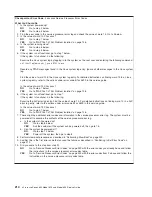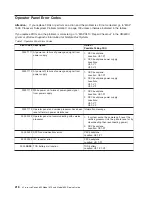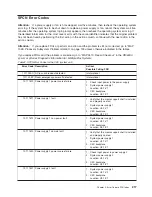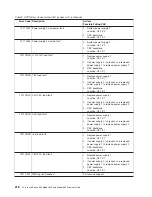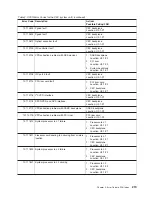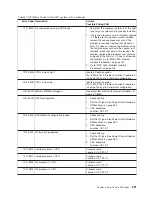If the device still is not present, continue with the actions shown in the following list.
a. Check the SCSI cables
b. Remove all hot-swap disk drives except the intended boot device if its a hot-swap drive. If the boot
device is present in the boot list when the system is booted to the SMS menus, add the hot-swap
disk drives back in, one at a time, until the failing device is isolated.
c. Disconnect all other internal SCSI devices. If the boot device is present in the boot list when the
system is booted to the SMS menus, reconnect the internal SCSI devices, one at a time, until the
failing device or cable is isolated.
d. Replace the SCSI cables.
e. Replace the PCI riser card.
f. Replace the SCSI backplane.
g. Replace the intended boot device.
h. Replace the CEC backplane.
2. Go to the Task Selection Menu and select
Display Configuration and Resource List
. If the intended
boot device is not listed, go to
″
MAP 0290: Missing Resource Problem Resolution
″
in
RS/6000
Eserver
pSeries Diagnostic Information for Multiple Bus Systems
.
3. If an SRN, not an 8-digit error code, is reported, go to
RS/6000
Eserver
pSeries Diagnostic
Information for Multiple Bus Systems
.
4. Choose one of the following, then go to step 5.
v
If the diagnostics are successful, and no other devices have been disconnected, it may be
necessary to perform an operating system-specific recovery process, or reinstall the operating
system.
v
If the diagnostics are successful, and devices have been removed, reinstall them one at a time.
After each device is reinstalled, reboot the system. Continue this procedure until the failing device is
isolated. Replace the failing device.
5. If you replaced the indicated FRUs and the problem is not corrected, or the above descriptions did not
address your particular situation, go to “MAP 1548: Processor Subsystem Problem Isolation” on
page 139.
If the problem has been corrected, go to
″
MAP 0410: Repair Checkout
″
in
RS/6000
Eserver
pSeries
Diagnostic Information for Multiple Bus Systems
.
Step 4
It is possible that another installed adapter is causing the problem. Do the following:
1. Remove all installed adapters except the one the CD-ROM drive is attached to and the one used for
the console.
2. Try to boot the standalone diagnostics again.
3. If unable to load standalone diagnostics, go to “Step 5” on page 208.
4. If standalone diagnostics load, reinstall adapters (and attached devices as applicable) one at a time
and retry the boot operation until the problem recurs. Then replace the adapter or device that caused
the problem. Go to
″
MAP 0410: Repair Checkout
″
in the
RS/6000
Eserver
pSeries Diagnostic
Information for Multiple Bus Systems
.
Chapter 4. Checkpoints
207
Summary of Contents for @Server pSeries 630 6C4
Page 1: ...pSeries 630 Model 6C4 and Model 6E4 Service Guide SA38 0604 03 ERserver...
Page 2: ......
Page 3: ...pSeries 630 Model 6C4 and Model 6E4 Service Guide SA38 0604 03 ERserver...
Page 16: ...xiv Eserver pSeries 630 Model 6C4 and Model 6E4 Service Guide...
Page 18: ...xvi Eserver pSeries 630 Model 6C4 and Model 6E4 Service Guide...
Page 382: ...362 Eserver pSeries 630 Model 6C4 and Model 6E4 Service Guide...
Page 440: ...420 Eserver pSeries 630 Model 6C4 and Model 6E4 Service Guide...
Page 538: ...System Parts continued 518 Eserver pSeries 630 Model 6C4 and Model 6E4 Service Guide...
Page 541: ...Chapter 10 Parts Information 521...
Page 562: ...542 Eserver pSeries 630 Model 6C4 and Model 6E4 Service Guide...
Page 568: ...548 Eserver pSeries 630 Model 6C4 and Model 6E4 Service Guide...
Page 576: ...556 Eserver pSeries 630 Model 6C4 and Model 6E4 Service Guide...
Page 580: ...560 Eserver pSeries 630 Model 6C4 and Model 6E4 Service Guide...
Page 616: ...596 Eserver pSeries 630 Model 6C4 and Model 6E4 Service Guide...
Page 646: ...626 Eserver pSeries 630 Model 6C4 and Model 6E4 Service Guide...
Page 649: ......