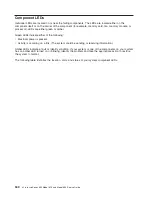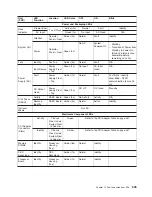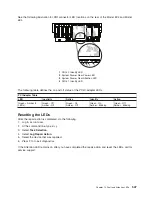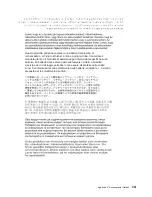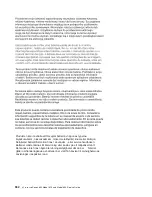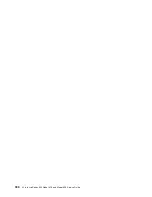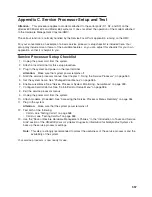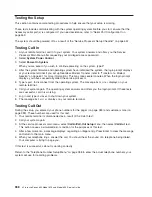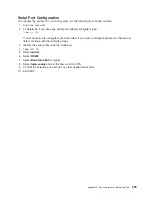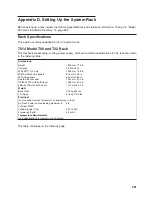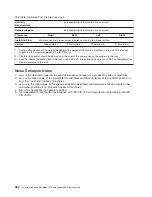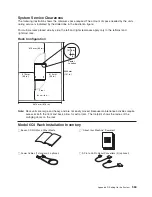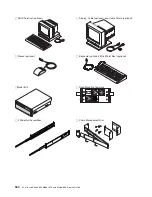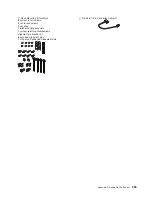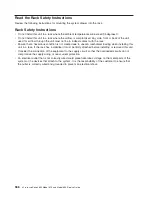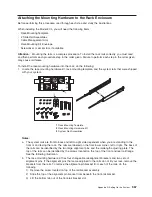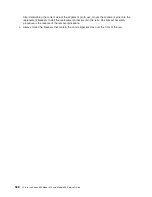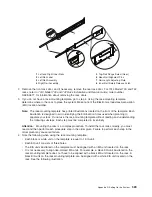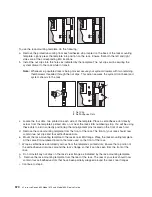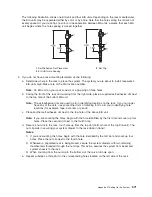Testing the Setup
This section contains sample testing procedures to help ensure that your setup is working.
These tests include communicating with the system operating system. Before you start, ensure that the
necessary serial port(s) is configured. If you need assistance, refer to “Serial Port Configuration” on
page 559.
The system should be powered off as a result of the “Service Processor Setup Checklist” on page 557.
Testing Call-In
1. At your remote terminal, call in to your system. Your system answers and offers you the Service
Processor Main Menu after requesting your privileged access password.
2. Select
System Power Control
.
3. Select
Power-On System
.
When you are asked if you wish to continue powering on the system, type
Y
.
4. After the system firmware and operating system have initialized the system, the login prompt displays
at your remote terminal if you set up Seamless Modem Transfer (refer to “Transfer of a Modem
Session” on page 601 for more information). This may take several minutes. When the login prompt
displays, you have successfully called the service processor.
5. Type
logout
to disconnect from the operating system. The message
No Carrier
displays on your
remote terminal.
6. Call your system again. The operating system answers and offers you the login prompt. If these tests
are successful, call-in is working.
7. Log in and type
shutdown
to shut down your system.
8. The message
No Carrier
displays on your remote terminal.
Testing Call-Out
During the setup, you entered your phone numbers for the pager (on page 389) and customer voice (on
page 389). These numbers are used for this test.
1. Your remote terminal is disconnected as a result of the Call-In test.
2. Call your system again.
3. At the service processor main menu, select
Call-In/Call-Out Setup
menu, then select
Call-Out
test.
This action causes a simulated error condition for the purposes of this test.
4. After a few moments, a message displays, regarding an illegal entry. Press Enter to clear the message
and return to the main menu.
5. When your telephone rings, answer the call. You should hear the sound of a telephone being dialed.
Your computer is trying to page you.
If this test is successful, call-out is working correctly.
Return to the “Telephone Number Setup Menu” on page 388 to enter the actual telephone numbers your
system will use for reporting problems.
558
Eserver
pSeries 630 Model 6C4 and Model 6E4 Service Guide
Summary of Contents for @Server pSeries 630 6C4
Page 1: ...pSeries 630 Model 6C4 and Model 6E4 Service Guide SA38 0604 03 ERserver...
Page 2: ......
Page 3: ...pSeries 630 Model 6C4 and Model 6E4 Service Guide SA38 0604 03 ERserver...
Page 16: ...xiv Eserver pSeries 630 Model 6C4 and Model 6E4 Service Guide...
Page 18: ...xvi Eserver pSeries 630 Model 6C4 and Model 6E4 Service Guide...
Page 382: ...362 Eserver pSeries 630 Model 6C4 and Model 6E4 Service Guide...
Page 440: ...420 Eserver pSeries 630 Model 6C4 and Model 6E4 Service Guide...
Page 538: ...System Parts continued 518 Eserver pSeries 630 Model 6C4 and Model 6E4 Service Guide...
Page 541: ...Chapter 10 Parts Information 521...
Page 562: ...542 Eserver pSeries 630 Model 6C4 and Model 6E4 Service Guide...
Page 568: ...548 Eserver pSeries 630 Model 6C4 and Model 6E4 Service Guide...
Page 576: ...556 Eserver pSeries 630 Model 6C4 and Model 6E4 Service Guide...
Page 580: ...560 Eserver pSeries 630 Model 6C4 and Model 6E4 Service Guide...
Page 616: ...596 Eserver pSeries 630 Model 6C4 and Model 6E4 Service Guide...
Page 646: ...626 Eserver pSeries 630 Model 6C4 and Model 6E4 Service Guide...
Page 649: ......