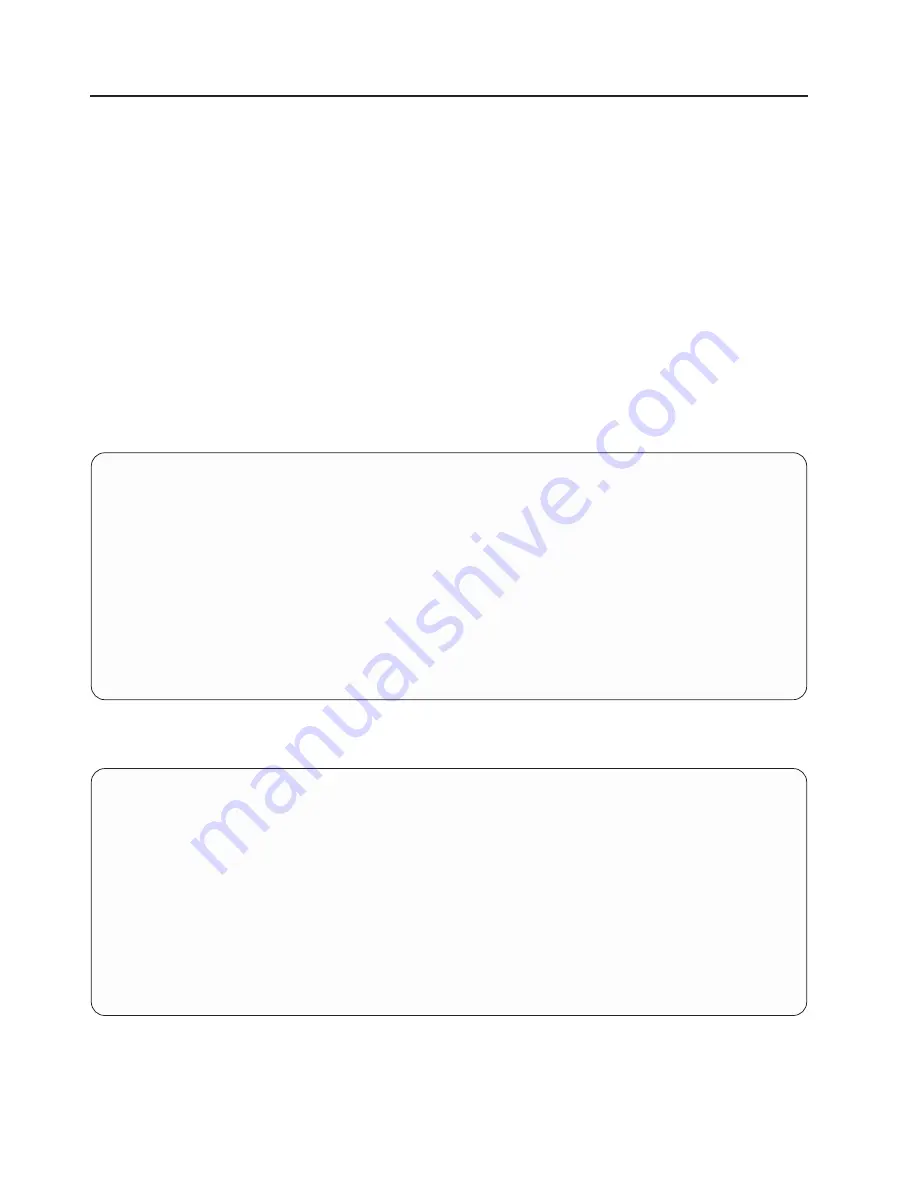
Select Boot Devices
Attention:
In a partitioned system, only those devices from which an operating system can be booted
that are assigned to the partition that is being booted display on the select boot devices menu. In a full
system partition, devices from which an operating system can be booted display on the Select Boot
Devices menu.
Note:
To keep the search time for bootable devices down, these menus follow a hierarchy of:
device type -> bus type -> adapter -> devices attached to the adapter
To view all of the potentially bootable devices at one time rather than traversing down the hierarchy
with the submenus, go to the
″
Select Device Type
″
menu or the
″
Select Media Type
″
menu and
select the last option,
″
List All Devices
″
.
The
″
List All Devices
″
function may take a long time on a large system with many I/O adapters and
devices, such as large disk arrays.
Select this option to view and change the customized boot list, which is the sequence of devices read at
startup.
Configure Boot Device Order
1.
Select 1st Boot Device
2.
Select 2nd Boot Device
3.
Select 3rd Boot Device
4.
Select 4th Boot Device
5.
Select 5th Boot Device
6.
Display Current Setting
7.
Restore Default Setting
--------------------------------------------------------------------------------------------------
Navigation keys:
M = return to main menu
ESC key = return to previous screen
X = eXit System Management Services
--------------------------------------------------------------------------------------------------
Type the number of the menu item and press Enter or Select a Navigation key: _
When any of the options 1-5 is selected, the Select Device Type screen will be displayed, which is similar
to the following:
Select Device Type
1.
Diskette
2.
Tape
3.
CD/DVD
4.
IDE
5.
Hard Drive
6.
Network
7.
None
8.
List All Devices
--------------------------------------------------------------------------------------------------
Navigation keys:
M = return to main menu
ESC key = return to previous screen
X = eXit System Management Services
--------------------------------------------------------------------------------------------------
Type the number of the menu item and press Enter or Select a Navigation key: _
When a device type is selected, such as item 5, a Select Media Type menu is displayed. The following is
an example of that menu.
416
Eserver
pSeries 630 Model 6C4 and Model 6E4 Service Guide
Summary of Contents for @Server pSeries 630 6C4
Page 1: ...pSeries 630 Model 6C4 and Model 6E4 Service Guide SA38 0604 03 ERserver...
Page 2: ......
Page 3: ...pSeries 630 Model 6C4 and Model 6E4 Service Guide SA38 0604 03 ERserver...
Page 16: ...xiv Eserver pSeries 630 Model 6C4 and Model 6E4 Service Guide...
Page 18: ...xvi Eserver pSeries 630 Model 6C4 and Model 6E4 Service Guide...
Page 382: ...362 Eserver pSeries 630 Model 6C4 and Model 6E4 Service Guide...
Page 440: ...420 Eserver pSeries 630 Model 6C4 and Model 6E4 Service Guide...
Page 538: ...System Parts continued 518 Eserver pSeries 630 Model 6C4 and Model 6E4 Service Guide...
Page 541: ...Chapter 10 Parts Information 521...
Page 562: ...542 Eserver pSeries 630 Model 6C4 and Model 6E4 Service Guide...
Page 568: ...548 Eserver pSeries 630 Model 6C4 and Model 6E4 Service Guide...
Page 576: ...556 Eserver pSeries 630 Model 6C4 and Model 6E4 Service Guide...
Page 580: ...560 Eserver pSeries 630 Model 6C4 and Model 6E4 Service Guide...
Page 616: ...596 Eserver pSeries 630 Model 6C4 and Model 6E4 Service Guide...
Page 646: ...626 Eserver pSeries 630 Model 6C4 and Model 6E4 Service Guide...
Page 649: ......






























