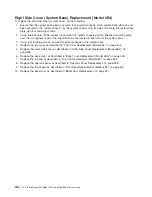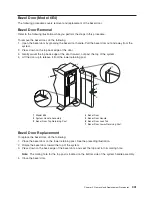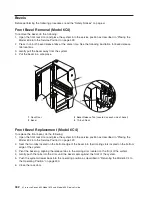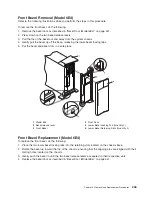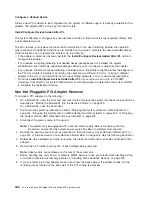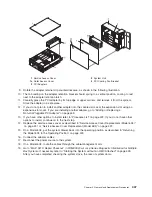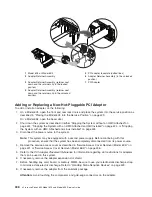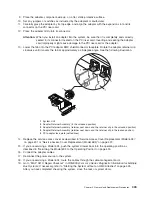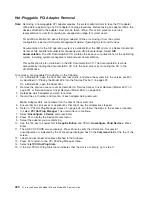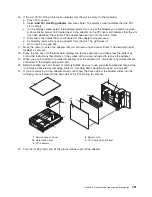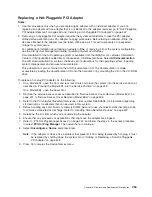To access the hot-plug menus, do the following:
1. Log in as root user.
2. At the command line, type
smitty
.
3. Select
Devices
.
4. Select
PCI Hot Plug Manager
and press Enter.
5. The PCI Hot-Plug Manager menu displays. Return to the procedure that directed you here. The
following section describes the menu options.
PCI Hot-Plug Manager Menu
The following options are available from the PCI Hot Plug Manager menu:
Note:
For information about the PCI slot LED states, see “Component LEDs” on page 544.
List PCI Hot-Plug Slots
Provides a descriptive list of all slots that support PCI hot-plug capability. If the listing for a slot indicates it
holds an “Unknown” device, select the
Install/Configure Devices Added after IPL
to configure the
adapter in that slot.
Add a PCI Hot-Plug Adapter
Allows the user to add a new PCI hot-plug-capable adapter to the slot with the system turned on. You will
be asked to identify the PCI slot that you have selected prior to the actual operation. The selected PCI slot
will go into the Action state and finally into the On state.
Note:
The system will indicate the slot holds an “Unknown” device until you perform the
Install/Configure
Devices Added After IPL
option to configure the adapter.
Replace/Remove a PCI Hot-Plug Adapter
Allows the user to remove an existing adapter, or replace an existing adapter with an identical one. For
this option to work, the adapter must be in the Defined state (see the “Unconfigure a Device” option).
You will be asked to identify the PCI slot prior to the actual operation. The selected PCI slot will go into the
Action state.
Identify a PCI Hot-Plug Slot
Allows the user to identify a PCI slot. The selected PCI slot will go into the Identify state. See “Component
LEDs” on page 544.
Unconfigure a Device
Allows the user to put an existing PCI adapter into the Defined state if the device is no longer in use.
This step must be completed successfully before starting any removal or replacement operation. If this
step fails, the customer must take action to release the device.
Chapter 9. Removal and Replacement Procedures
445
Summary of Contents for @Server pSeries 630 6C4
Page 1: ...pSeries 630 Model 6C4 and Model 6E4 Service Guide SA38 0604 03 ERserver...
Page 2: ......
Page 3: ...pSeries 630 Model 6C4 and Model 6E4 Service Guide SA38 0604 03 ERserver...
Page 16: ...xiv Eserver pSeries 630 Model 6C4 and Model 6E4 Service Guide...
Page 18: ...xvi Eserver pSeries 630 Model 6C4 and Model 6E4 Service Guide...
Page 382: ...362 Eserver pSeries 630 Model 6C4 and Model 6E4 Service Guide...
Page 440: ...420 Eserver pSeries 630 Model 6C4 and Model 6E4 Service Guide...
Page 538: ...System Parts continued 518 Eserver pSeries 630 Model 6C4 and Model 6E4 Service Guide...
Page 541: ...Chapter 10 Parts Information 521...
Page 562: ...542 Eserver pSeries 630 Model 6C4 and Model 6E4 Service Guide...
Page 568: ...548 Eserver pSeries 630 Model 6C4 and Model 6E4 Service Guide...
Page 576: ...556 Eserver pSeries 630 Model 6C4 and Model 6E4 Service Guide...
Page 580: ...560 Eserver pSeries 630 Model 6C4 and Model 6E4 Service Guide...
Page 616: ...596 Eserver pSeries 630 Model 6C4 and Model 6E4 Service Guide...
Page 646: ...626 Eserver pSeries 630 Model 6C4 and Model 6E4 Service Guide...
Page 649: ......