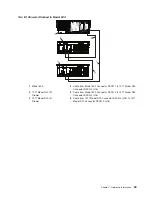Updating Field Replaceable Unit (FRU) Information
This task allows you to update the FRU information you changed or modified as a result of this serviceable
event. From this panel, you can also activate and deactivate LEDs and search for other serviceable events
that contain the same FRU entries.
To update FRU information, do the following:
1. Perform the steps in “Viewing Serviceable Event Details” on page 55.
2. Click
FRU Information
. The Update FRU Information window opens.
The lower table shows any parts that you have replaced or added during your current update session
but that have not been committed to the serviceable event. The changes from the lower table are
committed by clicking
OK
or
Apply
.
From this window, you can also activate and deactivate LEDs and search for other serviceable events that
contain the same FRU entries.
Replacing an Existing FRU
To replace a part already listed for this serviceable event, do the following:
1. Perform the steps in “Updating Field Replaceable Unit (FRU) Information”.
2. In the upper table, double-click the part you want to replace.
3. If the FRU has a new part number, type it in the New FRU Part Number field.
4. Click
Replace FRU
. The Update FRU Information window displays the FRU replacement information in
the lower table. Click
OK
or
Apply
to commit the changes to the serviceable event.
Adding a New FRU
You can add a part to the serviceable event that was not listed in the upper table of the Update FRU
Information window. To add a new FRU for this serviceable event, do the following:
1. Perform the steps in “Updating Field Replaceable Unit (FRU) Information”.
2. Click
Add New FRU
.
3. Type the FRU’s location code and its part number in the appropriate fields.
4. Click
Add to List
. The Update FRU Information window opens and displays the newly added FRU in
the lower table.
5. Click
OK
or
Apply
to commit these changes to the serviceable event.
Note:
After you click
OK
or
Apply
, you cannot change this information. If you clicked the
Close Event
button in the Serviceable Event Details window, then clicking
OK
also completes the close
dialog and changes the status of the serviceable event to
Closed
.
Viewing Serviceable Event Partition Information
You can view partition information associated with this serviceable event. This information includes each
affected partition’s state and resource use.
1. Perform the steps in “Viewing Serviceable Event Details” on page 55.
2. Click
Partition Information
.
Activating and Deactivating FRU LEDs
This task allows you to activate or deactivate a managed system’s system attention LED or any FRU LED.
FRU LEDs are helpful in determining which FRUs need servicing.
To activate or deactivate a managed system’s system attention LED, do the following:
1. In the Navigation area, click the
Service Applications
icon.
2. In the Navigation area, double-click the
Service Focal Point
icon.
3. In the Contents area, select
Hardware Service Functions
. The LED Management window opens.
4. In the LED Management window, select one or more managed systems from the table.
Chapter 2. Diagnostic Overview
57
Summary of Contents for @Server pSeries 630 6C4
Page 1: ...pSeries 630 Model 6C4 and Model 6E4 Service Guide SA38 0604 03 ERserver...
Page 2: ......
Page 3: ...pSeries 630 Model 6C4 and Model 6E4 Service Guide SA38 0604 03 ERserver...
Page 16: ...xiv Eserver pSeries 630 Model 6C4 and Model 6E4 Service Guide...
Page 18: ...xvi Eserver pSeries 630 Model 6C4 and Model 6E4 Service Guide...
Page 382: ...362 Eserver pSeries 630 Model 6C4 and Model 6E4 Service Guide...
Page 440: ...420 Eserver pSeries 630 Model 6C4 and Model 6E4 Service Guide...
Page 538: ...System Parts continued 518 Eserver pSeries 630 Model 6C4 and Model 6E4 Service Guide...
Page 541: ...Chapter 10 Parts Information 521...
Page 562: ...542 Eserver pSeries 630 Model 6C4 and Model 6E4 Service Guide...
Page 568: ...548 Eserver pSeries 630 Model 6C4 and Model 6E4 Service Guide...
Page 576: ...556 Eserver pSeries 630 Model 6C4 and Model 6E4 Service Guide...
Page 580: ...560 Eserver pSeries 630 Model 6C4 and Model 6E4 Service Guide...
Page 616: ...596 Eserver pSeries 630 Model 6C4 and Model 6E4 Service Guide...
Page 646: ...626 Eserver pSeries 630 Model 6C4 and Model 6E4 Service Guide...
Page 649: ......