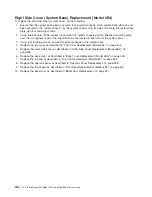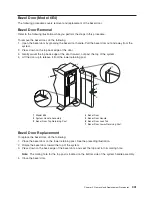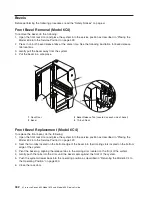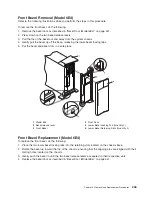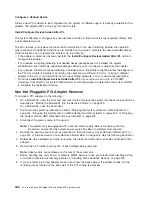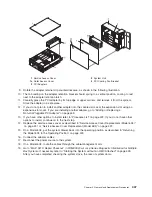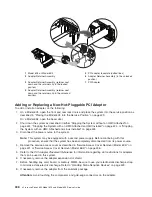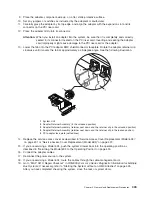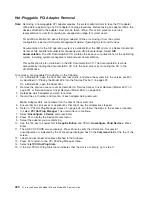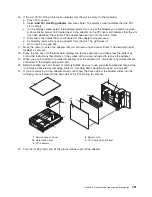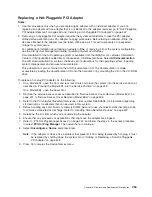Hot-Pluggable PCI Adapter Removal
Note:
Removing a hot-pluggable PCI adapter requires the system administrator to take the PCI adapter
offline before performing any PCI adapter hot-plug procedures. Before taking an adapter offline, the
devices attached to the adapter must also be taken offline. This action prevents a service
representative or user from causing an unexpected outage for system users.
For additional information about taking an adapter offline or removing it from the system
configuration, see the
AIX System Management Guide: Operating System and Devices
.
Documentation for the AIX operating system is available from the IBM
Eserver
pSeries Information
Center at http://publib16.boulder.ibm.com/pseries/en_US/infocenter/base. Select
AIX
documentation
. The
AIX Documentation
CD contains the base set of publications for the operating
system, including system-management and end-user documentation.
This publication is also contained on the AIX Documentation CD. The documentation is made
accessible by loading the documentation CD onto the hard disk or by mounting the CD in the
CD-ROM drive.
To remove a hot-pluggable PCI adapter, do the following:
1. On a Model 6C4, open the front and rear rack doors, and place the system into the service position
as described in “Placing the Model 6C4 into the Service Position” on page 429.
On a Model 6E4, open the bezel door.
2. Remove the service access cover as described in “Service Access Cover Removal (Model 6C4)” on
page 431 or “Service Access Cover Removal (Model 6E4)” on page 436.
3. Determine which adapters you plan to remove.
4. Record the slot number and location of each adapter being removed.
Note:
Adapter slots are numbered on the rear of the system unit.
5. Ensure that any processes or applications that might use the adapter are stopped.
6. Refer to “PCI Hot-Plug Manager Access” on page 444, and follow the steps in the access procedure
to select
PCI Hot Plug Manager
. Then return here to continue.
7. Select
Unconfigure a Device
and press Enter.
8. Press F4 to display the Device Names menu.
9. Select the adapter you are removing.
10. Use the Tab key to answer NO to
Keep Definition
and YES to
Unconfigure Child Devices
. Press
Enter.
11. The ARE YOU SURE screen displays. Press Enter to verify the information. Successful
unconfiguration is indicated by the
OK
message displayed next to the
Command
field at the top of the
screen.
12. Label and disconnect all cables attached to that adapter.
13. Press F3 to return to the PCI Hot-Plug Manager menu.
14. Select
List PCI Hot-Plug Slots
.
15. If the List PCI Hot-Plug Slots menu indicates that the slot is not empty, go to step 17.
450
Eserver
pSeries 630 Model 6C4 and Model 6E4 Service Guide
Summary of Contents for @Server pSeries 630 6C4
Page 1: ...pSeries 630 Model 6C4 and Model 6E4 Service Guide SA38 0604 03 ERserver...
Page 2: ......
Page 3: ...pSeries 630 Model 6C4 and Model 6E4 Service Guide SA38 0604 03 ERserver...
Page 16: ...xiv Eserver pSeries 630 Model 6C4 and Model 6E4 Service Guide...
Page 18: ...xvi Eserver pSeries 630 Model 6C4 and Model 6E4 Service Guide...
Page 382: ...362 Eserver pSeries 630 Model 6C4 and Model 6E4 Service Guide...
Page 440: ...420 Eserver pSeries 630 Model 6C4 and Model 6E4 Service Guide...
Page 538: ...System Parts continued 518 Eserver pSeries 630 Model 6C4 and Model 6E4 Service Guide...
Page 541: ...Chapter 10 Parts Information 521...
Page 562: ...542 Eserver pSeries 630 Model 6C4 and Model 6E4 Service Guide...
Page 568: ...548 Eserver pSeries 630 Model 6C4 and Model 6E4 Service Guide...
Page 576: ...556 Eserver pSeries 630 Model 6C4 and Model 6E4 Service Guide...
Page 580: ...560 Eserver pSeries 630 Model 6C4 and Model 6E4 Service Guide...
Page 616: ...596 Eserver pSeries 630 Model 6C4 and Model 6E4 Service Guide...
Page 646: ...626 Eserver pSeries 630 Model 6C4 and Model 6E4 Service Guide...
Page 649: ......