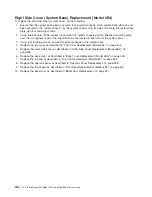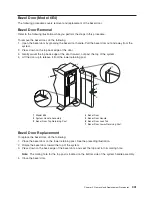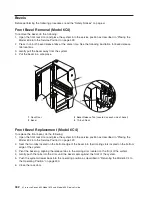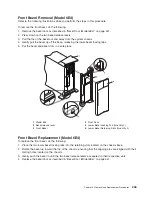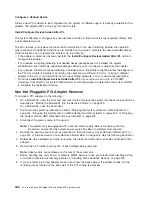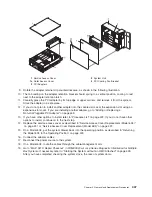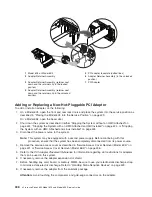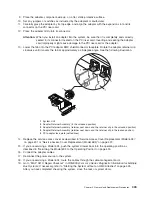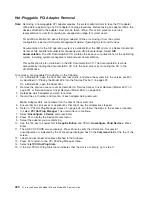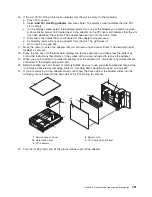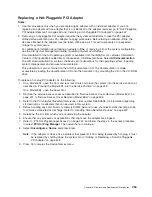10. From the menu, select the adapter you are removing.
11. Use the tab key to answer YES to
Keep Definition
and YES to set
Unconfigure Child Devices
.
Press Enter.
12. The ARE YOU SURE screen displays. Press Enter to verify the information. Successful
unconfiguration is indicated by the
OK
message displayed next to the
Command
field at the top of the
screen.
13. Press F3 to return to the PCI Hot-Plug Manager menu.
14. Select
List PCI Hot-Plug Slots
and press Enter.
15. If the List PCI Hot-Plug Slots menu indicates that the slot is not empty, go to substep 17. If the List
PCI Hot-Plug Slots menu indicates that the slot is empty, do the following:
a. Select F3 to cancel.
b. Select
Add PCI Hot-Plug Adapter
, and press Enter. The display screen indicates that the PCI
slot is empty.
c. On the display screen, select the indicated empty slot. Look at the adapter you intend to replace
or reseat. A slow blinking amber LED located on the PCI riser card is indicating that the slot has
been identified. Press Enter. The adapter is now in the action state.
d. Completely remove the hot-plug adapter from the slot. The LED goes off.
e. Reinstall the adapter, ensuring that it is correctly seated. Press Enter.
f. Select F3 to return to the PCI Hot-Plug Adapter Menu.
g. Select
Install/Configure Devices Added after IPL
.
h. Select F3 to return to the PCI Hot-Plug Adapter Menu.
i. Connect the appropriate cables and devices to the adapter.
j. Select
List PCI Hot-Plug Slots
, and press Enter.
k. Return to the error code or procedure that sent you here, if the List PCI Hot-Plug Slots menu
indicates that the slot for the just replaced or reseated adapter is empty.
16. Select F3 to cancel.
17. Select
Replace/Remove a PCI Hot-Plug Adapter
and press Enter. The Replace/Remove a PCI
Hot-Plug Adapter menu displays.
18. Move the cursor to select the adapter that you are removing, and press Enter.
19. Press the Tab key until the entry field displays the replace operation, and then press Enter. Follow the
instructions that display on the screen until you are instructed to remove the adapter.
20. When you are instructed to remove the adapter from the adapter slot, disconnect any cables that are
connected to the adapter being removed.
454
Eserver
pSeries 630 Model 6C4 and Model 6E4 Service Guide
Summary of Contents for @Server pSeries 630 6C4
Page 1: ...pSeries 630 Model 6C4 and Model 6E4 Service Guide SA38 0604 03 ERserver...
Page 2: ......
Page 3: ...pSeries 630 Model 6C4 and Model 6E4 Service Guide SA38 0604 03 ERserver...
Page 16: ...xiv Eserver pSeries 630 Model 6C4 and Model 6E4 Service Guide...
Page 18: ...xvi Eserver pSeries 630 Model 6C4 and Model 6E4 Service Guide...
Page 382: ...362 Eserver pSeries 630 Model 6C4 and Model 6E4 Service Guide...
Page 440: ...420 Eserver pSeries 630 Model 6C4 and Model 6E4 Service Guide...
Page 538: ...System Parts continued 518 Eserver pSeries 630 Model 6C4 and Model 6E4 Service Guide...
Page 541: ...Chapter 10 Parts Information 521...
Page 562: ...542 Eserver pSeries 630 Model 6C4 and Model 6E4 Service Guide...
Page 568: ...548 Eserver pSeries 630 Model 6C4 and Model 6E4 Service Guide...
Page 576: ...556 Eserver pSeries 630 Model 6C4 and Model 6E4 Service Guide...
Page 580: ...560 Eserver pSeries 630 Model 6C4 and Model 6E4 Service Guide...
Page 616: ...596 Eserver pSeries 630 Model 6C4 and Model 6E4 Service Guide...
Page 646: ...626 Eserver pSeries 630 Model 6C4 and Model 6E4 Service Guide...
Page 649: ......