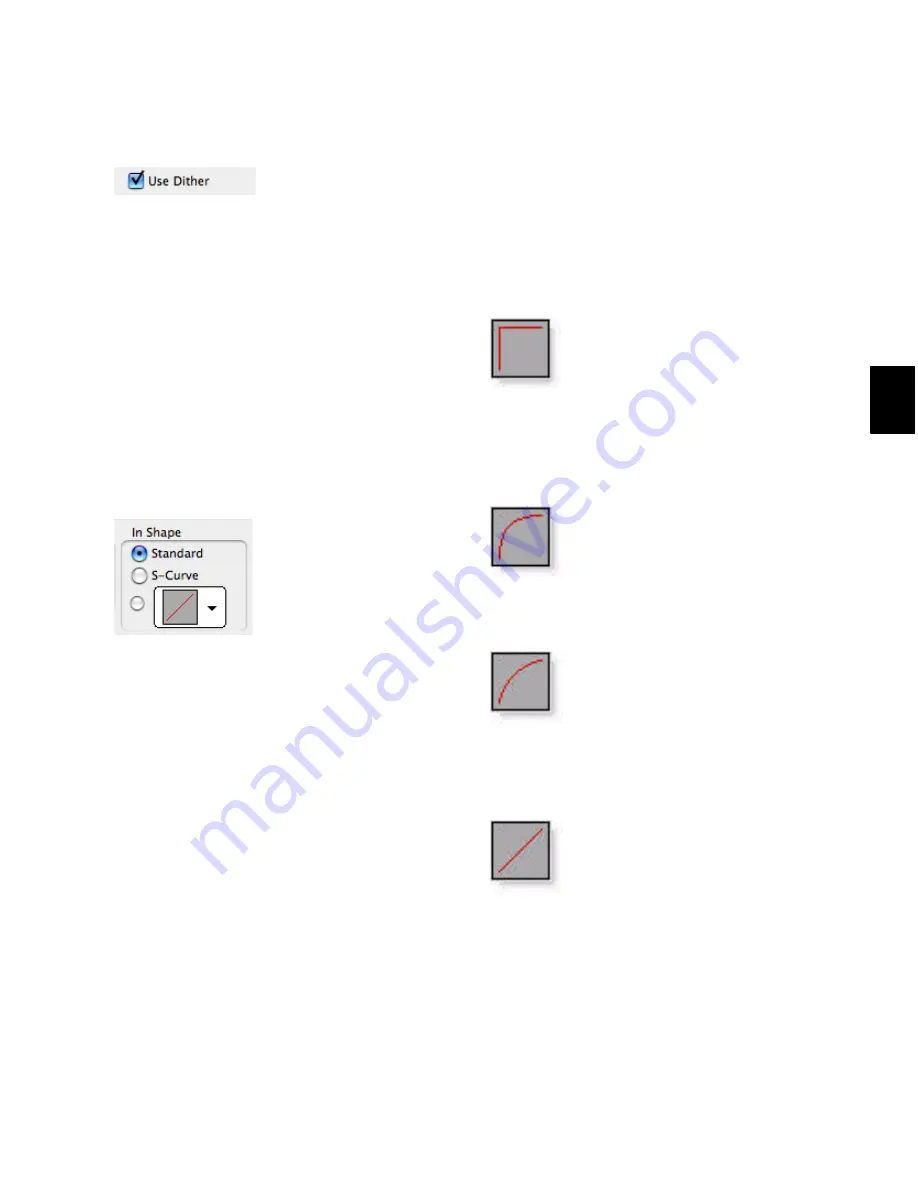
Chapter 26: Fades and Crossfades
517
Use Dither
The
Use Dither
option turns on a preset, noise-
shaped dither function that improves audio per-
formance when fading in or fading out of si-
lence, and crossfading between low amplitude
regions. Dithering is usually not necessary when
applying fades to regions with audio at high am-
plitudes. You can disable Dither while editing
fades in the Fades dialog to speed up previews
and fade recalculation, then re-enable Dither to
create the final fade or crossfade.
Fade-In Shape Settings
The
In Shape
setting lets you define the shape of
the fade-in to a region for a fade, or to region 2
for a crossfade.
Standard
Selects a single continuous fade curve.
This creates a general-purpose fade that can be
edited by dragging the curve itself.
S-Curve
Selects an S-shaped curve, which inverts
its beginning and end characteristics. This
makes it possible to fade in faster at the start of
the curve, and slower at the end. S-shaped
curves are useful with material that is difficult to
fade effectively. S-curves can be edited by drag-
ging the curve in the curve editor.
Preset Curves
Seven commonly used preset
curves are provided for fast creation. These can
be edited by dragging the end points of the
curve in the curve editor portion of this dialog.
The seven presets are as follows:
Preset Curve 1 fades in at full volume immedi-
ately at the beginning of the fade and keeps it
there throughout the fade.
Preset Curve 2 fades in quickly in the begin-
ning, reaching full amplitude fairly early in the
fade.
Preset Curve 3 fades in moderately fast.
Preset Curve 4 fades in with a linear fade
curve. This is the default curve.
Dither option for Fades
Fade-in Shape
Preset Curve 1
Preset Curve 2
Preset Curve 3
Preset Curve 4
Summary of Contents for Digidesign Pro Tools 8.0
Page 1: ...Reference Guide Pro Tools 8 0 ...
Page 18: ...Pro Tools Reference Guide xviii ...
Page 19: ...1 Part I Introduction ...
Page 20: ...2 ...
Page 24: ...Pro Tools Reference Guide 6 ...
Page 40: ...Pro Tools Reference Guide 22 ...
Page 45: ...27 Part II System Configuration ...
Page 46: ...28 ...
Page 58: ...Pro Tools Reference Guide 40 ...
Page 76: ...Pro Tools Reference Guide 58 ...
Page 118: ...Pro Tools Reference Guide 100 ...
Page 127: ...109 Part III Sessions Tracks ...
Page 128: ...110 ...
Page 144: ...Pro Tools Reference Guide 126 ...
Page 170: ...Pro Tools Reference Guide 152 ...
Page 228: ...Pro Tools Reference Guide 210 ...
Page 292: ...Pro Tools Reference Guide 274 ...
Page 343: ...325 Part IV Playback and Recording ...
Page 344: ...326 ...
Page 386: ...Pro Tools Reference Guide 368 ...
Page 442: ...Pro Tools Reference Guide 424 ...
Page 443: ...425 Part V Editing ...
Page 444: ...426 ...
Page 490: ...Pro Tools Reference Guide 472 ...
Page 528: ...Pro Tools Reference Guide 510 ...
Page 566: ...Pro Tools Reference Guide 548 ...
Page 590: ...Pro Tools Reference Guide 572 ...
Page 591: ...573 Part VI MIDI ...
Page 592: ...574 ...
Page 648: ...Pro Tools Reference Guide 630 ...
Page 670: ...Pro Tools Reference Guide 652 ...
Page 679: ...661 Part VII Arranging ...
Page 680: ...662 ...
Page 756: ...Pro Tools Reference Guide 738 ...
Page 769: ...751 Part VIII Processing ...
Page 770: ...752 ...
Page 780: ...Pro Tools Reference Guide 762 ...
Page 786: ...Pro Tools Reference Guide 768 Figure 3 Quantized audio events Warp markers in Warp view ...
Page 814: ...Pro Tools Reference Guide 796 ...
Page 842: ...Pro Tools Reference Guide 824 ...
Page 843: ...825 Part IX Mixing ...
Page 844: ...826 ...
Page 976: ...Pro Tools Reference Guide 958 ...
Page 991: ...973 Part X Surround ...
Page 992: ...974 ...
Page 1000: ...Pro Tools Reference Guide 982 ...
Page 1025: ...1007 Part XI Sync and Video ...
Page 1026: ...1008 ...
Page 1080: ...Pro Tools Reference Guide 1062 ...
Page 1111: ......
















































