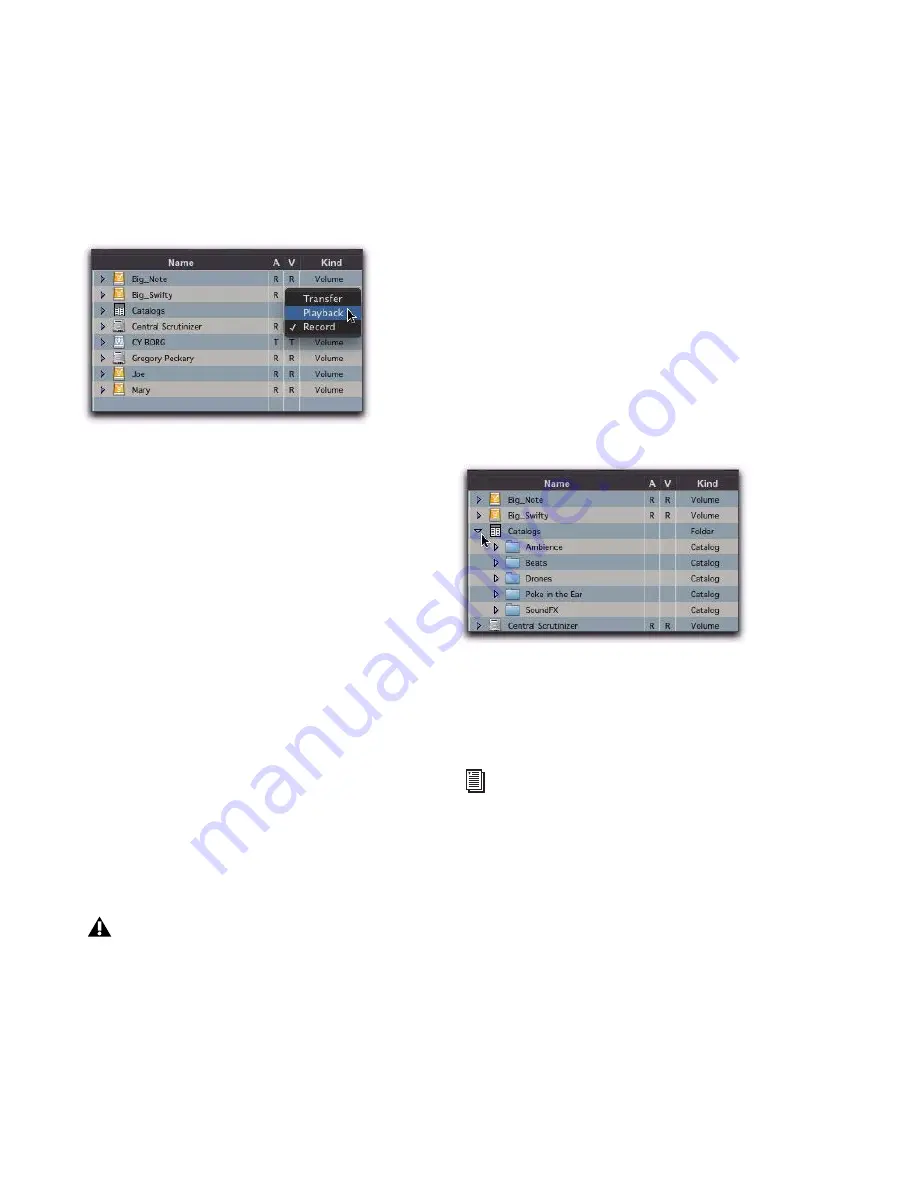
Pro Tools Reference Guide
262
To change a volume designator:
1
Open the Workspace browser.
2
Click and select the appropriate Audio and/or
Video designator for the volume.
Mounting and Unmounting
Volumes
The Workspace browser lets you unmount vol-
umes while Pro Tools is running, and shows
newly mounted volumes as they come online.
To unmount a volume from within the Workspace
browser:
1
Select a volume in the Workspace browser.
2
Choose
Unmount Volumes
from the Browser
menu.
The Workspace browser closes the database file
for the selected online volume and removes it
from the Workspace browser, and unmounts
the disk from the computer.
Pro Tools alerts you if the volume being un-
mounted has files referenced in the Timeline.
Catalogs in the Workspace
Browser
(DigiBase Pro Only)
With DigiBase Pro, the Workspace browser pro-
vides special tools for creating and accessing
Catalogs. Once Catalogs have been created, they
appear in the Workspace browser in the Cata-
logs folder.
To show all Catalogs:
1
Open the Workspace browser.
2
Click the Expand/Collapse icon next to the
Catalogs folder.
To open an individual Catalog:
Double-clicking a catalog opens a Browser
window for that catalog.
Searching in the Workspace
Browser
The Workspace browser provides the most com-
prehensive DigiBase search capabilities. The
Workspace browser lets you perform searches
across a single volumes, multiple volumes, or
across any combination of volumes, folders, and
Catalogs. You select which volumes to include
Designating a volume in the Workspace
Always use the Unmount command in the
Workspace browser menu to unmount vol-
umes, or quit Pro Tools and then unmount
the volume. Do not use any other method to
unmount a volume while Pro Tools is run-
ning.
Viewing Catalogs in the Workspace.
For complete instructions on creating and
working with Catalogs, see “DigiBase Pro
Catalogs” on page 265.
Summary of Contents for Digidesign Pro Tools 8.0
Page 1: ...Reference Guide Pro Tools 8 0 ...
Page 18: ...Pro Tools Reference Guide xviii ...
Page 19: ...1 Part I Introduction ...
Page 20: ...2 ...
Page 24: ...Pro Tools Reference Guide 6 ...
Page 40: ...Pro Tools Reference Guide 22 ...
Page 45: ...27 Part II System Configuration ...
Page 46: ...28 ...
Page 58: ...Pro Tools Reference Guide 40 ...
Page 76: ...Pro Tools Reference Guide 58 ...
Page 118: ...Pro Tools Reference Guide 100 ...
Page 127: ...109 Part III Sessions Tracks ...
Page 128: ...110 ...
Page 144: ...Pro Tools Reference Guide 126 ...
Page 170: ...Pro Tools Reference Guide 152 ...
Page 228: ...Pro Tools Reference Guide 210 ...
Page 292: ...Pro Tools Reference Guide 274 ...
Page 343: ...325 Part IV Playback and Recording ...
Page 344: ...326 ...
Page 386: ...Pro Tools Reference Guide 368 ...
Page 442: ...Pro Tools Reference Guide 424 ...
Page 443: ...425 Part V Editing ...
Page 444: ...426 ...
Page 490: ...Pro Tools Reference Guide 472 ...
Page 528: ...Pro Tools Reference Guide 510 ...
Page 566: ...Pro Tools Reference Guide 548 ...
Page 590: ...Pro Tools Reference Guide 572 ...
Page 591: ...573 Part VI MIDI ...
Page 592: ...574 ...
Page 648: ...Pro Tools Reference Guide 630 ...
Page 670: ...Pro Tools Reference Guide 652 ...
Page 679: ...661 Part VII Arranging ...
Page 680: ...662 ...
Page 756: ...Pro Tools Reference Guide 738 ...
Page 769: ...751 Part VIII Processing ...
Page 770: ...752 ...
Page 780: ...Pro Tools Reference Guide 762 ...
Page 786: ...Pro Tools Reference Guide 768 Figure 3 Quantized audio events Warp markers in Warp view ...
Page 814: ...Pro Tools Reference Guide 796 ...
Page 842: ...Pro Tools Reference Guide 824 ...
Page 843: ...825 Part IX Mixing ...
Page 844: ...826 ...
Page 976: ...Pro Tools Reference Guide 958 ...
Page 991: ...973 Part X Surround ...
Page 992: ...974 ...
Page 1000: ...Pro Tools Reference Guide 982 ...
Page 1025: ...1007 Part XI Sync and Video ...
Page 1026: ...1008 ...
Page 1080: ...Pro Tools Reference Guide 1062 ...
Page 1111: ......






























