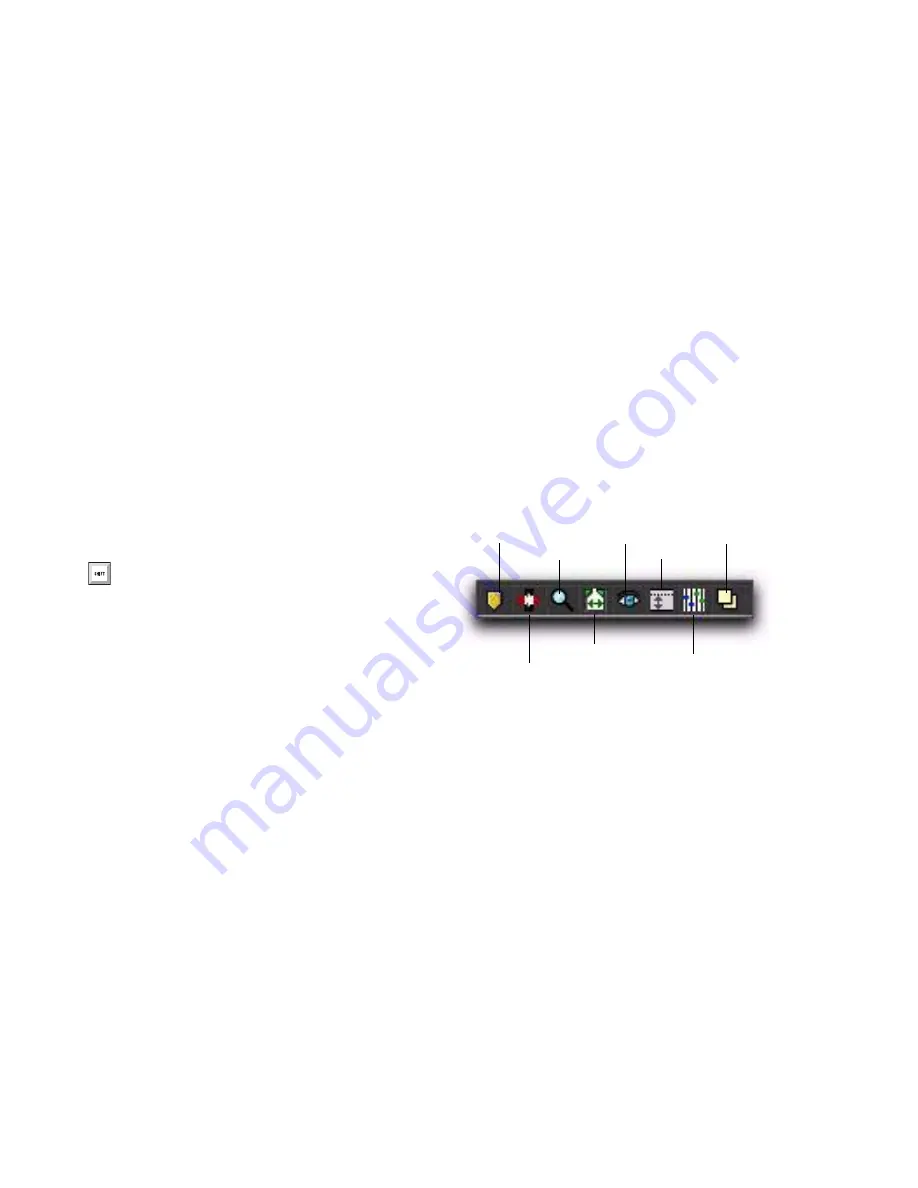
Pro Tools Reference Guide
714
Sort by Time
When selected, Markers are sorted
by their order in the Timeline, followed by Se-
lection and General Properties Memory Loca-
tions, which are listed in the order in which
they were created.
When
Sort by Time
is deselected, all Memory Lo-
cations are listed in the order of their assigned
numbers.
New Memory Location
Choose this command to
create a new Memory Location.
Edit <Name>
Opens the Edit Memory Location
dialog for the selected Memory Location. You
can also double-click a Memory Location in the
Memory Locations window to edit it.
Clear <Name>
Clears the selected Memory Loca-
tion, but does not remove its slot. Subsequent
Memory Locations are not renumbered.
Delete All
Deletes all Memory Locations. The
next Memory Location you add starts at slot
number 1.
Insert Slot Before <Name>
Adds a new, empty
Memory Location slot above the selected Mem-
ory Location, and renumbers all subsequent
Memory Locations.
Delete <Name> Slot
Deletes the selected Mem-
ory Location, and renumbers all subsequent
Memory Locations.
Default To Marker
When selected, new Memory
Locations default to Markers, though in the New
Memory Location dialog you can still define the
new Memory Location as one of the other types.
Auto-Name Memory Location
When selected,
Memory Locations are created automatically
without encountering the New Memory Loca-
tion dialog. If the
Default To Marker
option is se-
lected, a Marker Memory Location is auto-cre-
ated. Otherwise, the Memory Location type is
determined by whatever type (Marker, Selec-
tion, or None) was created last.
View Filter Icons
When Show Icons is selected in the Memory Lo-
cations pop-up menu, the Memory Locations
window provides an icon-based “View Filter”
that lets you show or hide Memory Locations
based on the properties they contain. To show
or hide Memory Locations containing a specific
property, click the appropriate icon.
If an icon is disabled (grayed out), all Memory
Locations associated with that property are hid-
den. However, if a Memory Location contains
other properties for an icon that is enabled, it is
still displayed. When a view icon is enabled, it
appears in color. When it is disabled, it appears
gray.
In addition, the View Filter provides a useful ref-
erence for which properties are stored in each
Memory Location (indicated by a row of icons
for each Memory Location).
Alt-click (Windows) or Option-click (Mac)
a Memory Location in the Memory Loca-
tions window to clear it.
Memory Locations View Filter icons
Marker
Selection
Memory Location
Zoom
Pre- and Post-Roll
Show/Hide
Track Heights
Settings
Active Groups
Window Configuration
Summary of Contents for Digidesign Pro Tools 8.0
Page 1: ...Reference Guide Pro Tools 8 0 ...
Page 18: ...Pro Tools Reference Guide xviii ...
Page 19: ...1 Part I Introduction ...
Page 20: ...2 ...
Page 24: ...Pro Tools Reference Guide 6 ...
Page 40: ...Pro Tools Reference Guide 22 ...
Page 45: ...27 Part II System Configuration ...
Page 46: ...28 ...
Page 58: ...Pro Tools Reference Guide 40 ...
Page 76: ...Pro Tools Reference Guide 58 ...
Page 118: ...Pro Tools Reference Guide 100 ...
Page 127: ...109 Part III Sessions Tracks ...
Page 128: ...110 ...
Page 144: ...Pro Tools Reference Guide 126 ...
Page 170: ...Pro Tools Reference Guide 152 ...
Page 228: ...Pro Tools Reference Guide 210 ...
Page 292: ...Pro Tools Reference Guide 274 ...
Page 343: ...325 Part IV Playback and Recording ...
Page 344: ...326 ...
Page 386: ...Pro Tools Reference Guide 368 ...
Page 442: ...Pro Tools Reference Guide 424 ...
Page 443: ...425 Part V Editing ...
Page 444: ...426 ...
Page 490: ...Pro Tools Reference Guide 472 ...
Page 528: ...Pro Tools Reference Guide 510 ...
Page 566: ...Pro Tools Reference Guide 548 ...
Page 590: ...Pro Tools Reference Guide 572 ...
Page 591: ...573 Part VI MIDI ...
Page 592: ...574 ...
Page 648: ...Pro Tools Reference Guide 630 ...
Page 670: ...Pro Tools Reference Guide 652 ...
Page 679: ...661 Part VII Arranging ...
Page 680: ...662 ...
Page 756: ...Pro Tools Reference Guide 738 ...
Page 769: ...751 Part VIII Processing ...
Page 770: ...752 ...
Page 780: ...Pro Tools Reference Guide 762 ...
Page 786: ...Pro Tools Reference Guide 768 Figure 3 Quantized audio events Warp markers in Warp view ...
Page 814: ...Pro Tools Reference Guide 796 ...
Page 842: ...Pro Tools Reference Guide 824 ...
Page 843: ...825 Part IX Mixing ...
Page 844: ...826 ...
Page 976: ...Pro Tools Reference Guide 958 ...
Page 991: ...973 Part X Surround ...
Page 992: ...974 ...
Page 1000: ...Pro Tools Reference Guide 982 ...
Page 1025: ...1007 Part XI Sync and Video ...
Page 1026: ...1008 ...
Page 1080: ...Pro Tools Reference Guide 1062 ...
Page 1111: ......






























