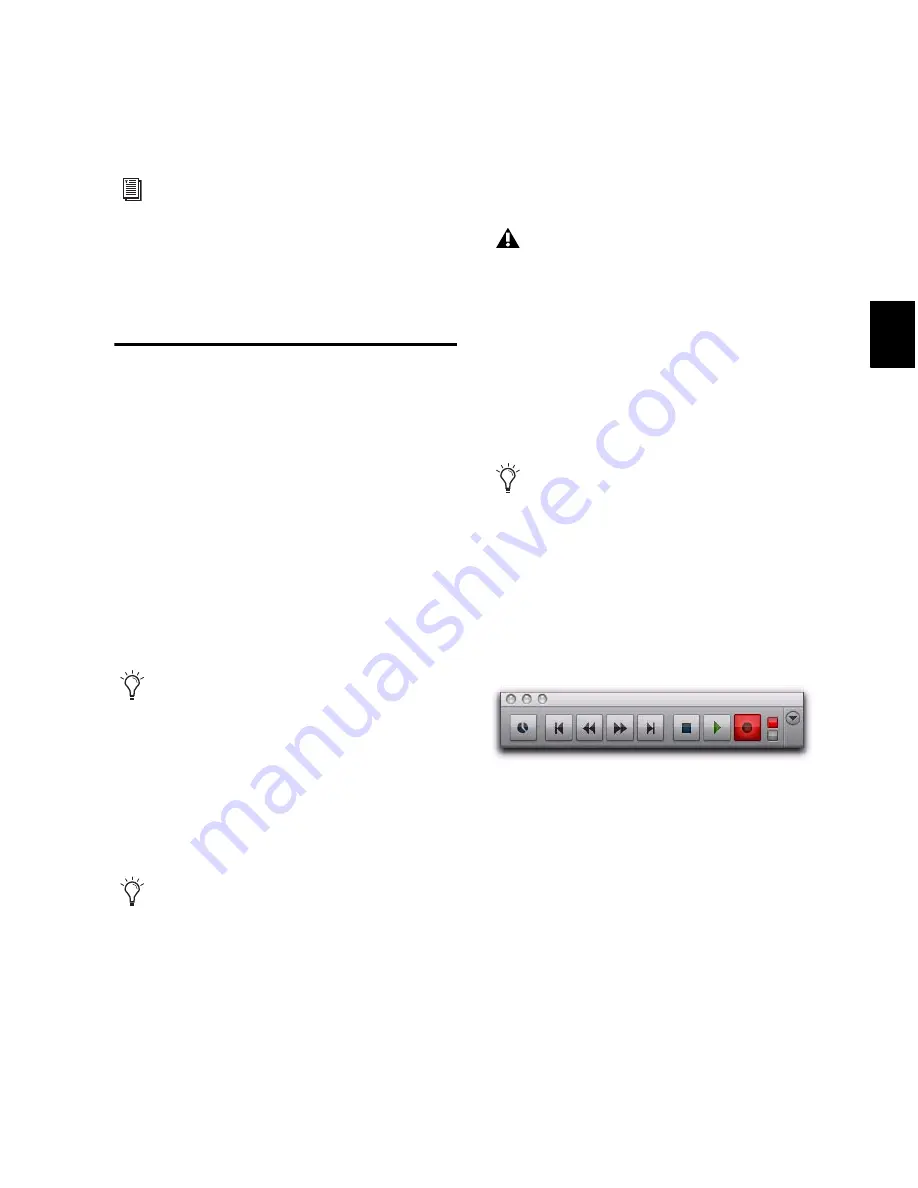
Chapter 20: MIDI Recording
395
You are now ready to record MIDI data to the
record-enabled MIDI and Instrument tracks.
Recording MIDI and
Instrument Tracks
In Pro Tools, you can record to one or more
MIDI and Instrument tracks. Recording simulta-
neously to multiple tracks lets you:
• Record from multiple MIDI devices at the
same time, such as when recording several
performers.
• Record multiple channels from the same de-
vice, such as recording from a split keyboard.
• Transfer MIDI tracks from an external MIDI
sequencer.
To record to one or more MIDI or Instrument
tracks:
1
With Pro Tools HD, make sure that
Options >
Delay Compensation
is not selected.
2
Configure a MIDI or Instrument track for re-
cording (see “Configuring MIDI or Instrument
Tracks for Recording” on page 393).
3
Ensure that the track to which you want to
record is record enabled.
4
Ensure that Normal Record mode is selected
(see “Record Modes” on page 353).
5
Click Record in the Transport to arm Pro Tools
for recording (Record Ready mode). The Track
Record Enabled indicator lights red.
6
Do one of the following:
• Click Play to start recording. If using
Countoff, Pro Tools counts off the specified
number of measures and then begins re-
cording.
– or –
• If Wait for Note is enabled, do not click the
Play button; recording will begin automat-
ically as soon as you start playing (when a
MIDI event is received).
7
Play your MIDI controller.
To monitor audio from an external MIDI
instrument, select the corresponding audio
Input Path for your MIDI instrument on the
Instrument track (or use an Auxiliary Input
track). See “Signal Routing for Monitoring
and Submixing” on page 853.
To take full advantage of the MIDI editing
capabilities in Pro Tools, make sure to
record tick-based MIDI tracks with a click.
This ensures that recorded data aligns with
the session’s bar and beat boundaries. You
can also record to sample-based MIDI
tracks without a click and derive the tempo
and meter from the performance.
To record audio from a MIDI instrument or
instrument plug-in, bus the audio output of
the Instrument or Auxiliary Input track that
is monitoring the instrument to an audio
track. Record enable the audio track and
start recording. See “Recording Audio from a
MIDI Instrument” on page 403.
Digidesign recommends recording without
Delay Compensation in most cases. For
more information, see “Delay Compensa-
tion” on page 860.
To record enable additional MIDI and In-
strument tracks, Shift-click their Record En-
able buttons.
Record button in Record Ready mode
Summary of Contents for Digidesign Pro Tools 8.0
Page 1: ...Reference Guide Pro Tools 8 0 ...
Page 18: ...Pro Tools Reference Guide xviii ...
Page 19: ...1 Part I Introduction ...
Page 20: ...2 ...
Page 24: ...Pro Tools Reference Guide 6 ...
Page 40: ...Pro Tools Reference Guide 22 ...
Page 45: ...27 Part II System Configuration ...
Page 46: ...28 ...
Page 58: ...Pro Tools Reference Guide 40 ...
Page 76: ...Pro Tools Reference Guide 58 ...
Page 118: ...Pro Tools Reference Guide 100 ...
Page 127: ...109 Part III Sessions Tracks ...
Page 128: ...110 ...
Page 144: ...Pro Tools Reference Guide 126 ...
Page 170: ...Pro Tools Reference Guide 152 ...
Page 228: ...Pro Tools Reference Guide 210 ...
Page 292: ...Pro Tools Reference Guide 274 ...
Page 343: ...325 Part IV Playback and Recording ...
Page 344: ...326 ...
Page 386: ...Pro Tools Reference Guide 368 ...
Page 442: ...Pro Tools Reference Guide 424 ...
Page 443: ...425 Part V Editing ...
Page 444: ...426 ...
Page 490: ...Pro Tools Reference Guide 472 ...
Page 528: ...Pro Tools Reference Guide 510 ...
Page 566: ...Pro Tools Reference Guide 548 ...
Page 590: ...Pro Tools Reference Guide 572 ...
Page 591: ...573 Part VI MIDI ...
Page 592: ...574 ...
Page 648: ...Pro Tools Reference Guide 630 ...
Page 670: ...Pro Tools Reference Guide 652 ...
Page 679: ...661 Part VII Arranging ...
Page 680: ...662 ...
Page 756: ...Pro Tools Reference Guide 738 ...
Page 769: ...751 Part VIII Processing ...
Page 770: ...752 ...
Page 780: ...Pro Tools Reference Guide 762 ...
Page 786: ...Pro Tools Reference Guide 768 Figure 3 Quantized audio events Warp markers in Warp view ...
Page 814: ...Pro Tools Reference Guide 796 ...
Page 842: ...Pro Tools Reference Guide 824 ...
Page 843: ...825 Part IX Mixing ...
Page 844: ...826 ...
Page 976: ...Pro Tools Reference Guide 958 ...
Page 991: ...973 Part X Surround ...
Page 992: ...974 ...
Page 1000: ...Pro Tools Reference Guide 982 ...
Page 1025: ...1007 Part XI Sync and Video ...
Page 1026: ...1008 ...
Page 1080: ...Pro Tools Reference Guide 1062 ...
Page 1111: ......






























