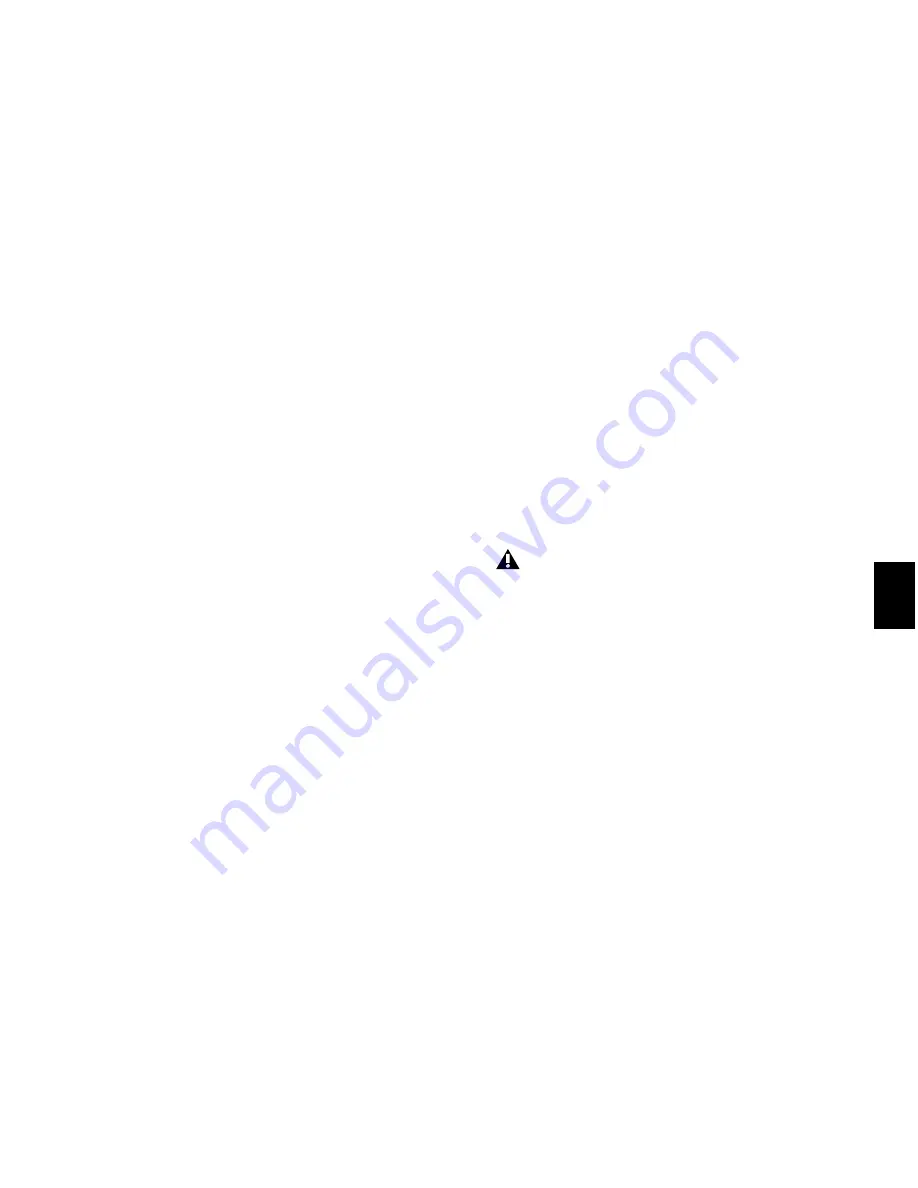
Chapter 39: Event Operations
805
Quantize Grid
Quantize Grid Pop-Up Menu
Determines which
groove template to use for quantization. All
groove template files in the Grooves folder are
available in the Quantize Grid pop-up menu.
The directory path for the Grooves folder is:
• On Windows: C:\Program Files\
Digidesign\Pro Tools\Grooves
• On Mac: Applications/Digidesign/
Pro Tools/Grooves
If you organize your groove templates in sub-
folders in the Groove folder, they appear as sub-
menus in the pop-up menu. Once you have se-
lected a groove template, specific information
about the template’s meter and duration (in
bars) is displayed under the pop-up menu.
Show Comments
The Comments field displays
any comments saved with the groove template
from Beat Detective. The Comments field can-
not be edited in the Quantize page, but can be
edited when saving a groove template from the
Groove Quantize page.
Pre-Quantize
Enable to hard quantize the se-
lected MIDI notes to a sixteenth-note grid before
applying Groove Quantize.
Options
Timing
Enable to apply Groove Quantize to the
selected MIDI notes, Elastic Audio events, or au-
dio regions. Use the slider to change the amount
of quantization applied to the selection. If the
slider is set to 0%, there is no change in timing.
A setting of 100% moves notes to the underly-
ing template locations. If the slider is set to
200%, events move to a tick location that is
twice the difference between the original event
location and the position of the referenced tem-
plate event.
For example, if an event was played at Bar
1|1|060 (a 16th note), and the corresponding
template event is at 1|1|073, a slider value of
100% results in the event being shifted to
1|1|073 (a slider value of 200% shifts the note to
1|1|086).
The default value for the Timing slider is 100%.
Duration
Enable to influence the durations of
the selected MIDI notes. The Duration option
does not apply to audio selections. At a setting
of 100%, durations are changed to match the
current groove template. Set to 200%, durations
increase and decrease based on the ratio of the
original duration of the selected notes and the
durations in the template.
The default value for the Duration slider is
100%.
Velocity
Enable to influence the velocities of the
selected MIDI notes. The Velocity option does
not apply to audio selections. If the slider is set
to 0% there is no change to the selected veloci-
ties, a setting of 100% sets all velocities to match
the current groove template. A velocity setting
of 200% typically results in over-exaggerated ve-
locities—loud notes increasing and soft notes
decreasing in volume.
For example, if two adjacent notes have equal
velocities of 80, and the two corresponding tem-
plate velocities are 70 and 90, setting the slider
to 200% changes the velocities to 60 and 100.
The default value for the Velocity slider is 100%.
Beat Detective does not extract duration in-
formation from audio performances.
DigiGroove templates created using Beat
Detective contain a fixed duration value that
is 50% of the selected template resolution
(see “Defining a Beat Detective Selection” on
page 552).
Summary of Contents for Digidesign Pro Tools 8.0
Page 1: ...Reference Guide Pro Tools 8 0 ...
Page 18: ...Pro Tools Reference Guide xviii ...
Page 19: ...1 Part I Introduction ...
Page 20: ...2 ...
Page 24: ...Pro Tools Reference Guide 6 ...
Page 40: ...Pro Tools Reference Guide 22 ...
Page 45: ...27 Part II System Configuration ...
Page 46: ...28 ...
Page 58: ...Pro Tools Reference Guide 40 ...
Page 76: ...Pro Tools Reference Guide 58 ...
Page 118: ...Pro Tools Reference Guide 100 ...
Page 127: ...109 Part III Sessions Tracks ...
Page 128: ...110 ...
Page 144: ...Pro Tools Reference Guide 126 ...
Page 170: ...Pro Tools Reference Guide 152 ...
Page 228: ...Pro Tools Reference Guide 210 ...
Page 292: ...Pro Tools Reference Guide 274 ...
Page 343: ...325 Part IV Playback and Recording ...
Page 344: ...326 ...
Page 386: ...Pro Tools Reference Guide 368 ...
Page 442: ...Pro Tools Reference Guide 424 ...
Page 443: ...425 Part V Editing ...
Page 444: ...426 ...
Page 490: ...Pro Tools Reference Guide 472 ...
Page 528: ...Pro Tools Reference Guide 510 ...
Page 566: ...Pro Tools Reference Guide 548 ...
Page 590: ...Pro Tools Reference Guide 572 ...
Page 591: ...573 Part VI MIDI ...
Page 592: ...574 ...
Page 648: ...Pro Tools Reference Guide 630 ...
Page 670: ...Pro Tools Reference Guide 652 ...
Page 679: ...661 Part VII Arranging ...
Page 680: ...662 ...
Page 756: ...Pro Tools Reference Guide 738 ...
Page 769: ...751 Part VIII Processing ...
Page 770: ...752 ...
Page 780: ...Pro Tools Reference Guide 762 ...
Page 786: ...Pro Tools Reference Guide 768 Figure 3 Quantized audio events Warp markers in Warp view ...
Page 814: ...Pro Tools Reference Guide 796 ...
Page 842: ...Pro Tools Reference Guide 824 ...
Page 843: ...825 Part IX Mixing ...
Page 844: ...826 ...
Page 976: ...Pro Tools Reference Guide 958 ...
Page 991: ...973 Part X Surround ...
Page 992: ...974 ...
Page 1000: ...Pro Tools Reference Guide 982 ...
Page 1025: ...1007 Part XI Sync and Video ...
Page 1026: ...1008 ...
Page 1080: ...Pro Tools Reference Guide 1062 ...
Page 1111: ......






























