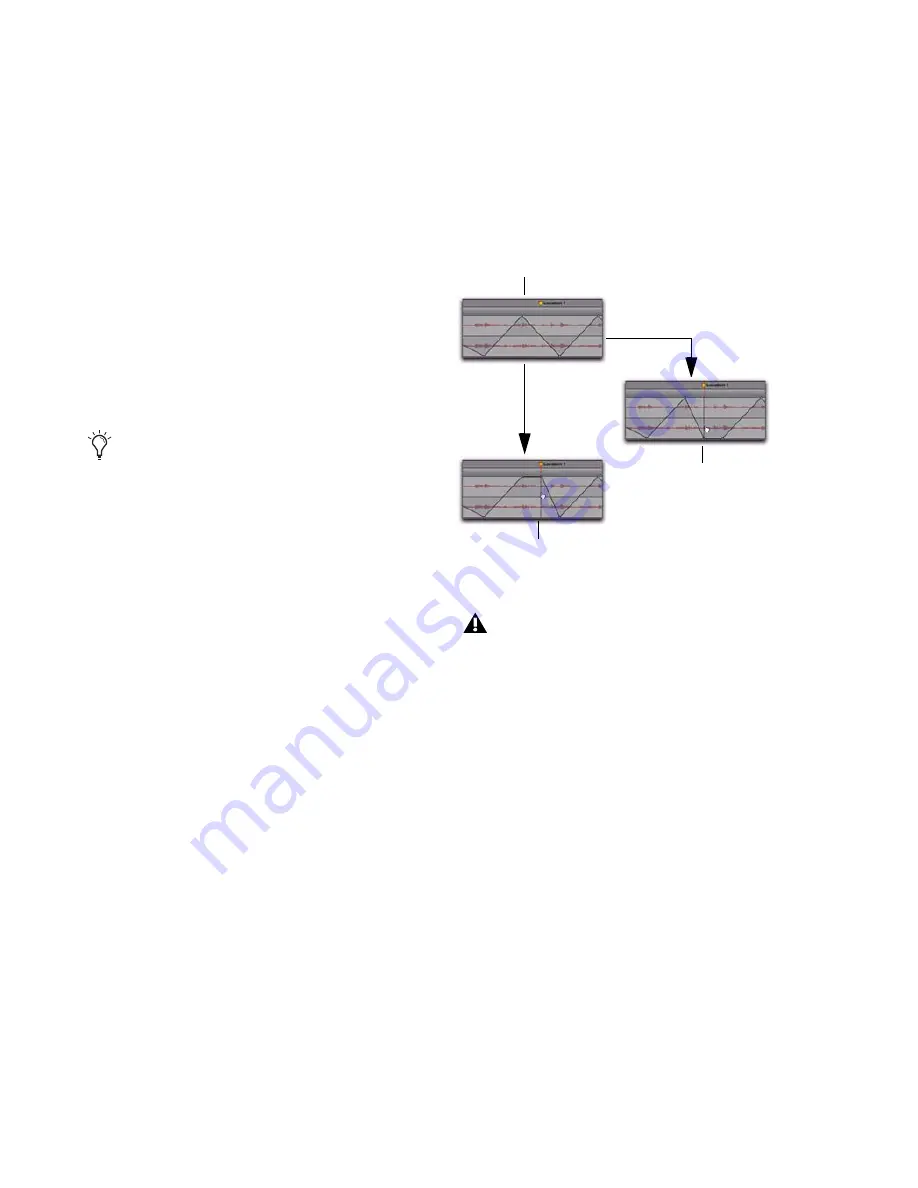
Pro Tools Reference Guide
930
To edit several breakpoints at once:
Use the Selector tool to select a range in the
automation playlist that contains the break-
points, and do one of the following:
• To move the breakpoints earlier or later in
the track, press the Plus key (+) to nudge
them later (to the right) or the Minus key
(–) to move them earlier (to the left). The
breakpoints move by the current Nudge
value.
• To adjust the breakpoint values, click with
any of the Trimmer tools in the selection
and drag the breakpoints up or down.
To edit all breakpoint values in a region:
Click in the region with any of the Trimmer
tools and drag the breakpoints up or down.
Constrain New Breakpoints to Next or
Previous Automation Value
New automation breakpoints can be con-
strained and written to the same value as the
next or previous breakpoint.
To write a new breakpoint to the next automation
value:
Press and hold Alt+Shift (Windows) or Op-
tion+Shift (Mac) while writing a breakpoint (by
clicking with any Grabber tool in a track’s auto-
mation playlist).
To write a new breakpoint to the previous
automation value:
Press and hold Alt (Windows) or
Option (Mac) while writing a break-
point (by clicking with any Grabber tool in a
track’s automation playlist).
When you use a Trimmer tool to edit a se-
lection containing breakpoints, new anchor
breakpoints are created before and after the
selected area. To suppress creation of an-
chor breakpoints, press Alt (Windows) or
Option (Mac) while using a Trimmer tool.
Constraining and writing new breakpoints (at Marker 1)
Writing a new breakpoint to the next or pre-
vious automation value is accomplished us-
ing any Grabber tool, but is not supported
with the Smart Tool.
Original automation
After write to previous breakpoint
After write to next breakpoint
Summary of Contents for Digidesign Pro Tools 8.0
Page 1: ...Reference Guide Pro Tools 8 0 ...
Page 18: ...Pro Tools Reference Guide xviii ...
Page 19: ...1 Part I Introduction ...
Page 20: ...2 ...
Page 24: ...Pro Tools Reference Guide 6 ...
Page 40: ...Pro Tools Reference Guide 22 ...
Page 45: ...27 Part II System Configuration ...
Page 46: ...28 ...
Page 58: ...Pro Tools Reference Guide 40 ...
Page 76: ...Pro Tools Reference Guide 58 ...
Page 118: ...Pro Tools Reference Guide 100 ...
Page 127: ...109 Part III Sessions Tracks ...
Page 128: ...110 ...
Page 144: ...Pro Tools Reference Guide 126 ...
Page 170: ...Pro Tools Reference Guide 152 ...
Page 228: ...Pro Tools Reference Guide 210 ...
Page 292: ...Pro Tools Reference Guide 274 ...
Page 343: ...325 Part IV Playback and Recording ...
Page 344: ...326 ...
Page 386: ...Pro Tools Reference Guide 368 ...
Page 442: ...Pro Tools Reference Guide 424 ...
Page 443: ...425 Part V Editing ...
Page 444: ...426 ...
Page 490: ...Pro Tools Reference Guide 472 ...
Page 528: ...Pro Tools Reference Guide 510 ...
Page 566: ...Pro Tools Reference Guide 548 ...
Page 590: ...Pro Tools Reference Guide 572 ...
Page 591: ...573 Part VI MIDI ...
Page 592: ...574 ...
Page 648: ...Pro Tools Reference Guide 630 ...
Page 670: ...Pro Tools Reference Guide 652 ...
Page 679: ...661 Part VII Arranging ...
Page 680: ...662 ...
Page 756: ...Pro Tools Reference Guide 738 ...
Page 769: ...751 Part VIII Processing ...
Page 770: ...752 ...
Page 780: ...Pro Tools Reference Guide 762 ...
Page 786: ...Pro Tools Reference Guide 768 Figure 3 Quantized audio events Warp markers in Warp view ...
Page 814: ...Pro Tools Reference Guide 796 ...
Page 842: ...Pro Tools Reference Guide 824 ...
Page 843: ...825 Part IX Mixing ...
Page 844: ...826 ...
Page 976: ...Pro Tools Reference Guide 958 ...
Page 991: ...973 Part X Surround ...
Page 992: ...974 ...
Page 1000: ...Pro Tools Reference Guide 982 ...
Page 1025: ...1007 Part XI Sync and Video ...
Page 1026: ...1008 ...
Page 1080: ...Pro Tools Reference Guide 1062 ...
Page 1111: ......






























