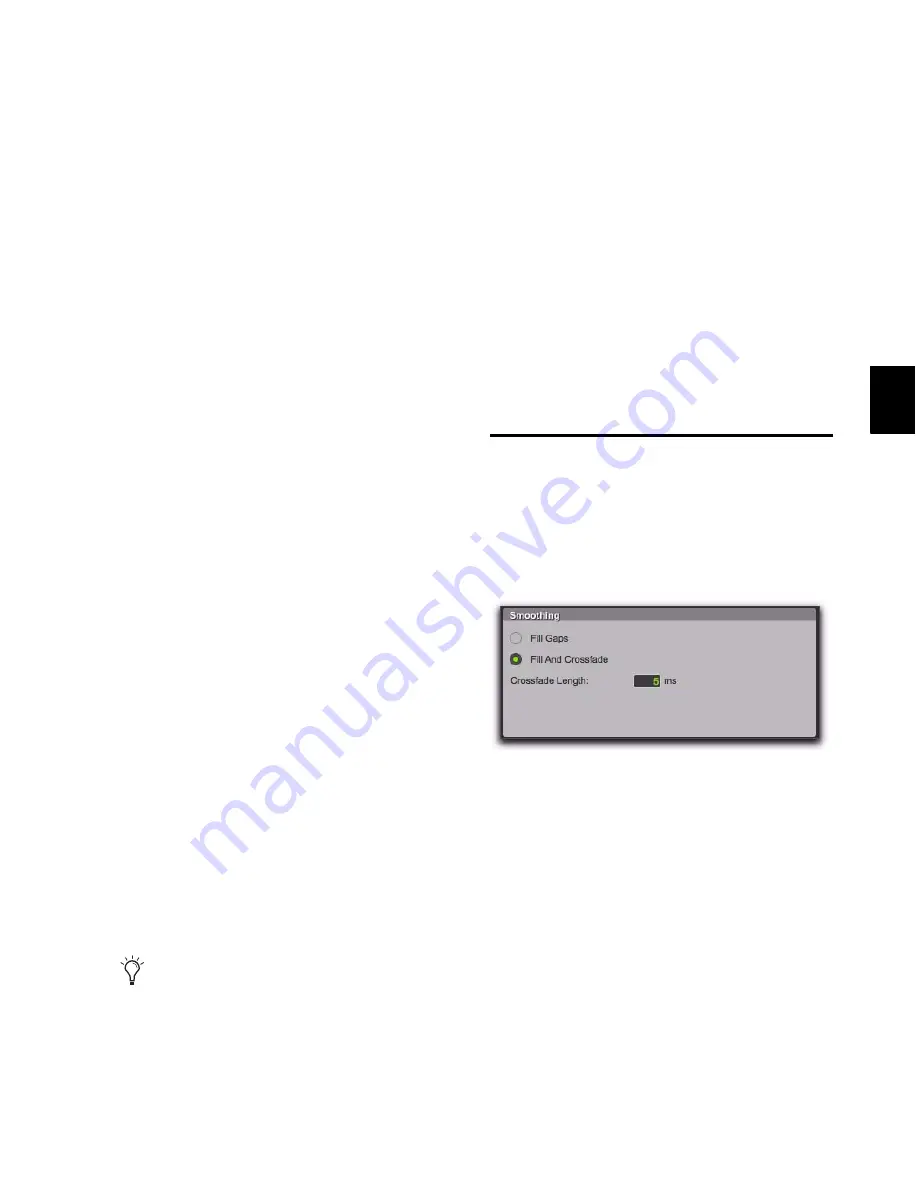
Chapter 28: Beat Detective
567
6
To see comments about the selected template,
click
Show Info
.
7
To affect how strongly the regions are con-
formed to the groove template, select the
Timing
option and specify a percentage value with ei-
ther the slider or by typing in a value:
• Lower percentage values preserve the origi-
nal feel of the regions.
• Higher percentage values align the regions
more tightly to the groove templates grid,
with 100% aligning precisely to the tem-
plate grid.
• If the slider is set to 200%, regions move to
a location that is twice the difference be-
tween the original region location and the
position of the referenced template event.
For example, if a note was played at Bar 1|1|060
(a 16th note), and the corresponding template
event is at 1|1|073, a slider value of 100% results
in the note being shifted to 1|1|073; a slider
value of 200% shifts the note to 1|1|086.
8
To conform the material before applying the
groove template, enable the
Pre-Process Using
Standard Conform
option.
With this option enabled, Beat Detective con-
forms regions to the current Standard Conform
settings before applying the groove template.
For material in which the performance was not
accurate, enabling
Pre-Process Using Standard
Conform
can lead to better results by ensuring
that the performance is accurately mapped to
the correct bars, beats, and sub-beats before the
groove template is applied. Experimentation is
the best way to determine when it is appropriate
to use this option.
9
Click
Conform
to automatically conform all re-
gions in the selection.
10
Audition the new conformed regions by
clicking Play in the Transport.
11
Do one of the following:
• If necessary, select
Edit > Undo
, and repeat
steps 4–9 trying a different groove template
or Groove Conform settings.
– or –
• If necessary, apply Edit Smoothing (see
“Edit Smoothing” on page 567).
Edit Smoothing
(Audio Only)
After regions are conformed, there may be gaps
between the regions. These gaps can cause the
material to sound unnatural on playback.
Beat Detective can automatically fill the gaps be-
tween regions, and even add crossfades if you
choose. The
Edit Smoothing
option can be used
with regions that have been conformed, or with
a track that contains many regions that need to
be trimmed and crossfaded (such as in a sound
effects track). This automated process of
smoothing region edits can save many hours of
tedious editing.
When conforming an audio passage to a
heavily swung groove template, enabling
Pre-Process using Standard Conform will
often yield better results.
Beat Detective, Smoothing options
Summary of Contents for Digidesign Pro Tools 8.0
Page 1: ...Reference Guide Pro Tools 8 0 ...
Page 18: ...Pro Tools Reference Guide xviii ...
Page 19: ...1 Part I Introduction ...
Page 20: ...2 ...
Page 24: ...Pro Tools Reference Guide 6 ...
Page 40: ...Pro Tools Reference Guide 22 ...
Page 45: ...27 Part II System Configuration ...
Page 46: ...28 ...
Page 58: ...Pro Tools Reference Guide 40 ...
Page 76: ...Pro Tools Reference Guide 58 ...
Page 118: ...Pro Tools Reference Guide 100 ...
Page 127: ...109 Part III Sessions Tracks ...
Page 128: ...110 ...
Page 144: ...Pro Tools Reference Guide 126 ...
Page 170: ...Pro Tools Reference Guide 152 ...
Page 228: ...Pro Tools Reference Guide 210 ...
Page 292: ...Pro Tools Reference Guide 274 ...
Page 343: ...325 Part IV Playback and Recording ...
Page 344: ...326 ...
Page 386: ...Pro Tools Reference Guide 368 ...
Page 442: ...Pro Tools Reference Guide 424 ...
Page 443: ...425 Part V Editing ...
Page 444: ...426 ...
Page 490: ...Pro Tools Reference Guide 472 ...
Page 528: ...Pro Tools Reference Guide 510 ...
Page 566: ...Pro Tools Reference Guide 548 ...
Page 590: ...Pro Tools Reference Guide 572 ...
Page 591: ...573 Part VI MIDI ...
Page 592: ...574 ...
Page 648: ...Pro Tools Reference Guide 630 ...
Page 670: ...Pro Tools Reference Guide 652 ...
Page 679: ...661 Part VII Arranging ...
Page 680: ...662 ...
Page 756: ...Pro Tools Reference Guide 738 ...
Page 769: ...751 Part VIII Processing ...
Page 770: ...752 ...
Page 780: ...Pro Tools Reference Guide 762 ...
Page 786: ...Pro Tools Reference Guide 768 Figure 3 Quantized audio events Warp markers in Warp view ...
Page 814: ...Pro Tools Reference Guide 796 ...
Page 842: ...Pro Tools Reference Guide 824 ...
Page 843: ...825 Part IX Mixing ...
Page 844: ...826 ...
Page 976: ...Pro Tools Reference Guide 958 ...
Page 991: ...973 Part X Surround ...
Page 992: ...974 ...
Page 1000: ...Pro Tools Reference Guide 982 ...
Page 1025: ...1007 Part XI Sync and Video ...
Page 1026: ...1008 ...
Page 1080: ...Pro Tools Reference Guide 1062 ...
Page 1111: ......






























