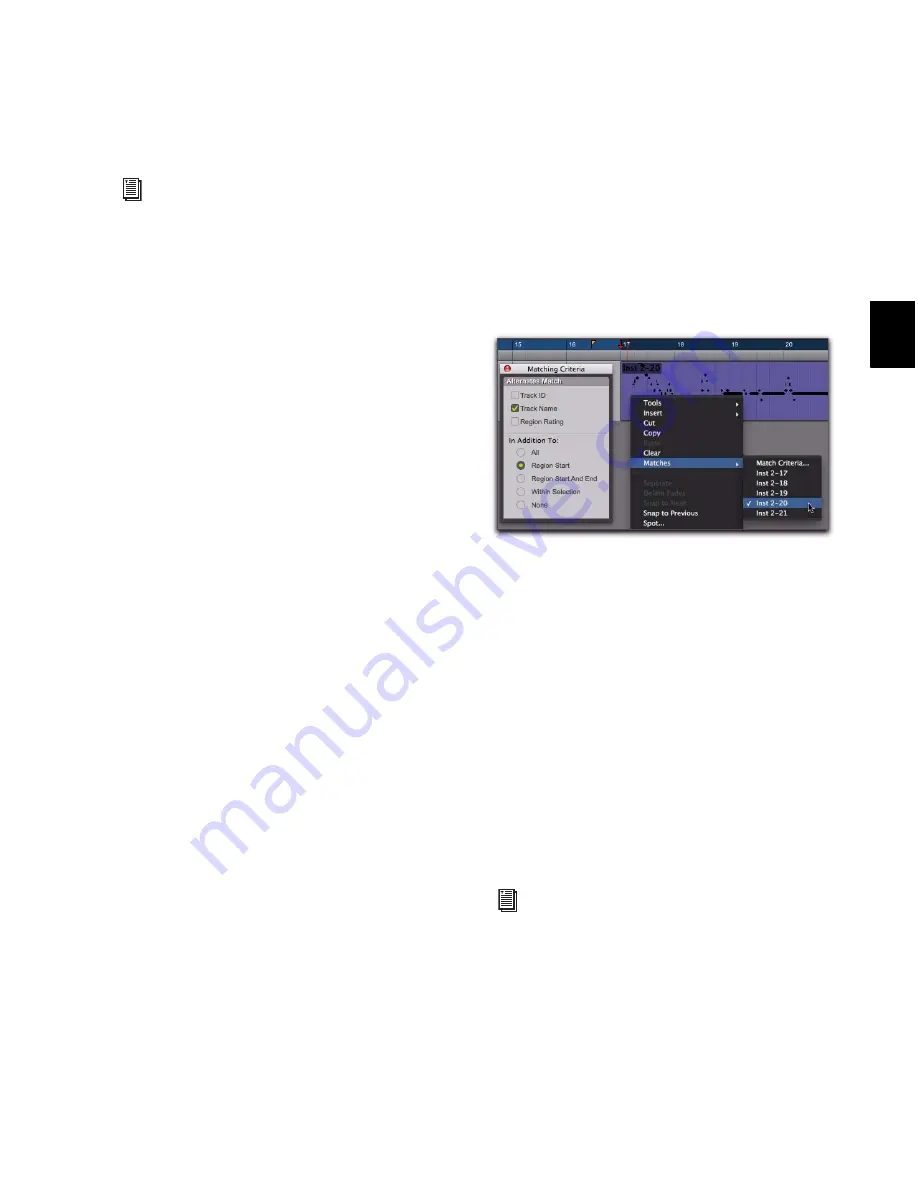
Chapter 20: MIDI Recording
401
6
With the Selector tool, select the loop range in
the track’s playlist.
7
To hear track material up to the start point of
the loop, enable and set the pre-roll time (see
“Setting Pre- and Post-Roll” on page 376).
8
Click Record in the Transport to arm Pro Tools
for recording. The Record button flashes.
9
Click Play to start recording.
The Record button flashes during the pre-roll.
When the start point is reached, Pro Tools be-
gins recording. When the end point is reached,
Pro Tools loops back to the start point and con-
tinues playing and recording.
10
Play your MIDI controller. A new MIDI re-
gion containing the newly recorded material is
automatically created and appears in the track’s
playlist, replacing the previous region.
Regions are replaced (nondestructively) during
subsequent record passes when new MIDI mate-
rial is received.
11
When you are finished recording, click Stop
in the Transport.
The recorded takes appear as regions in the Re-
gion List and are numbered sequentially. The
takes, which are the same length and easily in-
terchangeable, can be selected from the Matches
pop-up menu—even while the session plays or
loops.
To select the various record takes:
1
Ensure that the Matching Criteria window is
correctly configured (see “Matching Criteria
Window” on page 384).
2
Do one of the following:
• Right-click the region with the Selector or
Grabber tools, and select a take from the
Matches submenu in the pop-up menu.
• With the Selector tool, Control-click (Win-
dows) or Command-click (Mac) at the pre-
cise beginning of the loop or punch range
and select a different take from the Alter-
nates pop-up menu.
• If the take currently residing in the track is
selected, with the Selector tool, Control-
click (Windows) or Command-click (Mac)
anywhere on the selected take and select a
different take from the Alternates pop-up
menu.
The selected take (region) replaces the previous
take and snaps precisely to the correct location.
For other methods of setting the record
range, see “Setting Punch and Loop Points”
on page 372.
Selecting an alternate MIDI take
For more information on auditioning and
managing takes, see “Selecting Alternate
Takes” on page 383.
Summary of Contents for Digidesign Pro Tools 8.0
Page 1: ...Reference Guide Pro Tools 8 0 ...
Page 18: ...Pro Tools Reference Guide xviii ...
Page 19: ...1 Part I Introduction ...
Page 20: ...2 ...
Page 24: ...Pro Tools Reference Guide 6 ...
Page 40: ...Pro Tools Reference Guide 22 ...
Page 45: ...27 Part II System Configuration ...
Page 46: ...28 ...
Page 58: ...Pro Tools Reference Guide 40 ...
Page 76: ...Pro Tools Reference Guide 58 ...
Page 118: ...Pro Tools Reference Guide 100 ...
Page 127: ...109 Part III Sessions Tracks ...
Page 128: ...110 ...
Page 144: ...Pro Tools Reference Guide 126 ...
Page 170: ...Pro Tools Reference Guide 152 ...
Page 228: ...Pro Tools Reference Guide 210 ...
Page 292: ...Pro Tools Reference Guide 274 ...
Page 343: ...325 Part IV Playback and Recording ...
Page 344: ...326 ...
Page 386: ...Pro Tools Reference Guide 368 ...
Page 442: ...Pro Tools Reference Guide 424 ...
Page 443: ...425 Part V Editing ...
Page 444: ...426 ...
Page 490: ...Pro Tools Reference Guide 472 ...
Page 528: ...Pro Tools Reference Guide 510 ...
Page 566: ...Pro Tools Reference Guide 548 ...
Page 590: ...Pro Tools Reference Guide 572 ...
Page 591: ...573 Part VI MIDI ...
Page 592: ...574 ...
Page 648: ...Pro Tools Reference Guide 630 ...
Page 670: ...Pro Tools Reference Guide 652 ...
Page 679: ...661 Part VII Arranging ...
Page 680: ...662 ...
Page 756: ...Pro Tools Reference Guide 738 ...
Page 769: ...751 Part VIII Processing ...
Page 770: ...752 ...
Page 780: ...Pro Tools Reference Guide 762 ...
Page 786: ...Pro Tools Reference Guide 768 Figure 3 Quantized audio events Warp markers in Warp view ...
Page 814: ...Pro Tools Reference Guide 796 ...
Page 842: ...Pro Tools Reference Guide 824 ...
Page 843: ...825 Part IX Mixing ...
Page 844: ...826 ...
Page 976: ...Pro Tools Reference Guide 958 ...
Page 991: ...973 Part X Surround ...
Page 992: ...974 ...
Page 1000: ...Pro Tools Reference Guide 982 ...
Page 1025: ...1007 Part XI Sync and Video ...
Page 1026: ...1008 ...
Page 1080: ...Pro Tools Reference Guide 1062 ...
Page 1111: ......






























