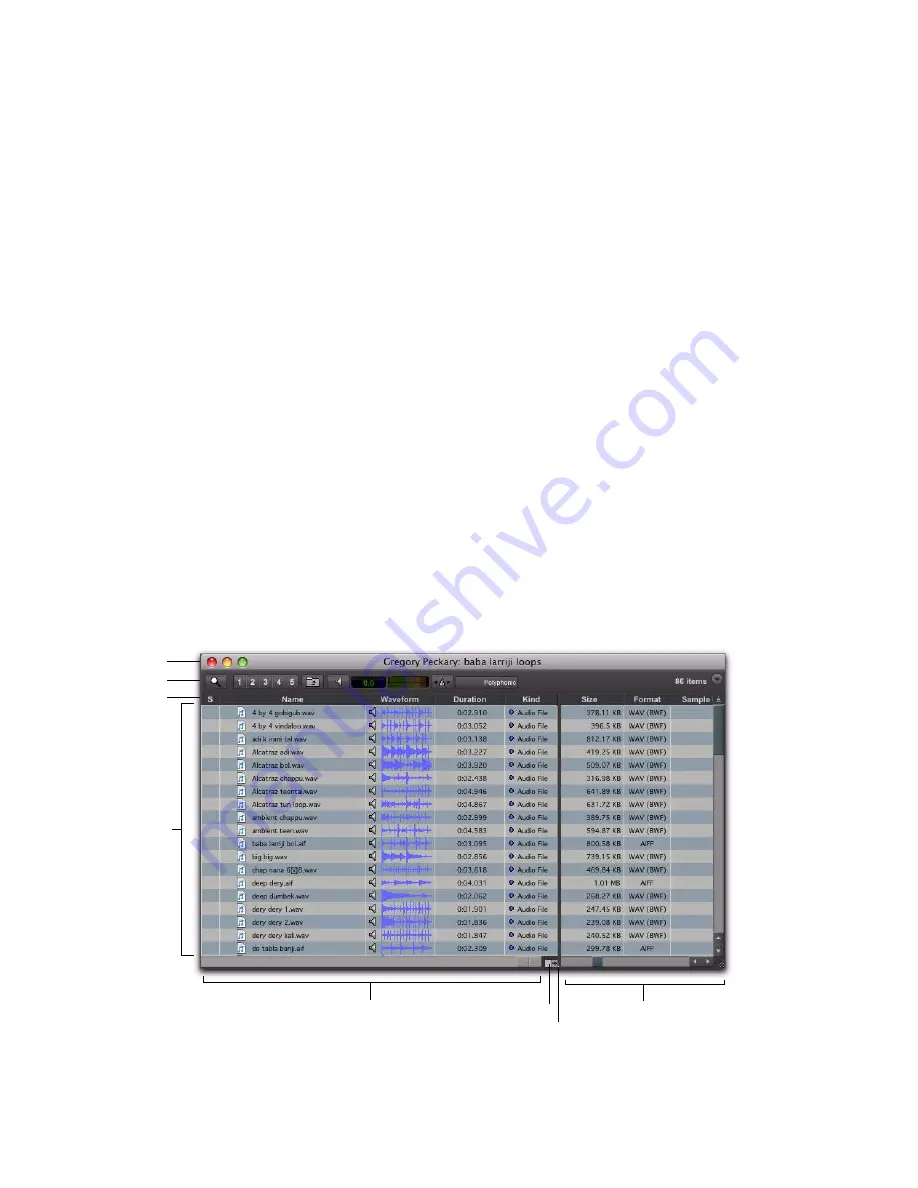
Pro Tools Reference Guide
224
DigiBase Browsers
DigiBase databases are accessed through Digi-
Base
browsers
(see Figure 10). Browsers provide
an intuitive user interface to DigiBase databases
with many convenient features for various file
management tasks (such as search and sort
functions).
Browsers in Pro Tools are analogous to windows
in your computer’s operating system, but are
specifically designed for Pro Tools workflow.
Multiple browsers can be displayed simulta-
neously, and arranged independently with cus-
tom display settings for each.
Browsers let you search and sort audio files,
video files, and sessions. Audio, video, and ses-
sion files displayed in browsers can be dragged
directly into the current Pro Tools session.
When offline items are needed, Pro Tools lets
you find the correct matching files, then relink
to online media.
The main elements of a DigiBase browser (see
Figure 10) include the following.
Title Bar
Shows the browser type (Work-space,
Volume, Project or Catalog), and the name of its
associated volume, session or catalog.
Toolbar
Provides the Browser menu, Search icon,
View Presets (numbered 1–5), and browser nav-
igation tools.
Items List
Displays the contents of a volume,
folder, session, or Catalog database.
Columns
Identifies the type of metadata dis-
played in the items list (such as file name and
format) for volumes, folders, and files in the
Items List.
• Columns can be resized by dragging the
column border, or rearranged by dragging
the Column headers.
• Columns can be dragged to either of two
available panes, the Fixed or Scrolling
panes.
Figure 10. Main elements of a DigiBase browser (Volume browser shown).
Toolbar
Items
List
Fixed pane
Scrolling pane
Pane split
Show/Hide
Column
headers
TItle bar
Summary of Contents for Digidesign Pro Tools 8.0
Page 1: ...Reference Guide Pro Tools 8 0 ...
Page 18: ...Pro Tools Reference Guide xviii ...
Page 19: ...1 Part I Introduction ...
Page 20: ...2 ...
Page 24: ...Pro Tools Reference Guide 6 ...
Page 40: ...Pro Tools Reference Guide 22 ...
Page 45: ...27 Part II System Configuration ...
Page 46: ...28 ...
Page 58: ...Pro Tools Reference Guide 40 ...
Page 76: ...Pro Tools Reference Guide 58 ...
Page 118: ...Pro Tools Reference Guide 100 ...
Page 127: ...109 Part III Sessions Tracks ...
Page 128: ...110 ...
Page 144: ...Pro Tools Reference Guide 126 ...
Page 170: ...Pro Tools Reference Guide 152 ...
Page 228: ...Pro Tools Reference Guide 210 ...
Page 292: ...Pro Tools Reference Guide 274 ...
Page 343: ...325 Part IV Playback and Recording ...
Page 344: ...326 ...
Page 386: ...Pro Tools Reference Guide 368 ...
Page 442: ...Pro Tools Reference Guide 424 ...
Page 443: ...425 Part V Editing ...
Page 444: ...426 ...
Page 490: ...Pro Tools Reference Guide 472 ...
Page 528: ...Pro Tools Reference Guide 510 ...
Page 566: ...Pro Tools Reference Guide 548 ...
Page 590: ...Pro Tools Reference Guide 572 ...
Page 591: ...573 Part VI MIDI ...
Page 592: ...574 ...
Page 648: ...Pro Tools Reference Guide 630 ...
Page 670: ...Pro Tools Reference Guide 652 ...
Page 679: ...661 Part VII Arranging ...
Page 680: ...662 ...
Page 756: ...Pro Tools Reference Guide 738 ...
Page 769: ...751 Part VIII Processing ...
Page 770: ...752 ...
Page 780: ...Pro Tools Reference Guide 762 ...
Page 786: ...Pro Tools Reference Guide 768 Figure 3 Quantized audio events Warp markers in Warp view ...
Page 814: ...Pro Tools Reference Guide 796 ...
Page 842: ...Pro Tools Reference Guide 824 ...
Page 843: ...825 Part IX Mixing ...
Page 844: ...826 ...
Page 976: ...Pro Tools Reference Guide 958 ...
Page 991: ...973 Part X Surround ...
Page 992: ...974 ...
Page 1000: ...Pro Tools Reference Guide 982 ...
Page 1025: ...1007 Part XI Sync and Video ...
Page 1026: ...1008 ...
Page 1080: ...Pro Tools Reference Guide 1062 ...
Page 1111: ......
















































