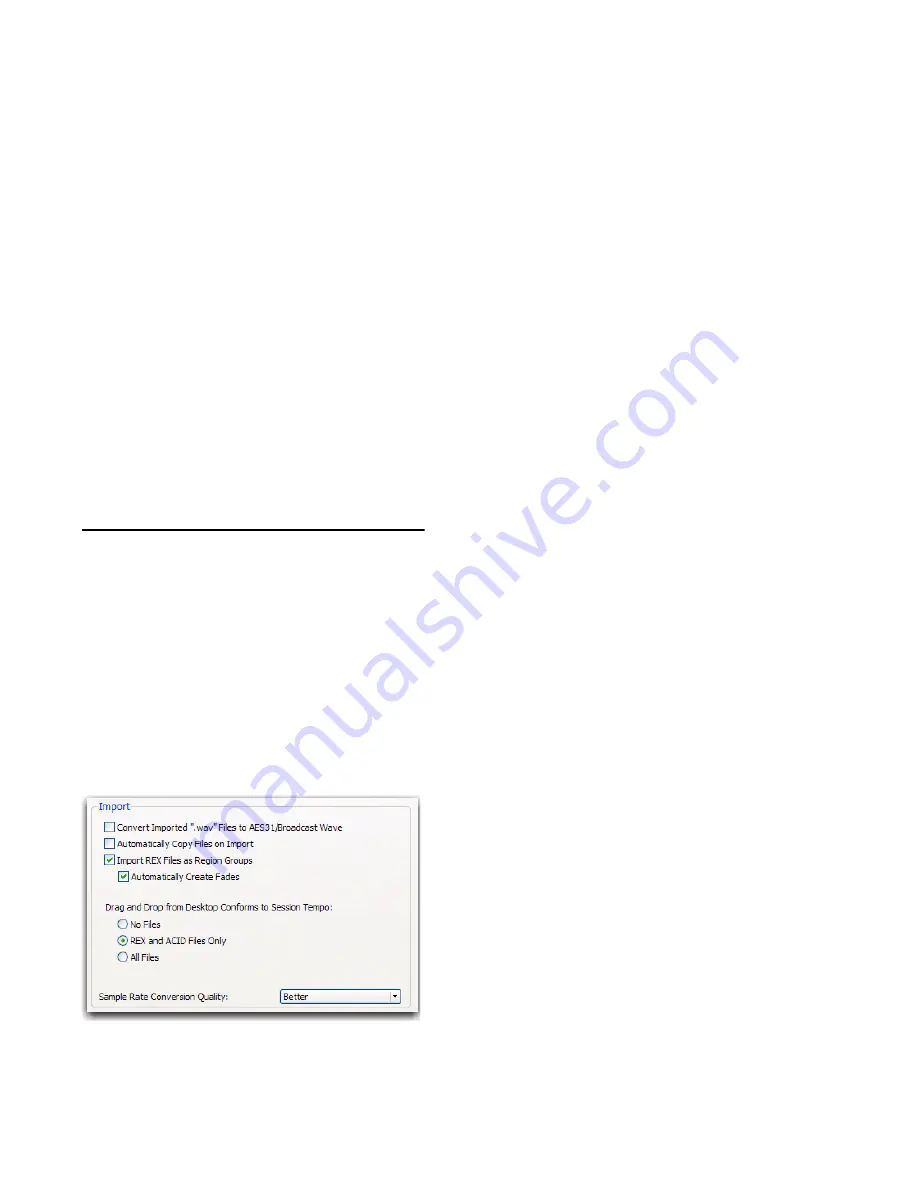
Pro Tools Reference Guide
278
Importing Interleaved Files
When using the
Import Audio
command, inter-
leaved stereo files are automatically imported to
stereo tracks.
Split stereo (dual mono) audio files can be auto-
matically imported to stereo tracks. Split stereo
audio files must have the channel identifiers
“.L” and “.R” in their names (for example,
file-
name
.L and
filename
.R), and the files must be the
same length. In Windows, or in Mac/PC Com-
patibility mode, these files will have a 3-letter
file extension appended after the “.L” or “.R”
channel identifier.
Pro Tools also lets you import multichannel in-
terleaved files of any supported file type.
Import Options and
Preferences
Pro Tools provides several options and prefer-
ences that affect audio import. Configure
Pro Tools to match your most common work-
flows. For example, if you frequently work by
importing REX files for loop-based composition,
you can configure Pro Tools to always import
REX files to conform to tempo and create new
tick-based Elastic Audio tracks.
Convert Imported “WAV” Files To AES31/Broad-
castWave
When selected, this option applies to
all newly imported WAV files, making them
compliant with the AES31/EBU Broadcast
standard.
Automatically Copy Files on Import
When se-
lected, all audio files that are imported by drag-
ging and dropping are copied to the current ses-
sion’s Audio Files folder, regardless of whether
the files need to be converted to the current ses-
sion’s file type, bit depth, or sample rate. Addi-
tionally, when selected, the Import Session Data
dialog defaults to
Copy from Source Media
. The
Automatically Copy Files on Import
preference does
not affect the
Import Audio
command.
Import REX Files as Region Groups
When se-
lected, REX flies are imported as region groups,
all the underlying slices are imported as individ-
ual regions contained within the region group.
When this option is not selected, importing REX
files into a session converts them to the session’s
audio file format, the individual slices are con-
solidated, and the slice information is used for
Elastic Audio analysis. These files remain tick-
based after import and conversion.
Automatically Create Fades
When selected,
crossfades are applied automatically to the
sliced regions within region groups created by
importing REX files. If the
Import REX Files as Re-
gion Groups
option is not selected, the
Automati-
cally Create Fades
option does not apply.
To change the default fade settings for REX files,
click the REX button in the Default Fade Settings
section on the Editing Preferences page (see
“Fades Editing Preference” on page 280).
Import options in the Processing Preferences page
Summary of Contents for Digidesign Pro Tools 8.0
Page 1: ...Reference Guide Pro Tools 8 0 ...
Page 18: ...Pro Tools Reference Guide xviii ...
Page 19: ...1 Part I Introduction ...
Page 20: ...2 ...
Page 24: ...Pro Tools Reference Guide 6 ...
Page 40: ...Pro Tools Reference Guide 22 ...
Page 45: ...27 Part II System Configuration ...
Page 46: ...28 ...
Page 58: ...Pro Tools Reference Guide 40 ...
Page 76: ...Pro Tools Reference Guide 58 ...
Page 118: ...Pro Tools Reference Guide 100 ...
Page 127: ...109 Part III Sessions Tracks ...
Page 128: ...110 ...
Page 144: ...Pro Tools Reference Guide 126 ...
Page 170: ...Pro Tools Reference Guide 152 ...
Page 228: ...Pro Tools Reference Guide 210 ...
Page 292: ...Pro Tools Reference Guide 274 ...
Page 343: ...325 Part IV Playback and Recording ...
Page 344: ...326 ...
Page 386: ...Pro Tools Reference Guide 368 ...
Page 442: ...Pro Tools Reference Guide 424 ...
Page 443: ...425 Part V Editing ...
Page 444: ...426 ...
Page 490: ...Pro Tools Reference Guide 472 ...
Page 528: ...Pro Tools Reference Guide 510 ...
Page 566: ...Pro Tools Reference Guide 548 ...
Page 590: ...Pro Tools Reference Guide 572 ...
Page 591: ...573 Part VI MIDI ...
Page 592: ...574 ...
Page 648: ...Pro Tools Reference Guide 630 ...
Page 670: ...Pro Tools Reference Guide 652 ...
Page 679: ...661 Part VII Arranging ...
Page 680: ...662 ...
Page 756: ...Pro Tools Reference Guide 738 ...
Page 769: ...751 Part VIII Processing ...
Page 770: ...752 ...
Page 780: ...Pro Tools Reference Guide 762 ...
Page 786: ...Pro Tools Reference Guide 768 Figure 3 Quantized audio events Warp markers in Warp view ...
Page 814: ...Pro Tools Reference Guide 796 ...
Page 842: ...Pro Tools Reference Guide 824 ...
Page 843: ...825 Part IX Mixing ...
Page 844: ...826 ...
Page 976: ...Pro Tools Reference Guide 958 ...
Page 991: ...973 Part X Surround ...
Page 992: ...974 ...
Page 1000: ...Pro Tools Reference Guide 982 ...
Page 1025: ...1007 Part XI Sync and Video ...
Page 1026: ...1008 ...
Page 1080: ...Pro Tools Reference Guide 1062 ...
Page 1111: ......






























