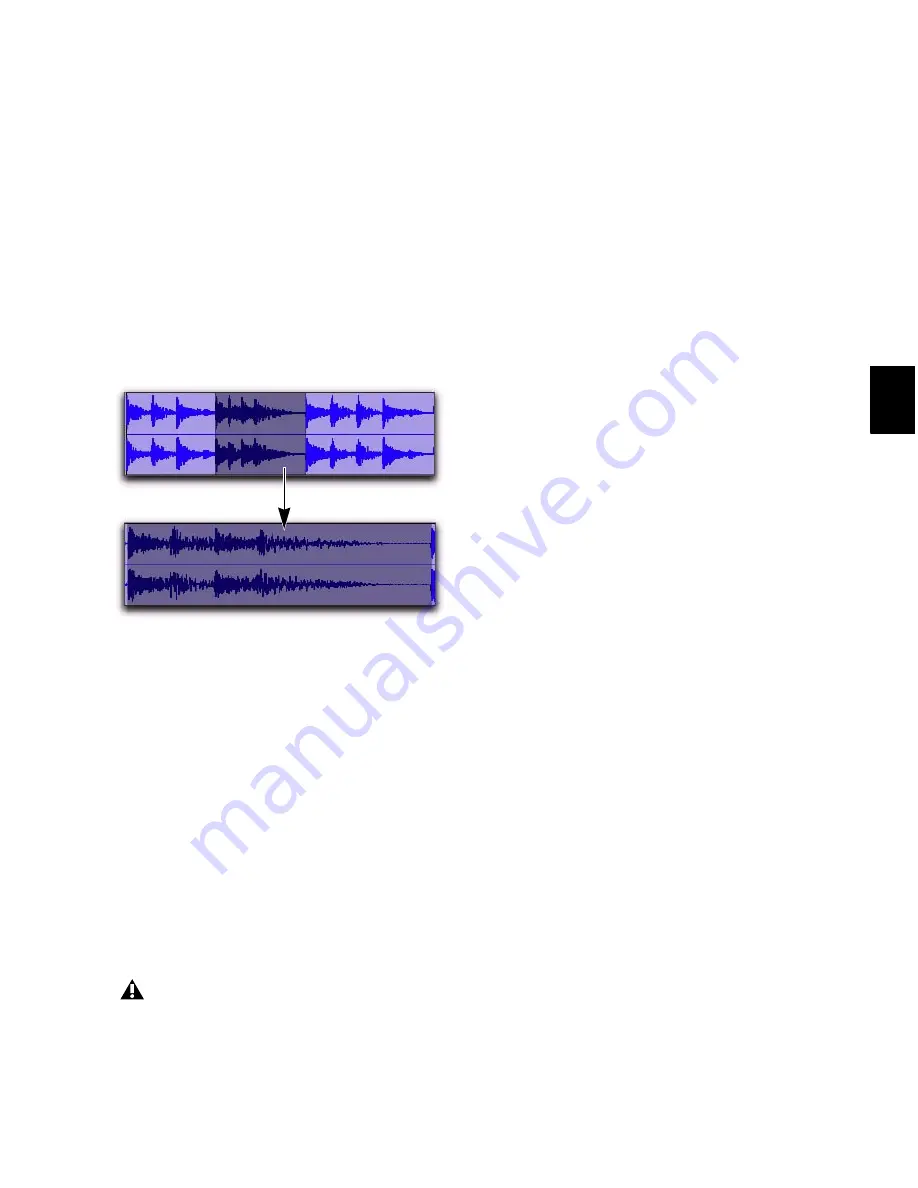
Chapter 23: Edit Modes and Tools
457
To use Zoom Toggle without changing playlist
views:
1
Make a selection on one or more tracks.
2
Do one of the following:
• Press Alt+Start+E (Windows) or Op-
tion+E (Mac).
– or –
• With Commands Keyboard Focus enabled
(see “Keyboard Focus” on page 24), press
Alt+E (Windows) or E (Mac).
Auto-Toggle When Changing Selection
When Zoom Toggle is enabled, selecting a dif-
ferent range of material, or selecting material on
a different track affects Zoom Toggle as follows:
• Changing the selection length does not re-
zoom the window, the current zoom level
is maintained.
• Changing the selection to a different track
sets the toggle-in state for track height and
view. However, horizontal zoom remains
unchanged. When moving the selection
from a toggled in track, the toggled out
track height and view are restored.
Zooming with a Scroll Wheel
If you have a mouse with a scroll wheel, you can
use the scroll wheel to zoom in and out of tracks,
both vertically and horizontally.
To continuously zoom horizontally using a scroll
wheel:
Hold Alt (Windows) or Option (Mac) while
turning the mouse scroll wheel.
To continuously zoom audio (vertical zoom) in the
Edit window:
Hold Alt+Shift (Windows) or Shift
(Mac) while turning the mouse scroll wheel.
To continuously zoom MIDI (vertical zoom) in the
Edit window:
Hold Alt+Start (Windows) or Control
(Mac) while turning the mouse scroll wheel.
To scroll the contents of the Edit window or Mix
window horizontally:
1
Focus the window you want to scroll by click-
ing in it or bringing it forward.
2
Hold the Shift key while turning the mouse
scroll wheel.
Using the Zoom Toggle
Auto-Toggle does not work for Edit selec-
tions across multiple tracks that are Zoom-
toggled to Fit to Window.
Summary of Contents for Digidesign Pro Tools 8.0
Page 1: ...Reference Guide Pro Tools 8 0 ...
Page 18: ...Pro Tools Reference Guide xviii ...
Page 19: ...1 Part I Introduction ...
Page 20: ...2 ...
Page 24: ...Pro Tools Reference Guide 6 ...
Page 40: ...Pro Tools Reference Guide 22 ...
Page 45: ...27 Part II System Configuration ...
Page 46: ...28 ...
Page 58: ...Pro Tools Reference Guide 40 ...
Page 76: ...Pro Tools Reference Guide 58 ...
Page 118: ...Pro Tools Reference Guide 100 ...
Page 127: ...109 Part III Sessions Tracks ...
Page 128: ...110 ...
Page 144: ...Pro Tools Reference Guide 126 ...
Page 170: ...Pro Tools Reference Guide 152 ...
Page 228: ...Pro Tools Reference Guide 210 ...
Page 292: ...Pro Tools Reference Guide 274 ...
Page 343: ...325 Part IV Playback and Recording ...
Page 344: ...326 ...
Page 386: ...Pro Tools Reference Guide 368 ...
Page 442: ...Pro Tools Reference Guide 424 ...
Page 443: ...425 Part V Editing ...
Page 444: ...426 ...
Page 490: ...Pro Tools Reference Guide 472 ...
Page 528: ...Pro Tools Reference Guide 510 ...
Page 566: ...Pro Tools Reference Guide 548 ...
Page 590: ...Pro Tools Reference Guide 572 ...
Page 591: ...573 Part VI MIDI ...
Page 592: ...574 ...
Page 648: ...Pro Tools Reference Guide 630 ...
Page 670: ...Pro Tools Reference Guide 652 ...
Page 679: ...661 Part VII Arranging ...
Page 680: ...662 ...
Page 756: ...Pro Tools Reference Guide 738 ...
Page 769: ...751 Part VIII Processing ...
Page 770: ...752 ...
Page 780: ...Pro Tools Reference Guide 762 ...
Page 786: ...Pro Tools Reference Guide 768 Figure 3 Quantized audio events Warp markers in Warp view ...
Page 814: ...Pro Tools Reference Guide 796 ...
Page 842: ...Pro Tools Reference Guide 824 ...
Page 843: ...825 Part IX Mixing ...
Page 844: ...826 ...
Page 976: ...Pro Tools Reference Guide 958 ...
Page 991: ...973 Part X Surround ...
Page 992: ...974 ...
Page 1000: ...Pro Tools Reference Guide 982 ...
Page 1025: ...1007 Part XI Sync and Video ...
Page 1026: ...1008 ...
Page 1080: ...Pro Tools Reference Guide 1062 ...
Page 1111: ......






























