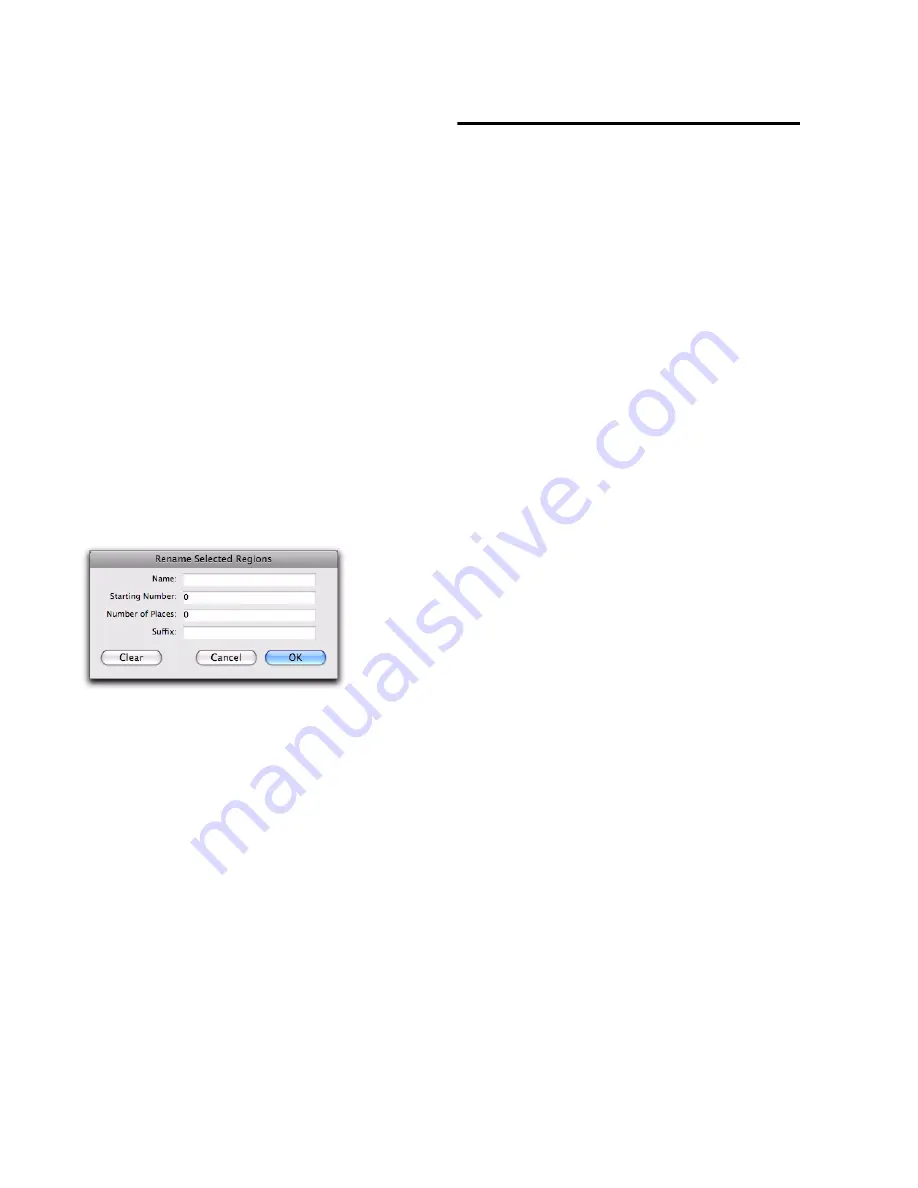
Pro Tools Reference Guide
220
Auto-Naming Options
You can specify the auto-naming options for a
region when new regions are created from it in
the course of editing.
Auto-naming of regions does not affect the
names of parent audio files. Instead, it stores
pointers to the regions within the parent source
file.
To set auto-naming options for a region:
1
Select a region in the Region List.
2
Choose
Auto Rename
from the Region List
menu.
3
In the Rename Regions dialog, enter the text
to be used when naming regions created from
the selected region.
Name
Determines the root name for the auto-
created regions.
Number
Sets the start number for the sequen-
tially numbered new regions.
Zeros
Determines the number of zeros that oc-
cur before the auto numbers.
Suffix
Specifies text to be appended to the end of
the name, following the auto numbering.
4
Click
OK
.
Managing Regions in the
Region List
In the course of editing a session, the Region List
can quickly fill up with many regions—with
ones you have created intentionally and also
with those that are automatically created by cut-
ting, pasting, and separating other regions, or
importing Region Group files (or REX files as re-
gion groups). Pro Tools lets you hide or remove
regions in your session so you do not have to
scroll through a long Region List.
Hiding Auto-Created Regions
You can hide regions that were automatically
created during the course of editing.
To hide auto-created regions:
From the Region List menu, deselect
Show >
Auto-Created
. With this option deselected, only
user-defined regions appear in the Region List.
User-defined regions include:
• Whole-file regions
• Regions created during recording
• Imported regions
• Renamed regions
• Regions created as a result of AudioSuite
processing
• New regions created with the
Region > Cap-
ture
command or the
Edit > Separate Region
commands
• Regions created by trimming whole-file au-
dio regions
Rename Selected Regions dialog
Summary of Contents for Digidesign Pro Tools 8.0
Page 1: ...Reference Guide Pro Tools 8 0 ...
Page 18: ...Pro Tools Reference Guide xviii ...
Page 19: ...1 Part I Introduction ...
Page 20: ...2 ...
Page 24: ...Pro Tools Reference Guide 6 ...
Page 40: ...Pro Tools Reference Guide 22 ...
Page 45: ...27 Part II System Configuration ...
Page 46: ...28 ...
Page 58: ...Pro Tools Reference Guide 40 ...
Page 76: ...Pro Tools Reference Guide 58 ...
Page 118: ...Pro Tools Reference Guide 100 ...
Page 127: ...109 Part III Sessions Tracks ...
Page 128: ...110 ...
Page 144: ...Pro Tools Reference Guide 126 ...
Page 170: ...Pro Tools Reference Guide 152 ...
Page 228: ...Pro Tools Reference Guide 210 ...
Page 292: ...Pro Tools Reference Guide 274 ...
Page 343: ...325 Part IV Playback and Recording ...
Page 344: ...326 ...
Page 386: ...Pro Tools Reference Guide 368 ...
Page 442: ...Pro Tools Reference Guide 424 ...
Page 443: ...425 Part V Editing ...
Page 444: ...426 ...
Page 490: ...Pro Tools Reference Guide 472 ...
Page 528: ...Pro Tools Reference Guide 510 ...
Page 566: ...Pro Tools Reference Guide 548 ...
Page 590: ...Pro Tools Reference Guide 572 ...
Page 591: ...573 Part VI MIDI ...
Page 592: ...574 ...
Page 648: ...Pro Tools Reference Guide 630 ...
Page 670: ...Pro Tools Reference Guide 652 ...
Page 679: ...661 Part VII Arranging ...
Page 680: ...662 ...
Page 756: ...Pro Tools Reference Guide 738 ...
Page 769: ...751 Part VIII Processing ...
Page 770: ...752 ...
Page 780: ...Pro Tools Reference Guide 762 ...
Page 786: ...Pro Tools Reference Guide 768 Figure 3 Quantized audio events Warp markers in Warp view ...
Page 814: ...Pro Tools Reference Guide 796 ...
Page 842: ...Pro Tools Reference Guide 824 ...
Page 843: ...825 Part IX Mixing ...
Page 844: ...826 ...
Page 976: ...Pro Tools Reference Guide 958 ...
Page 991: ...973 Part X Surround ...
Page 992: ...974 ...
Page 1000: ...Pro Tools Reference Guide 982 ...
Page 1025: ...1007 Part XI Sync and Video ...
Page 1026: ...1008 ...
Page 1080: ...Pro Tools Reference Guide 1062 ...
Page 1111: ......






























