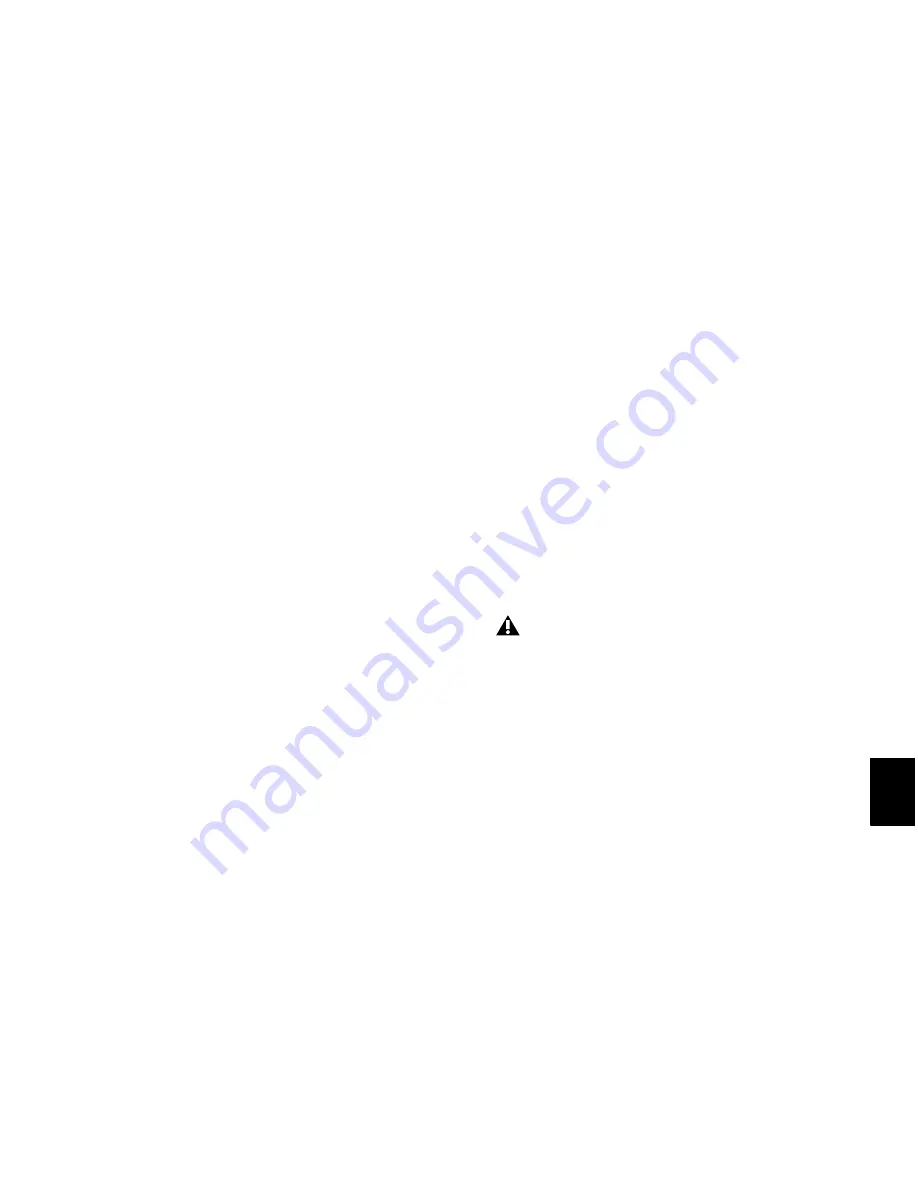
Chapter 47: Working with Synchronization
1017
To capture an incoming SMPTE address as the
session start time:
1
Click in the Session Start field.
2
Begin playback of the time code source.
3
At the location where you want to capture the
incoming value, press Equal (=) in the numeric
keypad.
4
Press Enter to accept the value. You can then
edit the captured address. The session uses the
frame number you enter as its SMPTE start frame
when online.
• If there are existing regions on the tracks
and you are changing the original SMPTE
start frame to a later time (from
00:00:00:00 to 01:00:00:00, for example),
all existing regions on tracks will remain in
their relative positions, but will start later
by the time value added to the start frame.
• If you are changing the session start time in
an open session in which tracks already ex-
ist, a warning dialog appears when you
press Enter. Choose from one of two op-
tions:
Maintain Time Code
Places the additional ses-
sion time at the start of the session, and keeps
existing regions in their original time code loca-
tions.
Maintain Relative Position
Places the additional
session time at the start of the session, and
maintains the relative position of existing re-
gions to the new start frame. For example, if you
change the session start frame from 01:00:00:00
to 00:59:00:00, Pro Tools adds one minute of
session time to accommodate the new start
frame, and moves all existing regions earlier in
time to maintain their relative position to the
start frame.
Redefining a Feet+Frames
Position
(Pro Tools HD and Pro Tools LE with Complete
Production Toolkit or DV Toolkit 2 Only)
Use the
Current Feet+Frames
command to rede-
fine the Feet+Frames position at the current in-
sertion point. The session start time is recalcu-
lated based on the new, relative Feet+Frames
location.
Typically, this command is used for integrating
test tones, pre-roll, Academy leader, and similar
pre-program material into Pro Tools sessions.
Redefining Feet+Frames does not redefine the
session start time.
To set a relative frame position for a session
(Feet+Frames):
1
With the Selector tool, click in a track (or
make a selection) where you want to redefine
the position.
2
Choose
Setup > Current Feet+Frames Position
.
3
Enter a Feet+Frame position to correspond to
the time code shown in the dialog.
4
Click
OK
.
If your insertion or selection is not on a grid
boundary, it will round to the closest
boundary.
Summary of Contents for Digidesign Pro Tools 8.0
Page 1: ...Reference Guide Pro Tools 8 0 ...
Page 18: ...Pro Tools Reference Guide xviii ...
Page 19: ...1 Part I Introduction ...
Page 20: ...2 ...
Page 24: ...Pro Tools Reference Guide 6 ...
Page 40: ...Pro Tools Reference Guide 22 ...
Page 45: ...27 Part II System Configuration ...
Page 46: ...28 ...
Page 58: ...Pro Tools Reference Guide 40 ...
Page 76: ...Pro Tools Reference Guide 58 ...
Page 118: ...Pro Tools Reference Guide 100 ...
Page 127: ...109 Part III Sessions Tracks ...
Page 128: ...110 ...
Page 144: ...Pro Tools Reference Guide 126 ...
Page 170: ...Pro Tools Reference Guide 152 ...
Page 228: ...Pro Tools Reference Guide 210 ...
Page 292: ...Pro Tools Reference Guide 274 ...
Page 343: ...325 Part IV Playback and Recording ...
Page 344: ...326 ...
Page 386: ...Pro Tools Reference Guide 368 ...
Page 442: ...Pro Tools Reference Guide 424 ...
Page 443: ...425 Part V Editing ...
Page 444: ...426 ...
Page 490: ...Pro Tools Reference Guide 472 ...
Page 528: ...Pro Tools Reference Guide 510 ...
Page 566: ...Pro Tools Reference Guide 548 ...
Page 590: ...Pro Tools Reference Guide 572 ...
Page 591: ...573 Part VI MIDI ...
Page 592: ...574 ...
Page 648: ...Pro Tools Reference Guide 630 ...
Page 670: ...Pro Tools Reference Guide 652 ...
Page 679: ...661 Part VII Arranging ...
Page 680: ...662 ...
Page 756: ...Pro Tools Reference Guide 738 ...
Page 769: ...751 Part VIII Processing ...
Page 770: ...752 ...
Page 780: ...Pro Tools Reference Guide 762 ...
Page 786: ...Pro Tools Reference Guide 768 Figure 3 Quantized audio events Warp markers in Warp view ...
Page 814: ...Pro Tools Reference Guide 796 ...
Page 842: ...Pro Tools Reference Guide 824 ...
Page 843: ...825 Part IX Mixing ...
Page 844: ...826 ...
Page 976: ...Pro Tools Reference Guide 958 ...
Page 991: ...973 Part X Surround ...
Page 992: ...974 ...
Page 1000: ...Pro Tools Reference Guide 982 ...
Page 1025: ...1007 Part XI Sync and Video ...
Page 1026: ...1008 ...
Page 1080: ...Pro Tools Reference Guide 1062 ...
Page 1111: ......






























