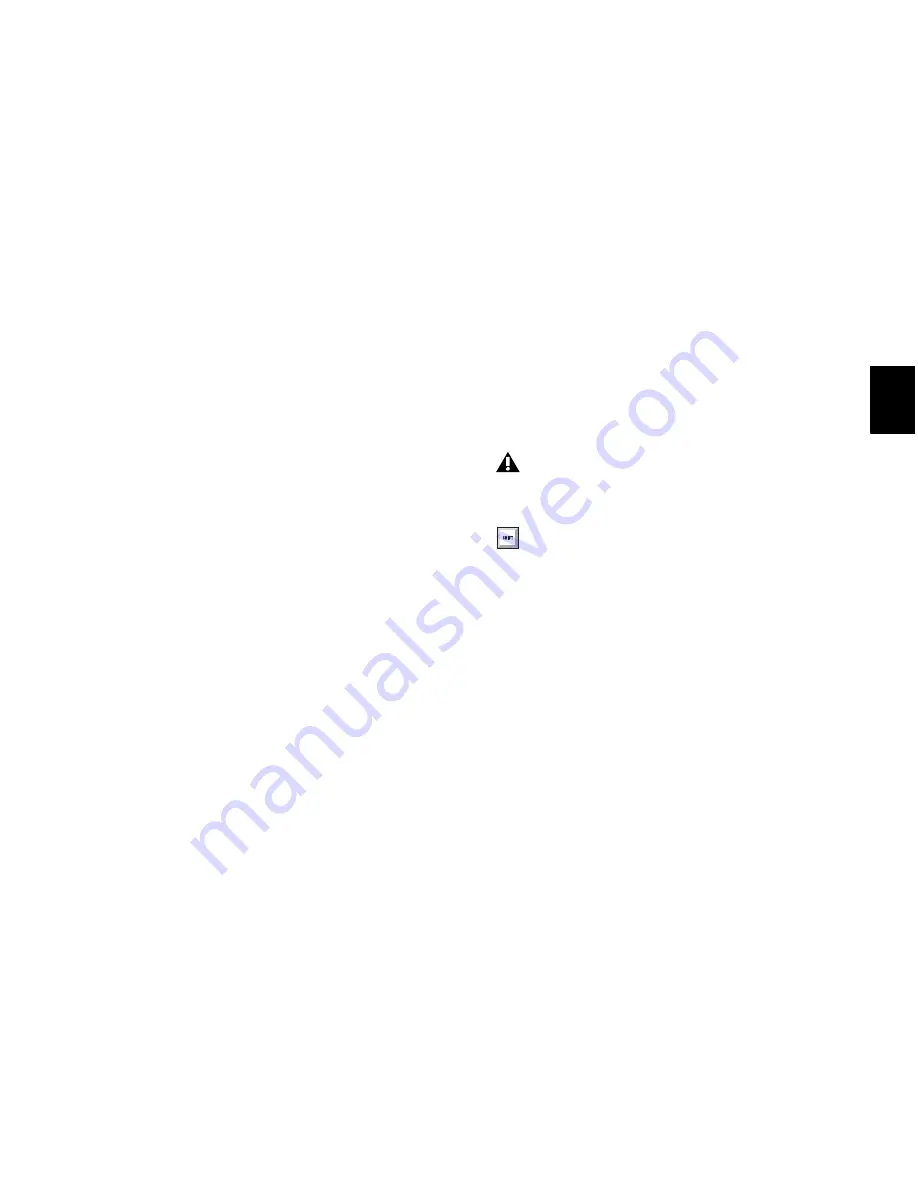
Chapter 23: Edit Modes and Tools
453
2
Do one of the following:
• Click once to zoom in one level around a
certain point.
– or –
• Drag to zoom in around a particular ruler
range.
Continuous Zoom with the Zoomer Tool
Use the Zoomer tool to zoom in or out continu-
ously.
To use continuous zoom on one track or a group of
tracks:
1
Select the Zoomer tool.
2
Hold the Start key (Windows) or Control
(Mac) and do one of the following:
• Drag up to continuously zoom in vertically.
• Drag down to continuously zoom out ver-
tically.
• Drag to the right to continuously zoom in
horizontally.
• Drag to the left to continuously zoom out
horizontally.
For horizontal zoom, all tracks zoom together.
Tracks will zoom in or out centered horizontally
on the location where you click.
Vertical Zooming In or Out of All Audio Tracks
Continuously
To vertically zoom in or out of all audio tracks
using continuous zoom:
Drag up or down on the Audio Zoom In or
Out button.
To vertically zoom in or out of all MIDI and
Instrument tracks that are set to Notes view using
continuous zoom:
Drag up or down on the MIDI Zoom In or Out
button. Any waveform height offsets will be
maintained.
To zoom horizontally and show the entire session,
and to reset the audio waveform to show the
default height, zoom MIDI to show all notes in a
track, and zoom the Tempo Editor to show all
tempo events, do one of the following:
Double-click the Zoomer tool.
Press Alt+A (Windows) or A (Mac).
To only zoom horizontally to show the entire
session without affecting vertical zoom or
scrolling:
Press Alt+Start+A (Windows) or
A (Mac).
To set all audio track waveform heights to match
the waveform height of the topmost audio track in
the Edit window:
Control-Shift-click (Windows) or Command-
Shift-click (Mac) the Audio Zoom button. All
waveform height offsets will be lost.
This will also affect your MIDI note
heights.
To reset the default audio waveform heights
without affecting the horizontal zoom level
or MIDI note heights, press
Alt+Start+[ (Windows) or
[ (Mac).
Summary of Contents for Digidesign Pro Tools 8.0
Page 1: ...Reference Guide Pro Tools 8 0 ...
Page 18: ...Pro Tools Reference Guide xviii ...
Page 19: ...1 Part I Introduction ...
Page 20: ...2 ...
Page 24: ...Pro Tools Reference Guide 6 ...
Page 40: ...Pro Tools Reference Guide 22 ...
Page 45: ...27 Part II System Configuration ...
Page 46: ...28 ...
Page 58: ...Pro Tools Reference Guide 40 ...
Page 76: ...Pro Tools Reference Guide 58 ...
Page 118: ...Pro Tools Reference Guide 100 ...
Page 127: ...109 Part III Sessions Tracks ...
Page 128: ...110 ...
Page 144: ...Pro Tools Reference Guide 126 ...
Page 170: ...Pro Tools Reference Guide 152 ...
Page 228: ...Pro Tools Reference Guide 210 ...
Page 292: ...Pro Tools Reference Guide 274 ...
Page 343: ...325 Part IV Playback and Recording ...
Page 344: ...326 ...
Page 386: ...Pro Tools Reference Guide 368 ...
Page 442: ...Pro Tools Reference Guide 424 ...
Page 443: ...425 Part V Editing ...
Page 444: ...426 ...
Page 490: ...Pro Tools Reference Guide 472 ...
Page 528: ...Pro Tools Reference Guide 510 ...
Page 566: ...Pro Tools Reference Guide 548 ...
Page 590: ...Pro Tools Reference Guide 572 ...
Page 591: ...573 Part VI MIDI ...
Page 592: ...574 ...
Page 648: ...Pro Tools Reference Guide 630 ...
Page 670: ...Pro Tools Reference Guide 652 ...
Page 679: ...661 Part VII Arranging ...
Page 680: ...662 ...
Page 756: ...Pro Tools Reference Guide 738 ...
Page 769: ...751 Part VIII Processing ...
Page 770: ...752 ...
Page 780: ...Pro Tools Reference Guide 762 ...
Page 786: ...Pro Tools Reference Guide 768 Figure 3 Quantized audio events Warp markers in Warp view ...
Page 814: ...Pro Tools Reference Guide 796 ...
Page 842: ...Pro Tools Reference Guide 824 ...
Page 843: ...825 Part IX Mixing ...
Page 844: ...826 ...
Page 976: ...Pro Tools Reference Guide 958 ...
Page 991: ...973 Part X Surround ...
Page 992: ...974 ...
Page 1000: ...Pro Tools Reference Guide 982 ...
Page 1025: ...1007 Part XI Sync and Video ...
Page 1026: ...1008 ...
Page 1080: ...Pro Tools Reference Guide 1062 ...
Page 1111: ......






























