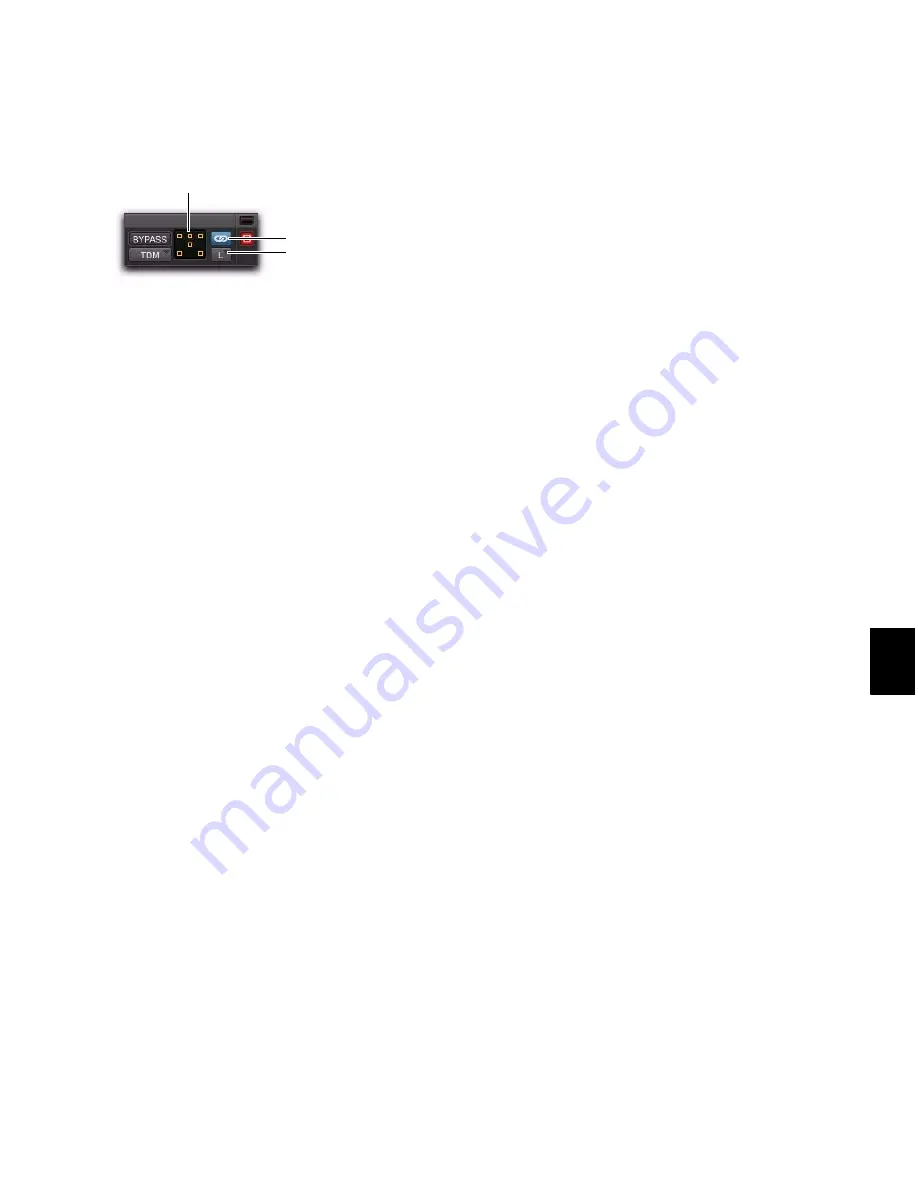
Chapter 41: Plug-in and Hardware Inserts
883
Multi-Mono Controls
Master Link Button
When enabled, links the
controls on all channels of a multi-mono plug-
in so that they can be adjusted in tandem.
Link Enable Buttons
Let you selectively link or
unlink the controls of specific channels of a
multi-mono plug-in. Each square represents a
speaker channel. The Master Link button must
be disabled to use the Link Enable buttons. See
“Linking and Unlinking Controls on Multi-
Mono Plug-ins” on page 897.
Channel Selector
Accesses a specific channel
within a multichannel track for plug-in control
editing. This menu appears only on multi-mono
plug-ins inserted on tracks with more than one
channel. Shift-clicking this selector opens a sep-
arate Plug-in window for each channel of the
multichannel track on which the plug-in is in-
serted.
Opening Plug-in Windows
To open a plug-in window:
Click the plug-in button in Inserts view in the
Mix or Edit window.
By default, each plug-in you open will appear in
the same location as a currently open plug-in,
replacing it in the same window location.
Opening Multiple Plug-in Windows
Pro Tools normally displays a single plug-in
window from which you can adjust the controls
of any session plug-in. You can also open addi-
tional Plug-in windows for specific plug-ins.
Once you begin working with multiple plug-in
windows, you will need to click the Target but-
ton on the plug-in whose controls you want to
adjust using keyboard commands.
To open an additional plug-in window:
In the Mix window, Shift-click the Insert but-
ton of a plug-in. The new plug-in window opens
untargeted.
To open plug-in windows for each channel of a
multi-mono plug-in:
Alt-click (Windows) or Option-click (Mac) the
Channel selector in the Plug-in window of a
plug-in insert.
To close all currently open plug-in windows:
Alt-click (Windows) or Option-click (Mac) the
close box of any currently open plug-in window.
Plug-in Window Controls
All plug-ins provide standard Pro Tools controls
for track and insert selection, bypass, and other
controls, in addition to the EQ, dynamics, and
other processor-specific controls.
To select a different plug-in on the same track:
Click the Insert selector and select another
plug-in from the pop-up menu.
To choose a different track:
Click the Track selector and select another
track from the pop-up menu.
Plug-in window (multi-mono 1-Band EQ shown)
Channel Selector
Link Enable buttons
Master Link button
Summary of Contents for Digidesign Pro Tools 8.0
Page 1: ...Reference Guide Pro Tools 8 0 ...
Page 18: ...Pro Tools Reference Guide xviii ...
Page 19: ...1 Part I Introduction ...
Page 20: ...2 ...
Page 24: ...Pro Tools Reference Guide 6 ...
Page 40: ...Pro Tools Reference Guide 22 ...
Page 45: ...27 Part II System Configuration ...
Page 46: ...28 ...
Page 58: ...Pro Tools Reference Guide 40 ...
Page 76: ...Pro Tools Reference Guide 58 ...
Page 118: ...Pro Tools Reference Guide 100 ...
Page 127: ...109 Part III Sessions Tracks ...
Page 128: ...110 ...
Page 144: ...Pro Tools Reference Guide 126 ...
Page 170: ...Pro Tools Reference Guide 152 ...
Page 228: ...Pro Tools Reference Guide 210 ...
Page 292: ...Pro Tools Reference Guide 274 ...
Page 343: ...325 Part IV Playback and Recording ...
Page 344: ...326 ...
Page 386: ...Pro Tools Reference Guide 368 ...
Page 442: ...Pro Tools Reference Guide 424 ...
Page 443: ...425 Part V Editing ...
Page 444: ...426 ...
Page 490: ...Pro Tools Reference Guide 472 ...
Page 528: ...Pro Tools Reference Guide 510 ...
Page 566: ...Pro Tools Reference Guide 548 ...
Page 590: ...Pro Tools Reference Guide 572 ...
Page 591: ...573 Part VI MIDI ...
Page 592: ...574 ...
Page 648: ...Pro Tools Reference Guide 630 ...
Page 670: ...Pro Tools Reference Guide 652 ...
Page 679: ...661 Part VII Arranging ...
Page 680: ...662 ...
Page 756: ...Pro Tools Reference Guide 738 ...
Page 769: ...751 Part VIII Processing ...
Page 770: ...752 ...
Page 780: ...Pro Tools Reference Guide 762 ...
Page 786: ...Pro Tools Reference Guide 768 Figure 3 Quantized audio events Warp markers in Warp view ...
Page 814: ...Pro Tools Reference Guide 796 ...
Page 842: ...Pro Tools Reference Guide 824 ...
Page 843: ...825 Part IX Mixing ...
Page 844: ...826 ...
Page 976: ...Pro Tools Reference Guide 958 ...
Page 991: ...973 Part X Surround ...
Page 992: ...974 ...
Page 1000: ...Pro Tools Reference Guide 982 ...
Page 1025: ...1007 Part XI Sync and Video ...
Page 1026: ...1008 ...
Page 1080: ...Pro Tools Reference Guide 1062 ...
Page 1111: ......






























