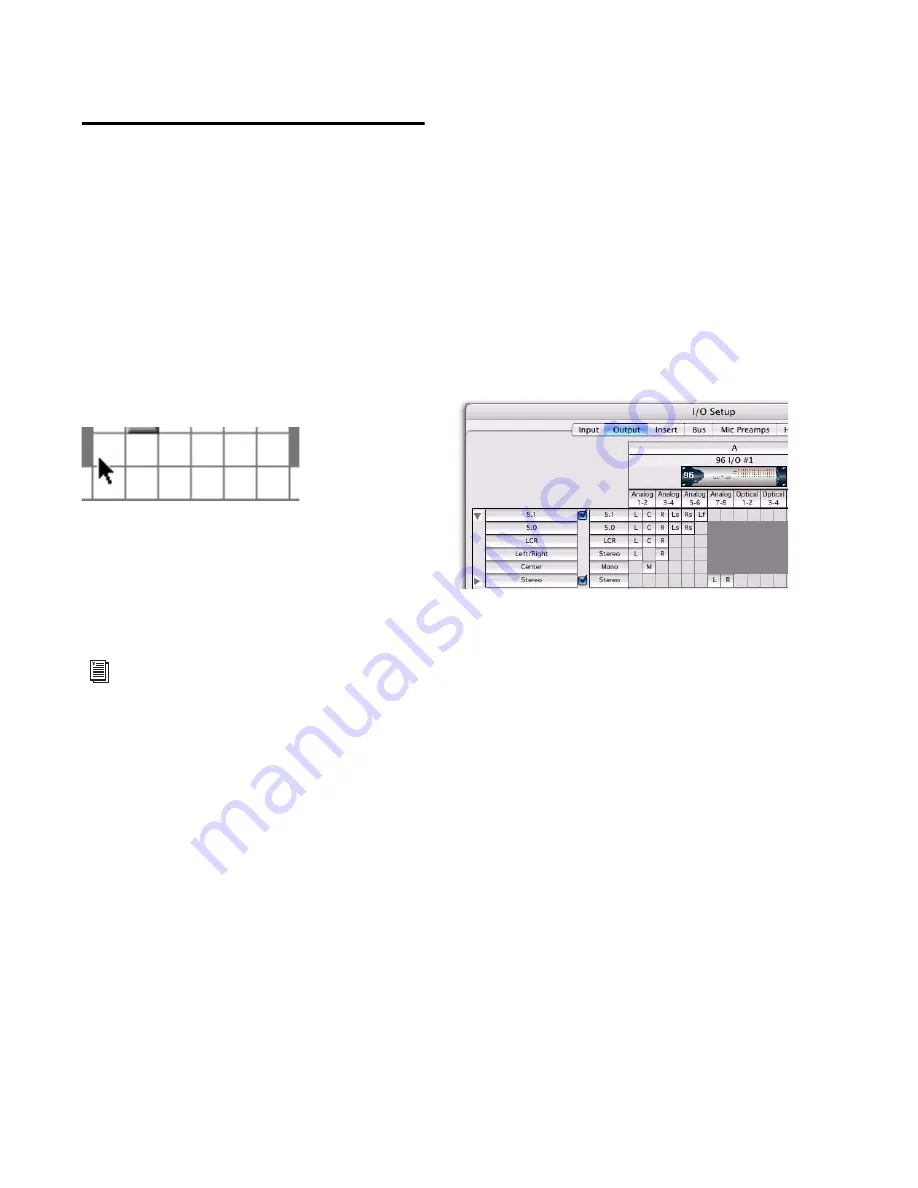
Pro Tools Reference Guide
70
Channel Mapping
Paths must be mapped to a specific audio inter-
face, or to bus channels in the Grid. Paths can be
mapped when they are created, and remapped
at any time.
To map channels:
1
Select a main path or sub-path.
2
In the row for the selected path, click in the
Grid column under an audio interface and chan-
nel.
Other channels for the path type, if any, fill to
the right. For example, when mapping a new
stereo path, clicking in the path row under out-
put channel 1 fills both channel 1 and 2 (left to
1, right to 2).
3
Click
OK
to save changes and close the I/O
Setup dialog.
If there are any overlapping or invalid settings,
you will be required to correct them before the
I/O Setup dialog will close. For more informa-
tion, see “Valid Paths and Requirements” on
page 71.
Channel Mapping and Surround Mixer
(Pro Tools HD and Pro Tools LE with Complete
Production Toolkit Only)
When mapping multichannel paths, the left
channel (L) is mapped first to the clicked Grid
box, and remaining channels fill immediately to
the right according to the default path order. Be-
cause some multichannel mixing formats use
unique track layouts, Pro Tools lets you set the
default format in the I/O Setup dialog (see “I/O
Setup Options” on page 75).
Remapping Channels
You can move the individual assignments to dif-
ferent channels, to reorder the path’s definition
(for example, changing a multichannel map to
L-R-C-LF-LS-RS).
To remap channels in a path:
Drag the channel to the new location in the
Grid. Other channel assignments move (shuffle)
to accommodate dragged channels.
Mapping channels
To remap channels in a path, see “Remap-
ping Channels” on page 70.
Customized Output paths for a 5.1 mix
Summary of Contents for Digidesign Pro Tools 8.0
Page 1: ...Reference Guide Pro Tools 8 0 ...
Page 18: ...Pro Tools Reference Guide xviii ...
Page 19: ...1 Part I Introduction ...
Page 20: ...2 ...
Page 24: ...Pro Tools Reference Guide 6 ...
Page 40: ...Pro Tools Reference Guide 22 ...
Page 45: ...27 Part II System Configuration ...
Page 46: ...28 ...
Page 58: ...Pro Tools Reference Guide 40 ...
Page 76: ...Pro Tools Reference Guide 58 ...
Page 118: ...Pro Tools Reference Guide 100 ...
Page 127: ...109 Part III Sessions Tracks ...
Page 128: ...110 ...
Page 144: ...Pro Tools Reference Guide 126 ...
Page 170: ...Pro Tools Reference Guide 152 ...
Page 228: ...Pro Tools Reference Guide 210 ...
Page 292: ...Pro Tools Reference Guide 274 ...
Page 343: ...325 Part IV Playback and Recording ...
Page 344: ...326 ...
Page 386: ...Pro Tools Reference Guide 368 ...
Page 442: ...Pro Tools Reference Guide 424 ...
Page 443: ...425 Part V Editing ...
Page 444: ...426 ...
Page 490: ...Pro Tools Reference Guide 472 ...
Page 528: ...Pro Tools Reference Guide 510 ...
Page 566: ...Pro Tools Reference Guide 548 ...
Page 590: ...Pro Tools Reference Guide 572 ...
Page 591: ...573 Part VI MIDI ...
Page 592: ...574 ...
Page 648: ...Pro Tools Reference Guide 630 ...
Page 670: ...Pro Tools Reference Guide 652 ...
Page 679: ...661 Part VII Arranging ...
Page 680: ...662 ...
Page 756: ...Pro Tools Reference Guide 738 ...
Page 769: ...751 Part VIII Processing ...
Page 770: ...752 ...
Page 780: ...Pro Tools Reference Guide 762 ...
Page 786: ...Pro Tools Reference Guide 768 Figure 3 Quantized audio events Warp markers in Warp view ...
Page 814: ...Pro Tools Reference Guide 796 ...
Page 842: ...Pro Tools Reference Guide 824 ...
Page 843: ...825 Part IX Mixing ...
Page 844: ...826 ...
Page 976: ...Pro Tools Reference Guide 958 ...
Page 991: ...973 Part X Surround ...
Page 992: ...974 ...
Page 1000: ...Pro Tools Reference Guide 982 ...
Page 1025: ...1007 Part XI Sync and Video ...
Page 1026: ...1008 ...
Page 1080: ...Pro Tools Reference Guide 1062 ...
Page 1111: ......






























