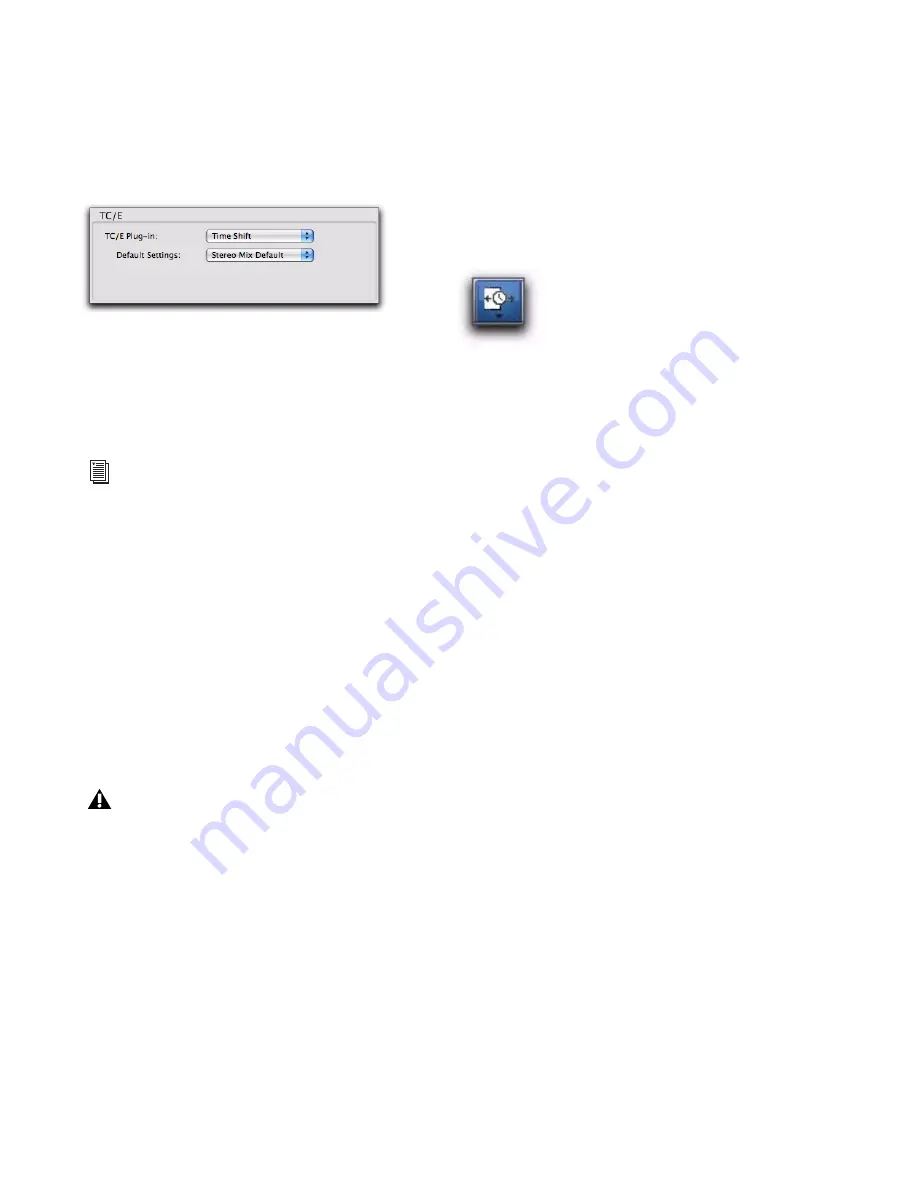
Pro Tools Reference Guide
460
3
From the
TC/E Plug-in
pop-up menu, select the
AudioSuite plug-in to be used with the Time
Compression/Expansion Trimmer tool.
4
From the
Default Settings
pop-up menu, select
the plug-in setting best suited to the material
you work with most (such as
Stereo Mix Default
).
5
Click
OK
.
Using the TCE Trimmer Tool in Grid Mode
The TCE Trimmer tool can be used in Grid mode
to match a region to the tempo of a session or a
section of a session. For example, you might im-
port a one-bar drum loop with a tempo of 90
BPM into a session with a tempo of 120 BPM. In
Grid mode, you can use this tool to simply and
quickly “time compress” the drum loop to the
length of one measure, with no noticeable to
minimal loss of audio fidelity.
To use the TCE Trimmer tool in Grid mode:
1
Set the Edit mode to Grid.
2
Do one of the following:
• Click the Trimmer tool pop-up menu and
select
TCE
.
– or –
• Right-click on any track and select
Tools >
Trimmer Tools > TCE
.
3
With the TCE Trimmer tool, drag the audio re-
gion’s start or end point to compress or expand
the region to the Grid (for example, by quarter
notes).
Using the TCE Trimmer Tool in Slip Mode
To use the TCE Trimmer tool in Slip mode:
1
Set the Edit mode to Slip.
2
Click the Trimmer tool pop-up menu and se-
lect TCE.
3
With the TCE Trimmer tool, drag the region’s
start or end point to compress or expand the re-
gion freely.
Using the TCE Trimmer Tool in Spot Mode
In Spot mode, clicking with the TCE Trimmer
tool in a region opens the Spot dialog. You can
specify the location you want the region to start
or end at, or the duration of the region, and the
region is automatically compressed or expanded
as specified.
TC/E Preferences
For more information about AudioSuite
plug-ins, see Chapter 37, “AudioSuite Pro-
cessing.”
Trimming regions while in Relative Grid
mode will trim the regions in grid incre-
ments while maintaining their relative off-
set (if any) from the grid.
Time Compression/Expansion Trimmer tool
Summary of Contents for Digidesign Pro Tools 8.0
Page 1: ...Reference Guide Pro Tools 8 0 ...
Page 18: ...Pro Tools Reference Guide xviii ...
Page 19: ...1 Part I Introduction ...
Page 20: ...2 ...
Page 24: ...Pro Tools Reference Guide 6 ...
Page 40: ...Pro Tools Reference Guide 22 ...
Page 45: ...27 Part II System Configuration ...
Page 46: ...28 ...
Page 58: ...Pro Tools Reference Guide 40 ...
Page 76: ...Pro Tools Reference Guide 58 ...
Page 118: ...Pro Tools Reference Guide 100 ...
Page 127: ...109 Part III Sessions Tracks ...
Page 128: ...110 ...
Page 144: ...Pro Tools Reference Guide 126 ...
Page 170: ...Pro Tools Reference Guide 152 ...
Page 228: ...Pro Tools Reference Guide 210 ...
Page 292: ...Pro Tools Reference Guide 274 ...
Page 343: ...325 Part IV Playback and Recording ...
Page 344: ...326 ...
Page 386: ...Pro Tools Reference Guide 368 ...
Page 442: ...Pro Tools Reference Guide 424 ...
Page 443: ...425 Part V Editing ...
Page 444: ...426 ...
Page 490: ...Pro Tools Reference Guide 472 ...
Page 528: ...Pro Tools Reference Guide 510 ...
Page 566: ...Pro Tools Reference Guide 548 ...
Page 590: ...Pro Tools Reference Guide 572 ...
Page 591: ...573 Part VI MIDI ...
Page 592: ...574 ...
Page 648: ...Pro Tools Reference Guide 630 ...
Page 670: ...Pro Tools Reference Guide 652 ...
Page 679: ...661 Part VII Arranging ...
Page 680: ...662 ...
Page 756: ...Pro Tools Reference Guide 738 ...
Page 769: ...751 Part VIII Processing ...
Page 770: ...752 ...
Page 780: ...Pro Tools Reference Guide 762 ...
Page 786: ...Pro Tools Reference Guide 768 Figure 3 Quantized audio events Warp markers in Warp view ...
Page 814: ...Pro Tools Reference Guide 796 ...
Page 842: ...Pro Tools Reference Guide 824 ...
Page 843: ...825 Part IX Mixing ...
Page 844: ...826 ...
Page 976: ...Pro Tools Reference Guide 958 ...
Page 991: ...973 Part X Surround ...
Page 992: ...974 ...
Page 1000: ...Pro Tools Reference Guide 982 ...
Page 1025: ...1007 Part XI Sync and Video ...
Page 1026: ...1008 ...
Page 1080: ...Pro Tools Reference Guide 1062 ...
Page 1111: ......






























