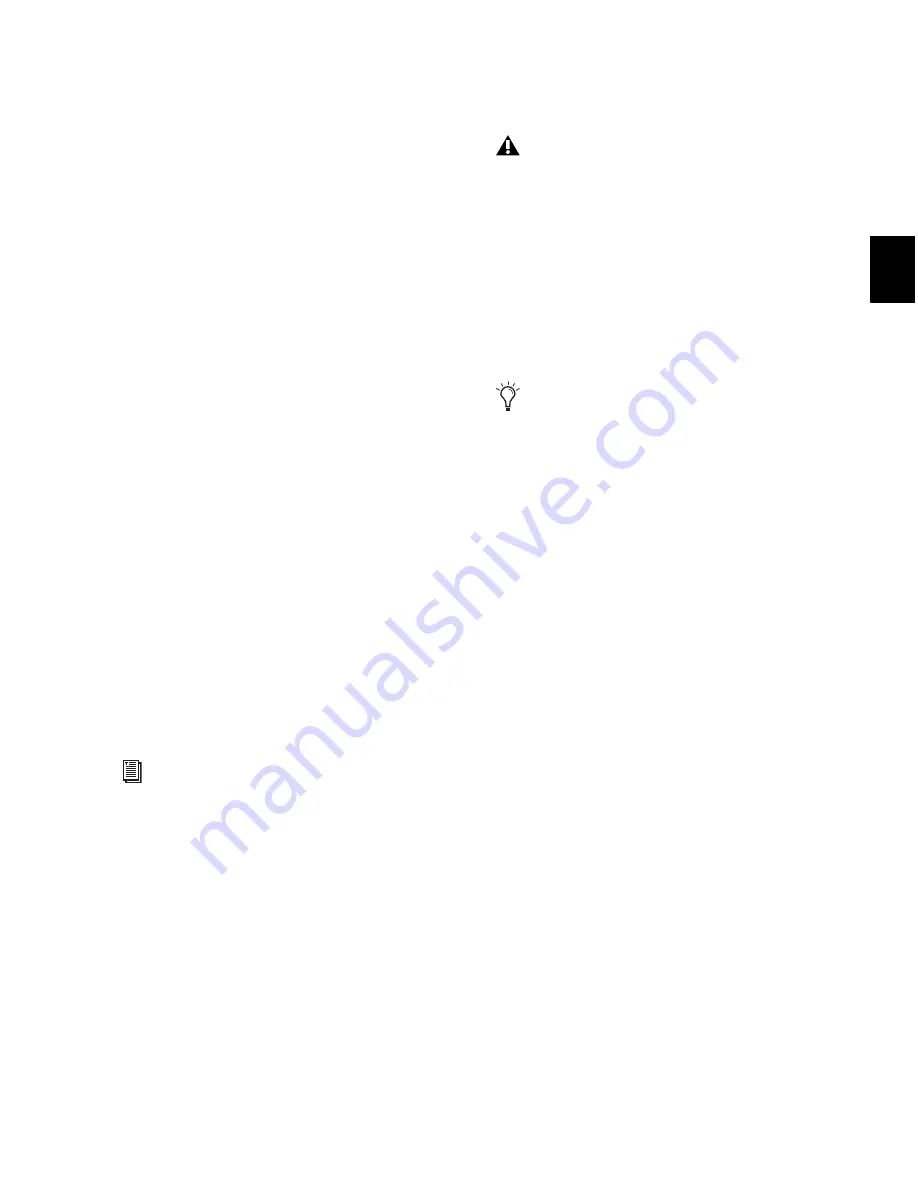
Chapter 16: File and Session Management and Compatibility
313
Moving Sessions on Windows Systems
to Mac-Based HFS+ Drives
(From Window-Based NTFS Drives Only)
There are specific steps for transferring session
files from Windows-based NTFS drives to Mac-
based HFS+ drives.
To transfer Pro Tools Windows sessions from NTFS
drives to HFS+ drives:
1
Set the Digidesign HFS+ Disk Support Options
or the MacDrive Options to
Backup/File Transfer
.
2
Do one of the following:
• Drag the session folder from the NTFS drive
to the HFS+ drive.
– or –
• Open the Windows session on the NTFS
drive, choose
Save Copy In
, and save a copy
of the session to the HFS+ drive.
Moving Mac-Based Sessions on HFS+
Drives to Windows Systems
(To Windows-Based NTFS Drives Only)
There are specific steps for transferring files from
Mac-based HFS+ drives to Windows-based NTFS
drives.
To transfer Pro Tools Mac sessions from HFS+
drives to NTFS drives:
1
Set the Digidesign HFS+ Disk Support option
or the MacDrive Options to
Normal Use
.
2
Do one of the following:
• Drag the session folder from the HFS+ drive
to the NTFS drive.
– or –
• Open the Mac session on the HFS+ drive,
and when prompted, choose
Save Copy In
and save a copy of the session to the HFS+
drive.
If the session previously used SD II files, the files
are converted to the new audio file format.
To save (or create) Mac sessions to be com-
patible on Windows systems, see “Saving
Copies of Mac Sessions to be Compatible
with Windows” on page 314.
When transferring Pro Tools sessions from
HFS+ drives to NTFS drives,
Pro Tools ses-
sions cannot relink to audio files and fades
that have Mac characters that are illegal in
Windows. These characters are automati-
cally converted to underscore (“_”) charac-
ters. These files are saved to the Renamed
Audio Files folder. You need to manually
relink each file by File ID. See “Missing
Files” on page 310.
To save session with no illegal characters,
see “Saving Copies of Mac Sessions to be
Compatible with Windows” on page 314.
Summary of Contents for Digidesign Pro Tools 8.0
Page 1: ...Reference Guide Pro Tools 8 0 ...
Page 18: ...Pro Tools Reference Guide xviii ...
Page 19: ...1 Part I Introduction ...
Page 20: ...2 ...
Page 24: ...Pro Tools Reference Guide 6 ...
Page 40: ...Pro Tools Reference Guide 22 ...
Page 45: ...27 Part II System Configuration ...
Page 46: ...28 ...
Page 58: ...Pro Tools Reference Guide 40 ...
Page 76: ...Pro Tools Reference Guide 58 ...
Page 118: ...Pro Tools Reference Guide 100 ...
Page 127: ...109 Part III Sessions Tracks ...
Page 128: ...110 ...
Page 144: ...Pro Tools Reference Guide 126 ...
Page 170: ...Pro Tools Reference Guide 152 ...
Page 228: ...Pro Tools Reference Guide 210 ...
Page 292: ...Pro Tools Reference Guide 274 ...
Page 343: ...325 Part IV Playback and Recording ...
Page 344: ...326 ...
Page 386: ...Pro Tools Reference Guide 368 ...
Page 442: ...Pro Tools Reference Guide 424 ...
Page 443: ...425 Part V Editing ...
Page 444: ...426 ...
Page 490: ...Pro Tools Reference Guide 472 ...
Page 528: ...Pro Tools Reference Guide 510 ...
Page 566: ...Pro Tools Reference Guide 548 ...
Page 590: ...Pro Tools Reference Guide 572 ...
Page 591: ...573 Part VI MIDI ...
Page 592: ...574 ...
Page 648: ...Pro Tools Reference Guide 630 ...
Page 670: ...Pro Tools Reference Guide 652 ...
Page 679: ...661 Part VII Arranging ...
Page 680: ...662 ...
Page 756: ...Pro Tools Reference Guide 738 ...
Page 769: ...751 Part VIII Processing ...
Page 770: ...752 ...
Page 780: ...Pro Tools Reference Guide 762 ...
Page 786: ...Pro Tools Reference Guide 768 Figure 3 Quantized audio events Warp markers in Warp view ...
Page 814: ...Pro Tools Reference Guide 796 ...
Page 842: ...Pro Tools Reference Guide 824 ...
Page 843: ...825 Part IX Mixing ...
Page 844: ...826 ...
Page 976: ...Pro Tools Reference Guide 958 ...
Page 991: ...973 Part X Surround ...
Page 992: ...974 ...
Page 1000: ...Pro Tools Reference Guide 982 ...
Page 1025: ...1007 Part XI Sync and Video ...
Page 1026: ...1008 ...
Page 1080: ...Pro Tools Reference Guide 1062 ...
Page 1111: ......






























