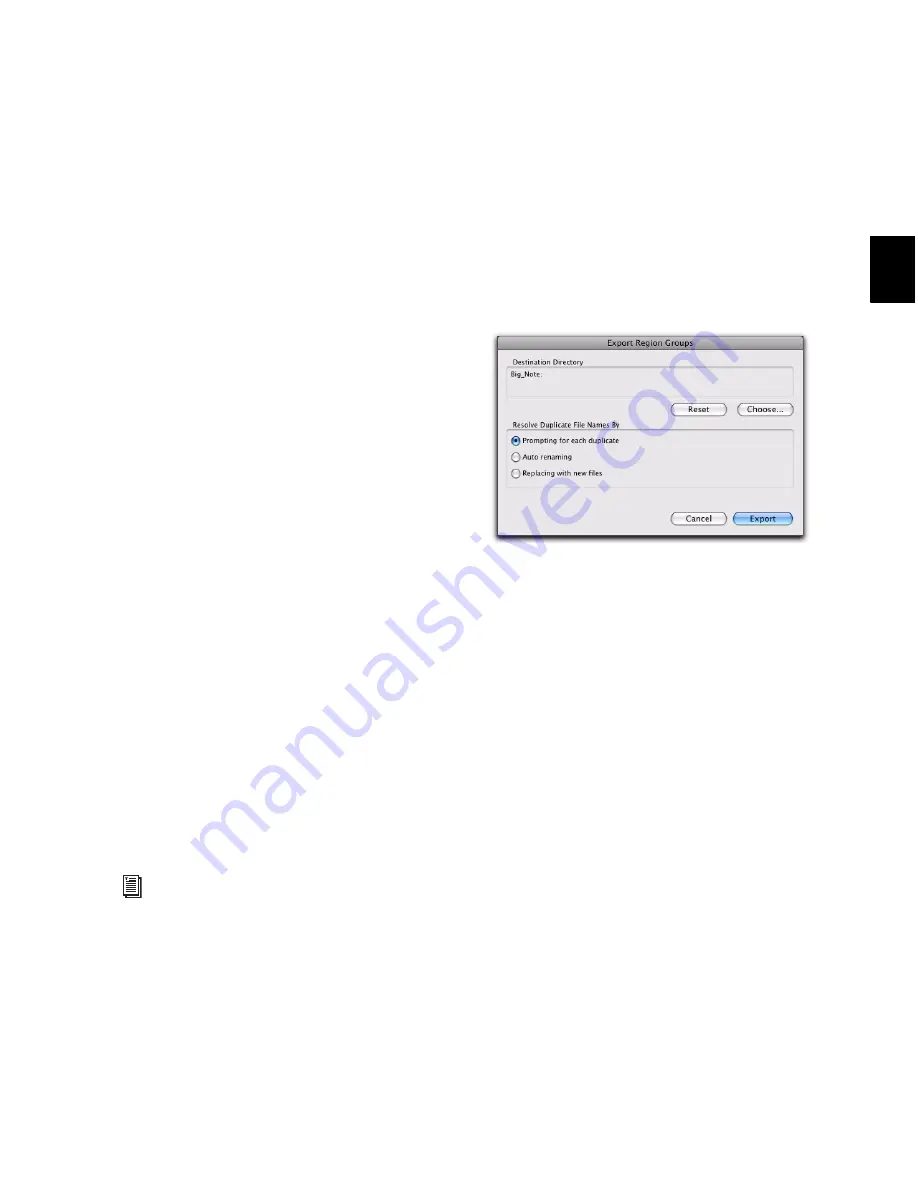
Chapter 15: Importing and Exporting Session Data
307
Importing Region Groups with
Drag & Drop
You can drag and drop region groups from a
DigiBase browser or from Windows Explorer or
the Mac Finder to the Timeline, a track, the
Track List, or the Region List.
To import region groups into the Region List:
1
Select one or more region groups in a DigiBase
browser, Windows Explorer or Mac Finder.
2
Drag the files onto the Region List of the cur-
rent session.
To import region groups into an existing track:
1
Select one or more region groups in a
DigiBase browser or from Windows Explorer or
Mac Finder.
2
Drag the files onto an existing track in the Edit
window of the current session.
To import region groups into new tracks:
1
Select one or more region groups in a DigiBase
browser, Windows Explorer or Mac Finder.
2
Do one of the following:
• From the DigiBase browser, Shift-drag the
files and drag them anywhere in the Edit
window of the current session.
• Drag the files onto any empty space in the
Edit window of the current session.
• Drag the files to the Track List.
Exporting Region Groups
To export a region group:
1
Select one or more region groups in the Re-
gion List.
2
From the Region List menu, choose
Export Re-
gion Groups
. The Export Region Groups dialog
opens.
3
The Destination Directory defaults to the
auto-created Region Groups folder in the session
folder. You can change the Destination Direc-
tory by clicking the
Choose
button, navigating
to a new location, and clicking
Choose
. Click
Re-
set
to reset the Destination Directory to the de-
fault location.
4
Enable one of the following options for resolv-
ing duplicate region group file names:
•
Prompting for Each Duplicate
(default)
•
Auto Renaming
•
Replacing with New Files
5
Click
OK
.
For more information on using DigiBase
browsers, refer to the DigiBase Guide.
Export Region Groups dialog
Summary of Contents for Digidesign Pro Tools 8.0
Page 1: ...Reference Guide Pro Tools 8 0 ...
Page 18: ...Pro Tools Reference Guide xviii ...
Page 19: ...1 Part I Introduction ...
Page 20: ...2 ...
Page 24: ...Pro Tools Reference Guide 6 ...
Page 40: ...Pro Tools Reference Guide 22 ...
Page 45: ...27 Part II System Configuration ...
Page 46: ...28 ...
Page 58: ...Pro Tools Reference Guide 40 ...
Page 76: ...Pro Tools Reference Guide 58 ...
Page 118: ...Pro Tools Reference Guide 100 ...
Page 127: ...109 Part III Sessions Tracks ...
Page 128: ...110 ...
Page 144: ...Pro Tools Reference Guide 126 ...
Page 170: ...Pro Tools Reference Guide 152 ...
Page 228: ...Pro Tools Reference Guide 210 ...
Page 292: ...Pro Tools Reference Guide 274 ...
Page 343: ...325 Part IV Playback and Recording ...
Page 344: ...326 ...
Page 386: ...Pro Tools Reference Guide 368 ...
Page 442: ...Pro Tools Reference Guide 424 ...
Page 443: ...425 Part V Editing ...
Page 444: ...426 ...
Page 490: ...Pro Tools Reference Guide 472 ...
Page 528: ...Pro Tools Reference Guide 510 ...
Page 566: ...Pro Tools Reference Guide 548 ...
Page 590: ...Pro Tools Reference Guide 572 ...
Page 591: ...573 Part VI MIDI ...
Page 592: ...574 ...
Page 648: ...Pro Tools Reference Guide 630 ...
Page 670: ...Pro Tools Reference Guide 652 ...
Page 679: ...661 Part VII Arranging ...
Page 680: ...662 ...
Page 756: ...Pro Tools Reference Guide 738 ...
Page 769: ...751 Part VIII Processing ...
Page 770: ...752 ...
Page 780: ...Pro Tools Reference Guide 762 ...
Page 786: ...Pro Tools Reference Guide 768 Figure 3 Quantized audio events Warp markers in Warp view ...
Page 814: ...Pro Tools Reference Guide 796 ...
Page 842: ...Pro Tools Reference Guide 824 ...
Page 843: ...825 Part IX Mixing ...
Page 844: ...826 ...
Page 976: ...Pro Tools Reference Guide 958 ...
Page 991: ...973 Part X Surround ...
Page 992: ...974 ...
Page 1000: ...Pro Tools Reference Guide 982 ...
Page 1025: ...1007 Part XI Sync and Video ...
Page 1026: ...1008 ...
Page 1080: ...Pro Tools Reference Guide 1062 ...
Page 1111: ......






























