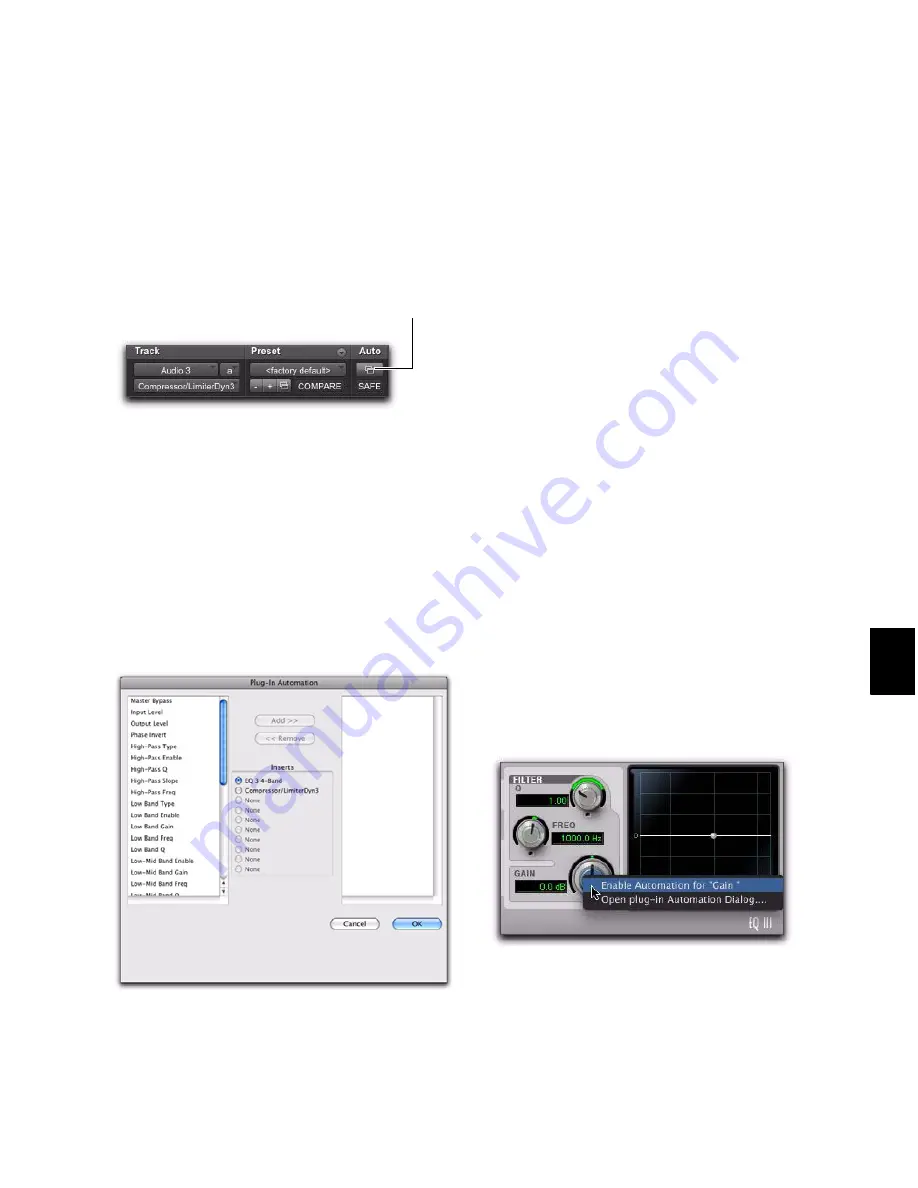
Chapter 42: Automation
917
To enable plug-in controls for automation:
1
Open the Plug-in window for the plug-in you
want to automate.
2
Do one of the following:
• Click the Automation Enable button in the
Plug-in window.
– or –
• Control-Alt-Start-click (Windows) or Com-
mand-Option-Control-click the Track View
selector in the Edit window.
3
In the plug-in automation dialog, choose the
controls to automate and click
Add
. If there are
multiple plug-ins on the same track, you can se-
lect from among them by clicking their buttons
in the Inserts section of this dialog.
4
Click
OK
to close the Plug-in Automation
dialog.
To automate a plug-in:
1
In the Plug-in Automation Enable window,
make sure plug-in automation is enabled for the
controls you want to automate.
2
In the Mix or Edit window, for each track con-
taining plug-ins you want to automate, click the
Automation Mode selector and set the Automa-
tion mode. For the initial automation pass, se-
lect
Write
.
3
Start playback to begin writing automation,
and move the controls you want to automate.
4
When you have finished, stop playback.
Enabling Automation for Individual
Plug-in Parameters
You can enable individual plug-in controls di-
rectly from the Plug-in window.
To enable a plug-in parameter from the plug-in
window:
1
Make sure the plug-in window is open for the
plug-in you want to automate.
2
Control-Alt-Start-click (Windows) or Com-
mand-Option-Control-click (Mac) the control
for the parameter.
Accessing the Plug-in Automation dialog
Plug-in automation dialog
Automation Enable button
Enabling plug-in automation for individual parameters
Summary of Contents for Digidesign Pro Tools 8.0
Page 1: ...Reference Guide Pro Tools 8 0 ...
Page 18: ...Pro Tools Reference Guide xviii ...
Page 19: ...1 Part I Introduction ...
Page 20: ...2 ...
Page 24: ...Pro Tools Reference Guide 6 ...
Page 40: ...Pro Tools Reference Guide 22 ...
Page 45: ...27 Part II System Configuration ...
Page 46: ...28 ...
Page 58: ...Pro Tools Reference Guide 40 ...
Page 76: ...Pro Tools Reference Guide 58 ...
Page 118: ...Pro Tools Reference Guide 100 ...
Page 127: ...109 Part III Sessions Tracks ...
Page 128: ...110 ...
Page 144: ...Pro Tools Reference Guide 126 ...
Page 170: ...Pro Tools Reference Guide 152 ...
Page 228: ...Pro Tools Reference Guide 210 ...
Page 292: ...Pro Tools Reference Guide 274 ...
Page 343: ...325 Part IV Playback and Recording ...
Page 344: ...326 ...
Page 386: ...Pro Tools Reference Guide 368 ...
Page 442: ...Pro Tools Reference Guide 424 ...
Page 443: ...425 Part V Editing ...
Page 444: ...426 ...
Page 490: ...Pro Tools Reference Guide 472 ...
Page 528: ...Pro Tools Reference Guide 510 ...
Page 566: ...Pro Tools Reference Guide 548 ...
Page 590: ...Pro Tools Reference Guide 572 ...
Page 591: ...573 Part VI MIDI ...
Page 592: ...574 ...
Page 648: ...Pro Tools Reference Guide 630 ...
Page 670: ...Pro Tools Reference Guide 652 ...
Page 679: ...661 Part VII Arranging ...
Page 680: ...662 ...
Page 756: ...Pro Tools Reference Guide 738 ...
Page 769: ...751 Part VIII Processing ...
Page 770: ...752 ...
Page 780: ...Pro Tools Reference Guide 762 ...
Page 786: ...Pro Tools Reference Guide 768 Figure 3 Quantized audio events Warp markers in Warp view ...
Page 814: ...Pro Tools Reference Guide 796 ...
Page 842: ...Pro Tools Reference Guide 824 ...
Page 843: ...825 Part IX Mixing ...
Page 844: ...826 ...
Page 976: ...Pro Tools Reference Guide 958 ...
Page 991: ...973 Part X Surround ...
Page 992: ...974 ...
Page 1000: ...Pro Tools Reference Guide 982 ...
Page 1025: ...1007 Part XI Sync and Video ...
Page 1026: ...1008 ...
Page 1080: ...Pro Tools Reference Guide 1062 ...
Page 1111: ......
















































