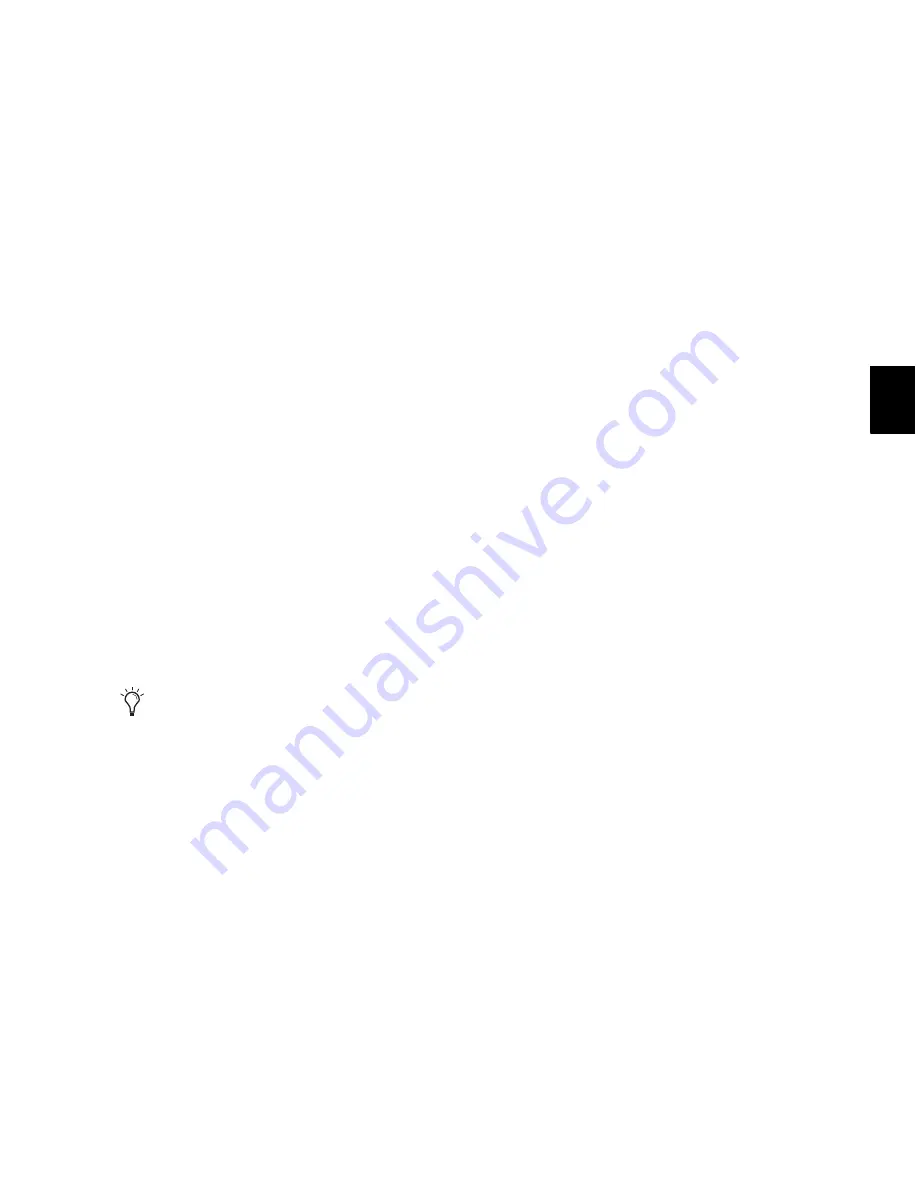
Chapter 24: Making Selections
481
Numeric Entry Shortcuts for Selection
Indicators
You can use the following shortcuts for entering
values in the Edit Selection indicators:
• Press the Forward Slash (/) key to cycle
through the three Edit Selection indicators.
• Use Period (.) or the Left and Right Arrow keys
to move through the different time fields in
each Edit Selection indicator.
• Press the Up or Down Arrow keys to increase
or decrease the numerical values.
• Drag in a field to scroll to a new value. For
finer resolution, Control-drag (Windows) or
Command-drag (Mac).
• Press Control (Windows) or Command (Mac)
and Plus (+) or Minus (–), then type a number,
to add or subtract from the current field value.
For example, to add 10 to a current field value,
cycle to the field, press Control (Windows) or
Command (Mac) and Plus (+) key, type “10,”
and then press Enter.
• Press Escape to exit the Edit Selection indica-
tors without entering any values.
Calculator Entry Mode
You can perform calculator-style editing of val-
ues in the Edit Selection indicators.
To subtract time values:
1
In the Edit Selection indicator, highlight the
time field you want to change.
2
Press Minus (–) on the numeric keypad.
3
Type the amount you want to subtract from
the current time value, then press Enter.
4
Press Enter again to apply the change.
To add time values:
1
In the Edit Selection indicator, highlight the
time field you want to change.
2
Press Plus (+) on the numeric keypad.
3
Type the amount you want to add to the cur-
rent time value, then press Enter.
4
Press Enter again to apply the change.
Selecting Across Multiple Tracks
To perform edits across multiple tracks or all
tracks, you must first select the tracks. Do this by
including other tracks in the selection, or by se-
lecting in a Timebase ruler (for all tracks).
To make a selection in multiple tracks:
With the Selector tool, drag vertically to in-
clude adjacent tracks in a selection (drag hori-
zontally to define the time range).
To extend a selection to another track:
1
Using the Selector or Time Grabber tool, make
a selection in the first track or tracks.
2
Shift-click in additional tracks with the Selec-
tor tool. An identical range is selected for each
additional track.
To shorten or lengthen the selection across each
of the tracks, press Shift while dragging to
change the range of the selection.
To select across all tracks, do one of the following:
Enable the
All
Edit Group and make a selec-
tion in any track.
– or –
Drag with the Selector tool in any Timebase
ruler (make sure the Timeline and Edit Selec-
tions are linked).
These shortcuts can also be used to enter start
and end values in the Transport window.
Summary of Contents for Digidesign Pro Tools 8.0
Page 1: ...Reference Guide Pro Tools 8 0 ...
Page 18: ...Pro Tools Reference Guide xviii ...
Page 19: ...1 Part I Introduction ...
Page 20: ...2 ...
Page 24: ...Pro Tools Reference Guide 6 ...
Page 40: ...Pro Tools Reference Guide 22 ...
Page 45: ...27 Part II System Configuration ...
Page 46: ...28 ...
Page 58: ...Pro Tools Reference Guide 40 ...
Page 76: ...Pro Tools Reference Guide 58 ...
Page 118: ...Pro Tools Reference Guide 100 ...
Page 127: ...109 Part III Sessions Tracks ...
Page 128: ...110 ...
Page 144: ...Pro Tools Reference Guide 126 ...
Page 170: ...Pro Tools Reference Guide 152 ...
Page 228: ...Pro Tools Reference Guide 210 ...
Page 292: ...Pro Tools Reference Guide 274 ...
Page 343: ...325 Part IV Playback and Recording ...
Page 344: ...326 ...
Page 386: ...Pro Tools Reference Guide 368 ...
Page 442: ...Pro Tools Reference Guide 424 ...
Page 443: ...425 Part V Editing ...
Page 444: ...426 ...
Page 490: ...Pro Tools Reference Guide 472 ...
Page 528: ...Pro Tools Reference Guide 510 ...
Page 566: ...Pro Tools Reference Guide 548 ...
Page 590: ...Pro Tools Reference Guide 572 ...
Page 591: ...573 Part VI MIDI ...
Page 592: ...574 ...
Page 648: ...Pro Tools Reference Guide 630 ...
Page 670: ...Pro Tools Reference Guide 652 ...
Page 679: ...661 Part VII Arranging ...
Page 680: ...662 ...
Page 756: ...Pro Tools Reference Guide 738 ...
Page 769: ...751 Part VIII Processing ...
Page 770: ...752 ...
Page 780: ...Pro Tools Reference Guide 762 ...
Page 786: ...Pro Tools Reference Guide 768 Figure 3 Quantized audio events Warp markers in Warp view ...
Page 814: ...Pro Tools Reference Guide 796 ...
Page 842: ...Pro Tools Reference Guide 824 ...
Page 843: ...825 Part IX Mixing ...
Page 844: ...826 ...
Page 976: ...Pro Tools Reference Guide 958 ...
Page 991: ...973 Part X Surround ...
Page 992: ...974 ...
Page 1000: ...Pro Tools Reference Guide 982 ...
Page 1025: ...1007 Part XI Sync and Video ...
Page 1026: ...1008 ...
Page 1080: ...Pro Tools Reference Guide 1062 ...
Page 1111: ......






























