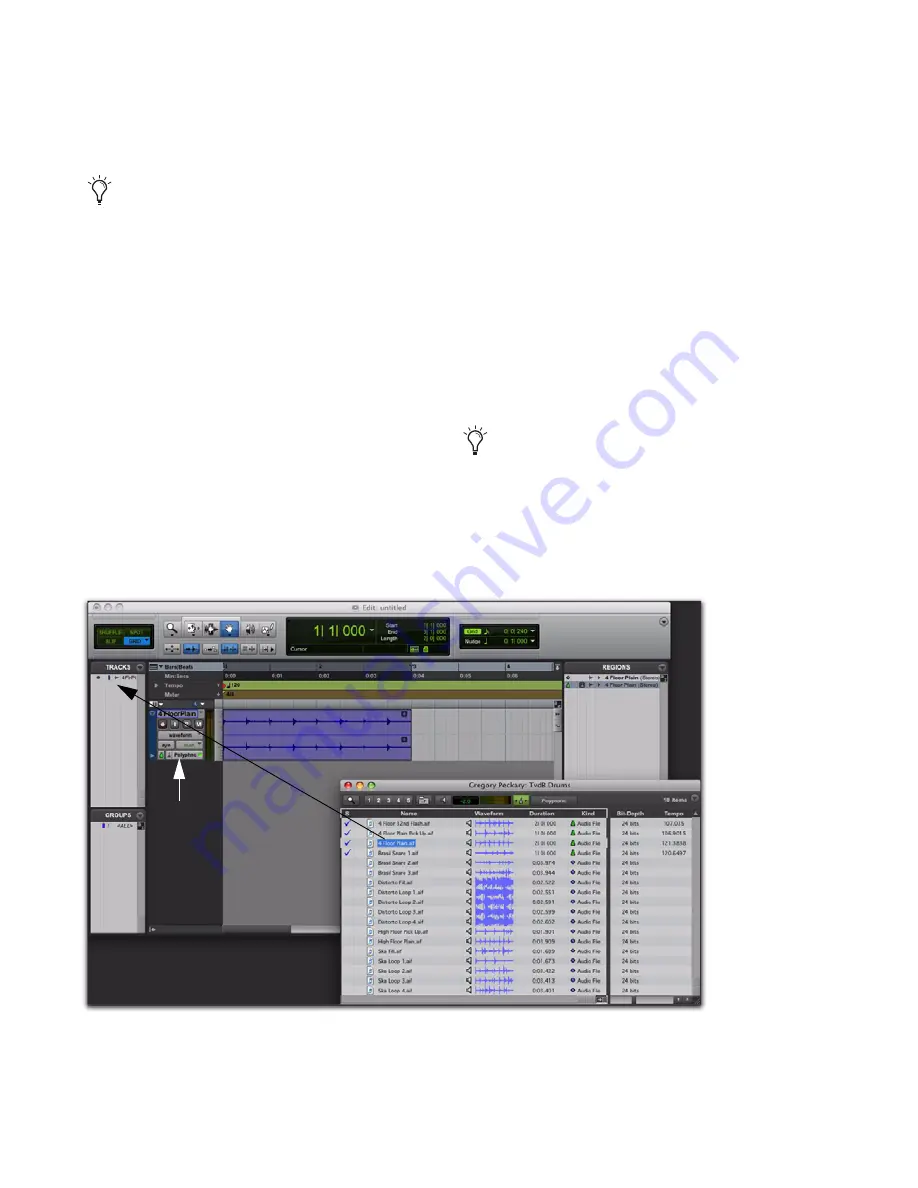
Pro Tools Reference Guide
766
2
Drag and drop the loop from the browser to
the Track List in the session’s Edit window.
3
One of the following occurs:
• If there are no tracks in the session
and
the
file is tick-based, you are prompted to ei-
ther import the tempo from the file or use
the session tempo. To keep the session
tempo and have the loop conform to the
session tempo, click
Don’t Import
.
– or –
• If there are tracks in the session, the file is
imported and automatically conformed to
the session tempo.
4
A new tick-based audio track is created with
the Default Elastic Audio plug-in enabled (see
Figure 1).
5
Since you chose to not import the file’s origi-
nal tempo, you will notice that the loop con-
forms to the tempo map and Bar|Beat grid of the
session. A Warp indicator appears in both the re-
gion in the track and in the Region List. Also in
the Region List, notice that there are two re-
gions. One is the sample-based whole file region
(the imported source file) and the other is the
tick-based Elastic Audio–processed copy. See
Figure 2 on page 767.
If All Files is selected as the Drag and Drop
From Desktop Conforms to Session Tempo
option in the Processing Preferences page,
you can also drag and drop audio files from
the Desktop and they are imported as tick-
based Elastic Audio.
You can also conform regions on Elastic
Audio-enabled tracks to the session tempo
using the Conform to Tempo command (see
“Conform to Tempo” on page 675).
Figure 1. Dragging and dropping a tick-based audio file from a DigiBase browser to the Track List
New tick-based,
Elastic Audio–enabled
track
Summary of Contents for Digidesign Pro Tools 8.0
Page 1: ...Reference Guide Pro Tools 8 0 ...
Page 18: ...Pro Tools Reference Guide xviii ...
Page 19: ...1 Part I Introduction ...
Page 20: ...2 ...
Page 24: ...Pro Tools Reference Guide 6 ...
Page 40: ...Pro Tools Reference Guide 22 ...
Page 45: ...27 Part II System Configuration ...
Page 46: ...28 ...
Page 58: ...Pro Tools Reference Guide 40 ...
Page 76: ...Pro Tools Reference Guide 58 ...
Page 118: ...Pro Tools Reference Guide 100 ...
Page 127: ...109 Part III Sessions Tracks ...
Page 128: ...110 ...
Page 144: ...Pro Tools Reference Guide 126 ...
Page 170: ...Pro Tools Reference Guide 152 ...
Page 228: ...Pro Tools Reference Guide 210 ...
Page 292: ...Pro Tools Reference Guide 274 ...
Page 343: ...325 Part IV Playback and Recording ...
Page 344: ...326 ...
Page 386: ...Pro Tools Reference Guide 368 ...
Page 442: ...Pro Tools Reference Guide 424 ...
Page 443: ...425 Part V Editing ...
Page 444: ...426 ...
Page 490: ...Pro Tools Reference Guide 472 ...
Page 528: ...Pro Tools Reference Guide 510 ...
Page 566: ...Pro Tools Reference Guide 548 ...
Page 590: ...Pro Tools Reference Guide 572 ...
Page 591: ...573 Part VI MIDI ...
Page 592: ...574 ...
Page 648: ...Pro Tools Reference Guide 630 ...
Page 670: ...Pro Tools Reference Guide 652 ...
Page 679: ...661 Part VII Arranging ...
Page 680: ...662 ...
Page 756: ...Pro Tools Reference Guide 738 ...
Page 769: ...751 Part VIII Processing ...
Page 770: ...752 ...
Page 780: ...Pro Tools Reference Guide 762 ...
Page 786: ...Pro Tools Reference Guide 768 Figure 3 Quantized audio events Warp markers in Warp view ...
Page 814: ...Pro Tools Reference Guide 796 ...
Page 842: ...Pro Tools Reference Guide 824 ...
Page 843: ...825 Part IX Mixing ...
Page 844: ...826 ...
Page 976: ...Pro Tools Reference Guide 958 ...
Page 991: ...973 Part X Surround ...
Page 992: ...974 ...
Page 1000: ...Pro Tools Reference Guide 982 ...
Page 1025: ...1007 Part XI Sync and Video ...
Page 1026: ...1008 ...
Page 1080: ...Pro Tools Reference Guide 1062 ...
Page 1111: ......
















































