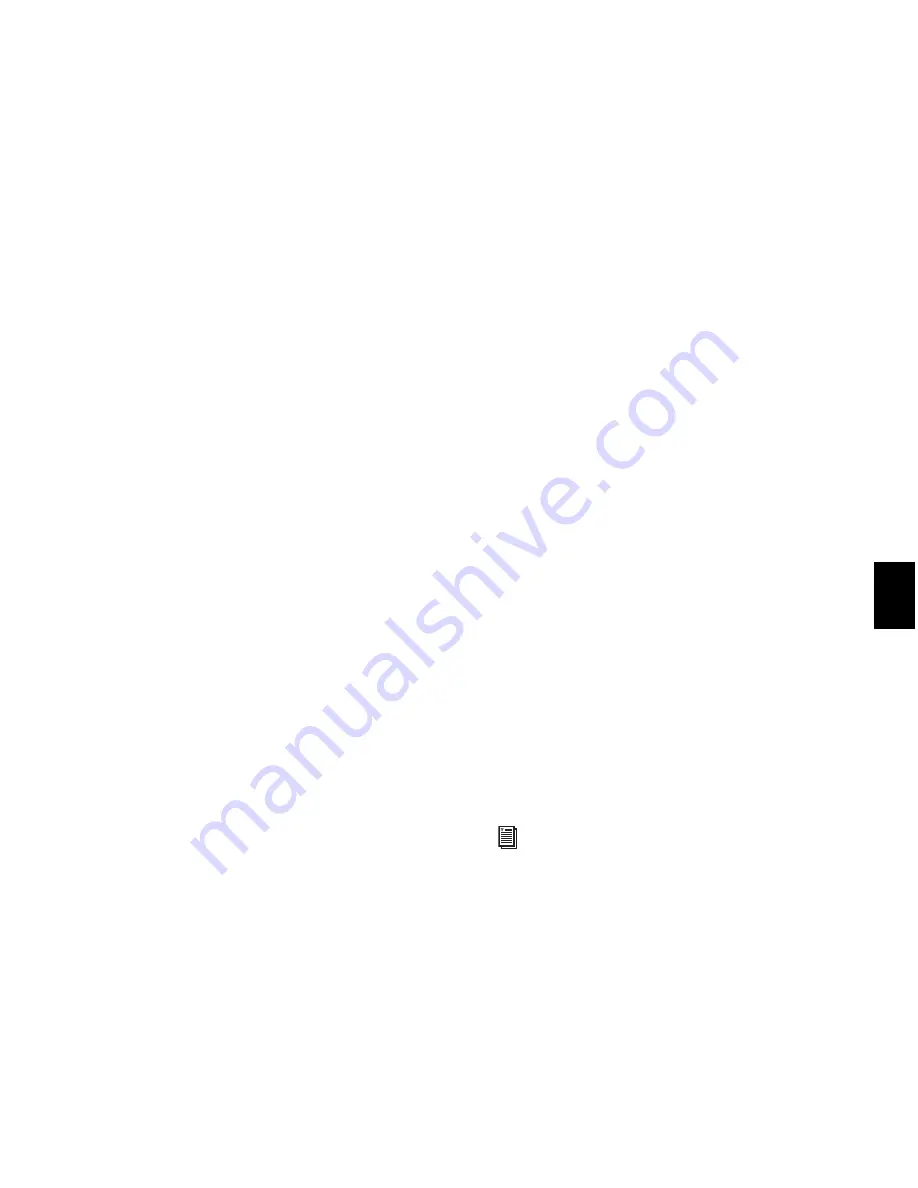
Chapter 37: AudioSuite Processing
761
Follow these guidelines:
• To process the selected region only in the
track in which it appears, select
Playlist
for
the Selection Reference. Alternatively, if
you want to process the selected region in
the Region List only, select
Region List
.
• If you want to process and update every oc-
currence of the selected region throughout
your session, enable the
Use In Playlist
but-
ton (and also select
Region List
as the Selec-
tion Reference). Alternatively, if you do not
want to update every occurrence of the se-
lected region, deselect the
Use In Playlist
button.
• To configure the plug-in for destructive
processing, select
Overwrite Files
for the File
Mode. This will overwrite and permanently
modify the original source audio files.
• Alternatively, to configure the plug-in for
nondestructive processing, select
Create In-
dividual Files
for the File Mode. This will cre-
ate new audio files that have been
processed with the AudioSuite plug-in set-
tings and leave the original source audio
files untouched.
• If you have selected multiple regions for
processing and want to create a new file
that connects and consolidates all of these
regions together, select
Create Continuous
File
for the File Mode.
4
Click the
Preview
button to audition the Audi-
oSuite processing of the selected material.
5
Make any further adjustments to the plug-in
controls if necessary.
6
When you are satisfied with the results, click
the
Process
button.
The selected audio is processed according to the
specified settings. Pro Tools appends an acro-
nym to the region name indicating the Audio-
Suite process that has been applied. Any new au-
dio files appear in the Region List.
Using AudioSuite Plug-ins in
Stereo
Some AudioSuite plug-ins can be used in either
mono or stereo. If you plan to use them in ste-
reo, consider the following:
To process a mono track and obtain a stereo
result, select the track or region plus an empty
track or region. Then set the plug-in to Stereo
mode and select the Sum Inputs button (if
present) to center the dry signal. When you pro-
cess the audio, the result will be two tracks or re-
gions that represent the right and left channels
of the processed audio. You should then pan
these tracks hard right and hard left in your mix.
If you set a plug-in to Stereo mode, then select
an odd number of Pro Tools tracks for process-
ing (as opposed to an even number), the plug-in
will process the selected tracks in pairs, in stereo.
However, the last odd, unpaired track will be
processed as mono, using the left channel set-
tings of the stereo plug-in. If you want the last
track to be processed in stereo, you must select
an additional track to pair it with—an empty
one if necessary.
For more information, see “Channel Mode
Button” on page 757.
Summary of Contents for Digidesign Pro Tools 8.0
Page 1: ...Reference Guide Pro Tools 8 0 ...
Page 18: ...Pro Tools Reference Guide xviii ...
Page 19: ...1 Part I Introduction ...
Page 20: ...2 ...
Page 24: ...Pro Tools Reference Guide 6 ...
Page 40: ...Pro Tools Reference Guide 22 ...
Page 45: ...27 Part II System Configuration ...
Page 46: ...28 ...
Page 58: ...Pro Tools Reference Guide 40 ...
Page 76: ...Pro Tools Reference Guide 58 ...
Page 118: ...Pro Tools Reference Guide 100 ...
Page 127: ...109 Part III Sessions Tracks ...
Page 128: ...110 ...
Page 144: ...Pro Tools Reference Guide 126 ...
Page 170: ...Pro Tools Reference Guide 152 ...
Page 228: ...Pro Tools Reference Guide 210 ...
Page 292: ...Pro Tools Reference Guide 274 ...
Page 343: ...325 Part IV Playback and Recording ...
Page 344: ...326 ...
Page 386: ...Pro Tools Reference Guide 368 ...
Page 442: ...Pro Tools Reference Guide 424 ...
Page 443: ...425 Part V Editing ...
Page 444: ...426 ...
Page 490: ...Pro Tools Reference Guide 472 ...
Page 528: ...Pro Tools Reference Guide 510 ...
Page 566: ...Pro Tools Reference Guide 548 ...
Page 590: ...Pro Tools Reference Guide 572 ...
Page 591: ...573 Part VI MIDI ...
Page 592: ...574 ...
Page 648: ...Pro Tools Reference Guide 630 ...
Page 670: ...Pro Tools Reference Guide 652 ...
Page 679: ...661 Part VII Arranging ...
Page 680: ...662 ...
Page 756: ...Pro Tools Reference Guide 738 ...
Page 769: ...751 Part VIII Processing ...
Page 770: ...752 ...
Page 780: ...Pro Tools Reference Guide 762 ...
Page 786: ...Pro Tools Reference Guide 768 Figure 3 Quantized audio events Warp markers in Warp view ...
Page 814: ...Pro Tools Reference Guide 796 ...
Page 842: ...Pro Tools Reference Guide 824 ...
Page 843: ...825 Part IX Mixing ...
Page 844: ...826 ...
Page 976: ...Pro Tools Reference Guide 958 ...
Page 991: ...973 Part X Surround ...
Page 992: ...974 ...
Page 1000: ...Pro Tools Reference Guide 982 ...
Page 1025: ...1007 Part XI Sync and Video ...
Page 1026: ...1008 ...
Page 1080: ...Pro Tools Reference Guide 1062 ...
Page 1111: ......






























