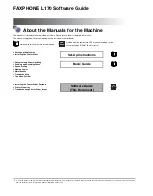Chapter 14: DigiBase
225
There are three types of Pro Tools browsers
available on all supported systems:
• The Workspace browser
• Volume browsers
• The Project browser
DigiBase Pro (Pro Tools HD and Pro Tools LE
with Complete Production Toolkit or DV Tool-
kit 2 only) provides one additional browser:
• Catalogs
Workspace Browser
The Workspace browser provides access to all
your mounted volumes, as well as the folders
and files they contain.
Using the Workspace browser, you can:
• Access all mounted volumes.
• Access all Catalogs.
• Search across multiple volumes and Cata-
logs simultaneously.
• Designate volumes for Record and Play-
back, Playback Only, or Transfer.
• Unmount volumes.
• View, manage, audition, and import indi-
vidual items in any catalog or mounted
volume.
• Update databases for entire volumes.
Volume Browsers
Volume browsers provide file management for
local and network
volumes
. Volumes are format-
ted partitions on a physical drive (hard drive).
Open a Volume browser by double-clicking a
volume in the Workspace browser. Any changes
made in Volume browsers (such as copying, de-
leting, or moving files and folders) is mirrored
on the volumes themselves. Volumes include
mounted hard drives, network storage, and re-
movable media (such as CD-ROMs).
Using Volume browsers you can:
• View, manage, audition, and import indi-
vidual items on the volume.
• Update a database for contents of the vol-
ume.
Project Browser
The Project browser provides powerful search
and management tools for the files referenced in
your current session, regardless of where they
are stored. Using the Project browser, you can:
• Show all the media files associated with the
current session, including any missing
files.
• View, manage, audition, and spot individ-
ual items.
For detailed information about the Work-
space browser, see “Workspace Browser” on
page 260.
For detailed information about the Project
browser, see “Project Browser” on page 263.
Summary of Contents for Digidesign Pro Tools 8.0
Page 1: ...Reference Guide Pro Tools 8 0 ...
Page 18: ...Pro Tools Reference Guide xviii ...
Page 19: ...1 Part I Introduction ...
Page 20: ...2 ...
Page 24: ...Pro Tools Reference Guide 6 ...
Page 40: ...Pro Tools Reference Guide 22 ...
Page 45: ...27 Part II System Configuration ...
Page 46: ...28 ...
Page 58: ...Pro Tools Reference Guide 40 ...
Page 76: ...Pro Tools Reference Guide 58 ...
Page 118: ...Pro Tools Reference Guide 100 ...
Page 127: ...109 Part III Sessions Tracks ...
Page 128: ...110 ...
Page 144: ...Pro Tools Reference Guide 126 ...
Page 170: ...Pro Tools Reference Guide 152 ...
Page 228: ...Pro Tools Reference Guide 210 ...
Page 292: ...Pro Tools Reference Guide 274 ...
Page 343: ...325 Part IV Playback and Recording ...
Page 344: ...326 ...
Page 386: ...Pro Tools Reference Guide 368 ...
Page 442: ...Pro Tools Reference Guide 424 ...
Page 443: ...425 Part V Editing ...
Page 444: ...426 ...
Page 490: ...Pro Tools Reference Guide 472 ...
Page 528: ...Pro Tools Reference Guide 510 ...
Page 566: ...Pro Tools Reference Guide 548 ...
Page 590: ...Pro Tools Reference Guide 572 ...
Page 591: ...573 Part VI MIDI ...
Page 592: ...574 ...
Page 648: ...Pro Tools Reference Guide 630 ...
Page 670: ...Pro Tools Reference Guide 652 ...
Page 679: ...661 Part VII Arranging ...
Page 680: ...662 ...
Page 756: ...Pro Tools Reference Guide 738 ...
Page 769: ...751 Part VIII Processing ...
Page 770: ...752 ...
Page 780: ...Pro Tools Reference Guide 762 ...
Page 786: ...Pro Tools Reference Guide 768 Figure 3 Quantized audio events Warp markers in Warp view ...
Page 814: ...Pro Tools Reference Guide 796 ...
Page 842: ...Pro Tools Reference Guide 824 ...
Page 843: ...825 Part IX Mixing ...
Page 844: ...826 ...
Page 976: ...Pro Tools Reference Guide 958 ...
Page 991: ...973 Part X Surround ...
Page 992: ...974 ...
Page 1000: ...Pro Tools Reference Guide 982 ...
Page 1025: ...1007 Part XI Sync and Video ...
Page 1026: ...1008 ...
Page 1080: ...Pro Tools Reference Guide 1062 ...
Page 1111: ......