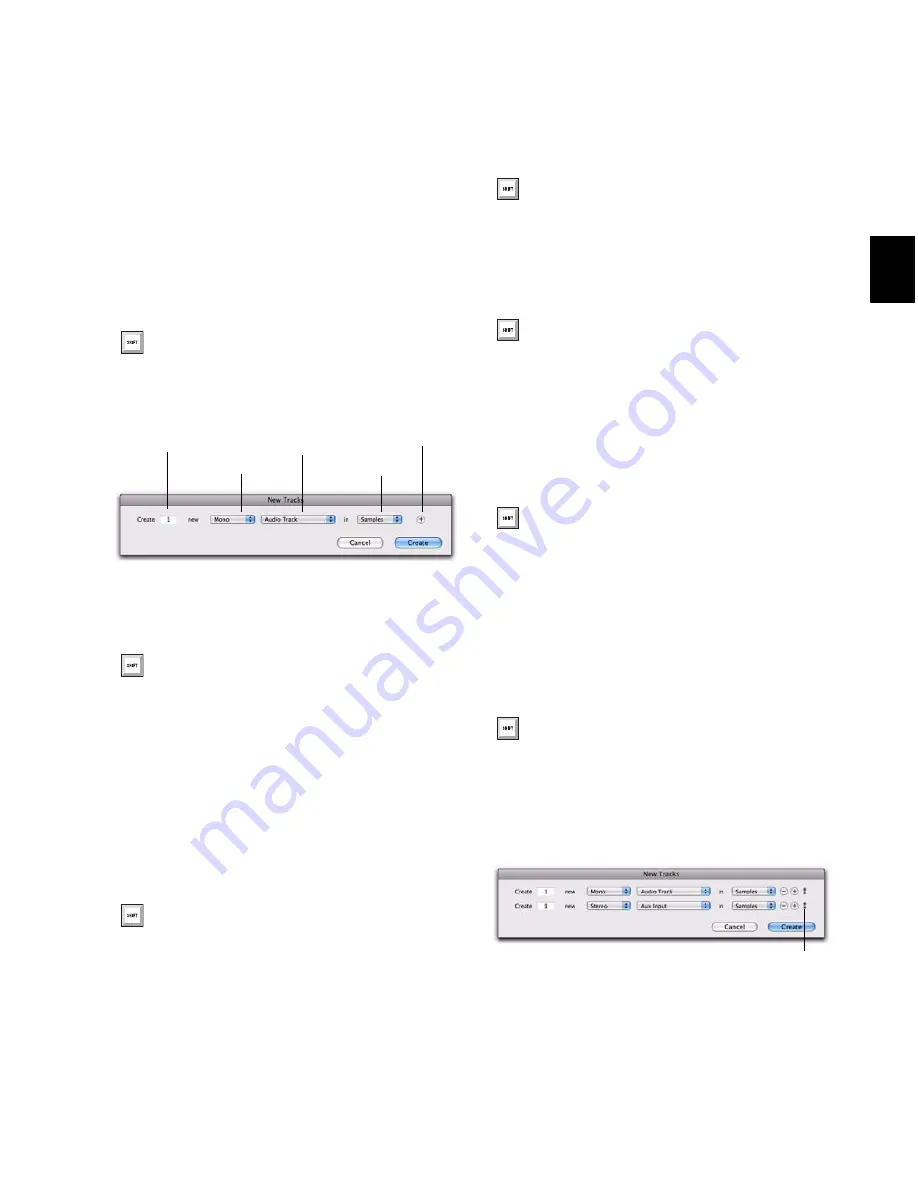
Chapter 11: Tracks
165
To create new tracks:
1
Do one of the following to open the New
Tracks dialog:
• Choose
Track > New
.
– or –
• Right-click any Track Name in the Mix or
Edit windows, or Track List, and choose
New
.
2
Select the type of track you want to add from
the
Track Type
pop-up menu.
3
Select the track format (mono, stereo, or one
of the multichannel surround formats) from the
Track Format
pop-up menu. Surround formats
are available on Pro Tools|HD systems or
Pro Tools LE with the Complete Production
Toolkit option.
4
Select the timebase (samples or ticks) from the
Track Timebase
pop-up menu.
5
Enter the number of new tracks.
6
Do any of the following:
• To add more tracks, click the Add Row but-
ton.
– or –
• To remove a track, click the Remove Row
button.
7
To reorder tracks, click a
Move Row
icon and
drag it up or down.
8
Click
Create
.
Press Shift+N (Windows) or
Shift+N (Mac) to open the New
Tracks dialog
New Tracks dialog
To auto-scroll the Track Type pop-up menu
in the New Tracks dialog, press Control
(Windows) or Command (Mac) and use the
Up/Down Arrow keys.
To auto-scroll the Track Format pop-up
menu, press Control (Windows) or
Command (Mac) and use the Left/Right
Arrow keys.
Number of new tracks
Track Format
Track Type
Track Timebase
Add/Remove Row
To auto-scroll the Track Timebase pop-up
menu, press Alt (Windows) or
Option (Mac) and use the
Up/Down Arrow keys.
If you are creating various multiple new
tracks, you can move to the next or previous
row’s Number of New Tracks field by press-
ing Tab or Shift+Tab.
Add a new track by pressing N
(Windows) or N (Mac), or by
pressing Plus (+) (Windows) or
Plus (+) (Mac) on the numeric
keypad.
To remove the last track from the New
Tracks dialog Minus (–) (Win-
dows) or Minus (–) (Mac).
Move Row icon in the New Tracks dialog
Move Row icon
Summary of Contents for Digidesign Pro Tools 8.0
Page 1: ...Reference Guide Pro Tools 8 0 ...
Page 18: ...Pro Tools Reference Guide xviii ...
Page 19: ...1 Part I Introduction ...
Page 20: ...2 ...
Page 24: ...Pro Tools Reference Guide 6 ...
Page 40: ...Pro Tools Reference Guide 22 ...
Page 45: ...27 Part II System Configuration ...
Page 46: ...28 ...
Page 58: ...Pro Tools Reference Guide 40 ...
Page 76: ...Pro Tools Reference Guide 58 ...
Page 118: ...Pro Tools Reference Guide 100 ...
Page 127: ...109 Part III Sessions Tracks ...
Page 128: ...110 ...
Page 144: ...Pro Tools Reference Guide 126 ...
Page 170: ...Pro Tools Reference Guide 152 ...
Page 228: ...Pro Tools Reference Guide 210 ...
Page 292: ...Pro Tools Reference Guide 274 ...
Page 343: ...325 Part IV Playback and Recording ...
Page 344: ...326 ...
Page 386: ...Pro Tools Reference Guide 368 ...
Page 442: ...Pro Tools Reference Guide 424 ...
Page 443: ...425 Part V Editing ...
Page 444: ...426 ...
Page 490: ...Pro Tools Reference Guide 472 ...
Page 528: ...Pro Tools Reference Guide 510 ...
Page 566: ...Pro Tools Reference Guide 548 ...
Page 590: ...Pro Tools Reference Guide 572 ...
Page 591: ...573 Part VI MIDI ...
Page 592: ...574 ...
Page 648: ...Pro Tools Reference Guide 630 ...
Page 670: ...Pro Tools Reference Guide 652 ...
Page 679: ...661 Part VII Arranging ...
Page 680: ...662 ...
Page 756: ...Pro Tools Reference Guide 738 ...
Page 769: ...751 Part VIII Processing ...
Page 770: ...752 ...
Page 780: ...Pro Tools Reference Guide 762 ...
Page 786: ...Pro Tools Reference Guide 768 Figure 3 Quantized audio events Warp markers in Warp view ...
Page 814: ...Pro Tools Reference Guide 796 ...
Page 842: ...Pro Tools Reference Guide 824 ...
Page 843: ...825 Part IX Mixing ...
Page 844: ...826 ...
Page 976: ...Pro Tools Reference Guide 958 ...
Page 991: ...973 Part X Surround ...
Page 992: ...974 ...
Page 1000: ...Pro Tools Reference Guide 982 ...
Page 1025: ...1007 Part XI Sync and Video ...
Page 1026: ...1008 ...
Page 1080: ...Pro Tools Reference Guide 1062 ...
Page 1111: ......






























