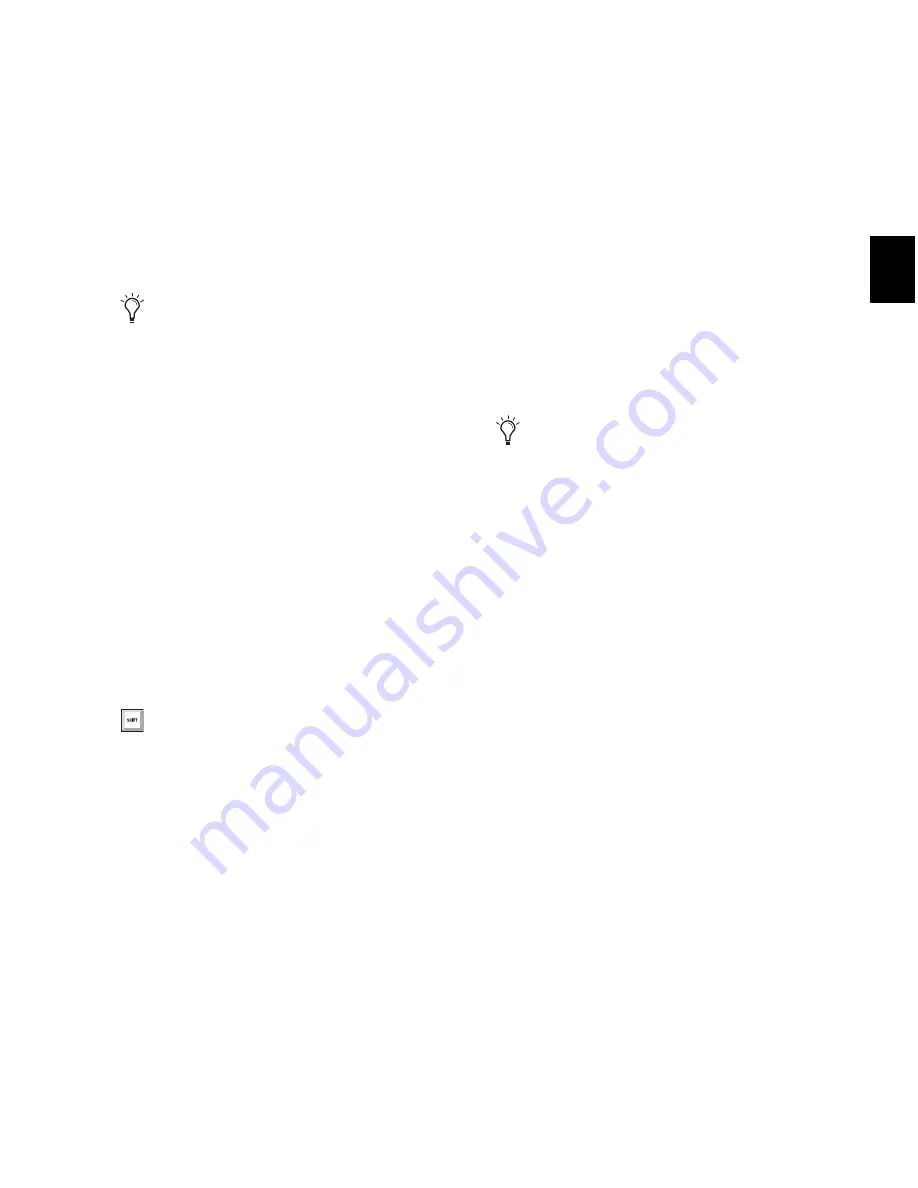
Chapter 14: DigiBase
241
Moving Items
To move items:
Select one or more items and drag them to a
new location. Moving to a new location on the
same volume moves the item, while moving to a
different volume copies the item.
Copying Items
To copy and move items:
Select one or more items and Option-drag
them to a new location.
Duplicating Items
To duplicate one or more items:
1
Select one or more items.
2
Choose
Duplicate Selected
from the Browser
menu.
Deleting Items and Folders
You can select and delete files and folders in all
browsers. If a selected item resides on a read-
only volume, it cannot be deleted.
If using DigiBase Pro, see “Deleting Catalog
Items” on page 241 for additional information.
To delete one or more items:
1
Select one or more items.
2
Do one of the following:
• Press Delete.
– or –
• Choose
Delete Selected
from the Browser
menu.
3
Pro Tools asks you to verify that you want to
permanently delete selected files from disk.
Click
Delete
to proceed, or click
Cancel
to leave
your files and disks unchanged.
To delete locked files:
1
Select one or more items.
2
Press Delete (Windows) or Com-
mand+Delete (Mac).
Deleting Catalog Items
(DigiBase Pro Only)
When you delete a folder or item from a Digi-
Base Pro Catalog, Pro Tools lets you choose
whether to delete only the alias from the Cata-
log, or also delete the original files from the disk.
To delete an item from a Catalog.
1
Open a Catalog and select one or more items.
2
Do one of the following:
• Press Delete.
– or –
• Choose
Delete Selected
from the Browser
menu.
You can drag items directly into the Time-
line or Region List of the current session. See
“Importing Files with Drag and Drop” on
page 280.
To Duplicate selected items in the Browser,
press Control-D (Windows) or
Command-D (Mac).
To skip the warning dialog, hold down the
Option key while pressing Delete (or while
choosing Delete Selected).
Summary of Contents for Digidesign Pro Tools 8.0
Page 1: ...Reference Guide Pro Tools 8 0 ...
Page 18: ...Pro Tools Reference Guide xviii ...
Page 19: ...1 Part I Introduction ...
Page 20: ...2 ...
Page 24: ...Pro Tools Reference Guide 6 ...
Page 40: ...Pro Tools Reference Guide 22 ...
Page 45: ...27 Part II System Configuration ...
Page 46: ...28 ...
Page 58: ...Pro Tools Reference Guide 40 ...
Page 76: ...Pro Tools Reference Guide 58 ...
Page 118: ...Pro Tools Reference Guide 100 ...
Page 127: ...109 Part III Sessions Tracks ...
Page 128: ...110 ...
Page 144: ...Pro Tools Reference Guide 126 ...
Page 170: ...Pro Tools Reference Guide 152 ...
Page 228: ...Pro Tools Reference Guide 210 ...
Page 292: ...Pro Tools Reference Guide 274 ...
Page 343: ...325 Part IV Playback and Recording ...
Page 344: ...326 ...
Page 386: ...Pro Tools Reference Guide 368 ...
Page 442: ...Pro Tools Reference Guide 424 ...
Page 443: ...425 Part V Editing ...
Page 444: ...426 ...
Page 490: ...Pro Tools Reference Guide 472 ...
Page 528: ...Pro Tools Reference Guide 510 ...
Page 566: ...Pro Tools Reference Guide 548 ...
Page 590: ...Pro Tools Reference Guide 572 ...
Page 591: ...573 Part VI MIDI ...
Page 592: ...574 ...
Page 648: ...Pro Tools Reference Guide 630 ...
Page 670: ...Pro Tools Reference Guide 652 ...
Page 679: ...661 Part VII Arranging ...
Page 680: ...662 ...
Page 756: ...Pro Tools Reference Guide 738 ...
Page 769: ...751 Part VIII Processing ...
Page 770: ...752 ...
Page 780: ...Pro Tools Reference Guide 762 ...
Page 786: ...Pro Tools Reference Guide 768 Figure 3 Quantized audio events Warp markers in Warp view ...
Page 814: ...Pro Tools Reference Guide 796 ...
Page 842: ...Pro Tools Reference Guide 824 ...
Page 843: ...825 Part IX Mixing ...
Page 844: ...826 ...
Page 976: ...Pro Tools Reference Guide 958 ...
Page 991: ...973 Part X Surround ...
Page 992: ...974 ...
Page 1000: ...Pro Tools Reference Guide 982 ...
Page 1025: ...1007 Part XI Sync and Video ...
Page 1026: ...1008 ...
Page 1080: ...Pro Tools Reference Guide 1062 ...
Page 1111: ......






























