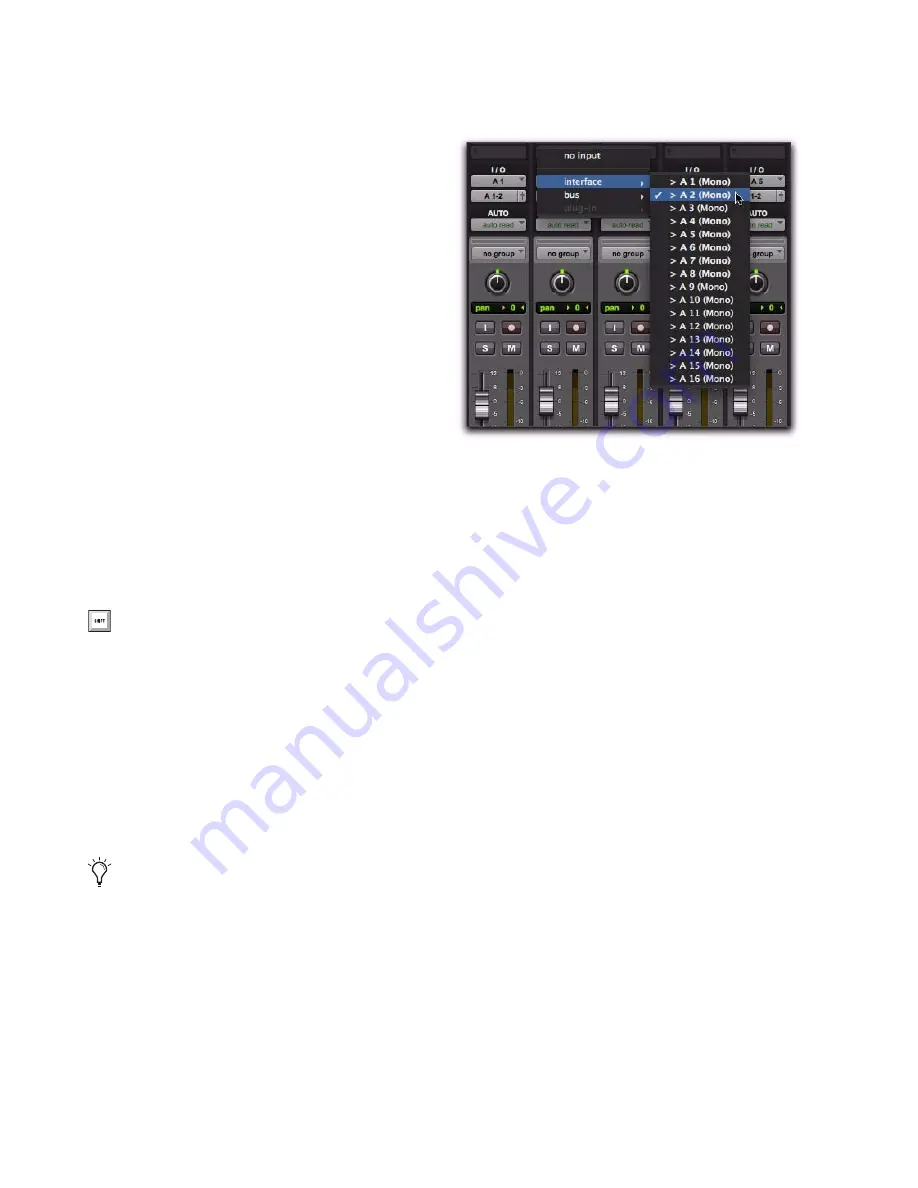
Pro Tools Reference Guide
180
Assigning Audio Inputs
(Audio, Auxiliary Input, and Instrument Tracks)
To assign an audio input of an audio, Auxiliary
Input, or Instrument track:
1
In order to assign audio track inputs in the
Edit window, select
View > Edit Window > I/O
.
2
In the Mix or Edit window, click the track’s In-
put Path selector and choose from the available
audio interface channels and busses. Stereo and
multichannel surround tracks have inputs avail-
able as pairs and multichannel groups.
The Input Path selector lets you route any audio
input or any of the Pro Tools internal busses to
an audio, Auxiliary Input, or Instrument track.
The choices available in this pop-up menu are
determined by the Input Path configuration in
the I/O Setup. Inputs in use by another track ap-
pear bold in the Input Path selector’s pop-up
menu.
To remove an input assignment:
Select
No Input
from the Input Path selector.
Assigning Audio Outputs
(Audio, Auxiliary Input, Master Fader, and
Instrument Tracks)
To assign an audio output of an audio, Auxiliary
Input, Master Fader, or Instrument track:
1
In order to assign audio track outputs in the
Edit window, select
View > Edit Window > I/O
.
2
In the Mix or Edit window, click the track’s
Output Path selector and choose from the avail-
able audio interface channels and busses. Stereo
and multichannel surround tracks have outputs
available as pairs and multichannel paths.
Control-Alt-click (Windows) or Command-
Option-click (Mac) the Input Path selector
of the left-most track and select the first In-
put Path (mono or stereo, depending on
whether your tracks are mono or stereo). All
visible tracks of the same channel width
(mono or stereo) will be auto-assigned to
unique Input Path assignments in ascend-
ing order. For example, Track 1 to A1,
Track 2 to A2, Track 3 to A3, and so on.
Instrument tracks route their input auto-
matically to the audio output from any in-
strument plug-in inserted on the track.
‘
Input Path selector
Summary of Contents for Digidesign Pro Tools 8.0
Page 1: ...Reference Guide Pro Tools 8 0 ...
Page 18: ...Pro Tools Reference Guide xviii ...
Page 19: ...1 Part I Introduction ...
Page 20: ...2 ...
Page 24: ...Pro Tools Reference Guide 6 ...
Page 40: ...Pro Tools Reference Guide 22 ...
Page 45: ...27 Part II System Configuration ...
Page 46: ...28 ...
Page 58: ...Pro Tools Reference Guide 40 ...
Page 76: ...Pro Tools Reference Guide 58 ...
Page 118: ...Pro Tools Reference Guide 100 ...
Page 127: ...109 Part III Sessions Tracks ...
Page 128: ...110 ...
Page 144: ...Pro Tools Reference Guide 126 ...
Page 170: ...Pro Tools Reference Guide 152 ...
Page 228: ...Pro Tools Reference Guide 210 ...
Page 292: ...Pro Tools Reference Guide 274 ...
Page 343: ...325 Part IV Playback and Recording ...
Page 344: ...326 ...
Page 386: ...Pro Tools Reference Guide 368 ...
Page 442: ...Pro Tools Reference Guide 424 ...
Page 443: ...425 Part V Editing ...
Page 444: ...426 ...
Page 490: ...Pro Tools Reference Guide 472 ...
Page 528: ...Pro Tools Reference Guide 510 ...
Page 566: ...Pro Tools Reference Guide 548 ...
Page 590: ...Pro Tools Reference Guide 572 ...
Page 591: ...573 Part VI MIDI ...
Page 592: ...574 ...
Page 648: ...Pro Tools Reference Guide 630 ...
Page 670: ...Pro Tools Reference Guide 652 ...
Page 679: ...661 Part VII Arranging ...
Page 680: ...662 ...
Page 756: ...Pro Tools Reference Guide 738 ...
Page 769: ...751 Part VIII Processing ...
Page 770: ...752 ...
Page 780: ...Pro Tools Reference Guide 762 ...
Page 786: ...Pro Tools Reference Guide 768 Figure 3 Quantized audio events Warp markers in Warp view ...
Page 814: ...Pro Tools Reference Guide 796 ...
Page 842: ...Pro Tools Reference Guide 824 ...
Page 843: ...825 Part IX Mixing ...
Page 844: ...826 ...
Page 976: ...Pro Tools Reference Guide 958 ...
Page 991: ...973 Part X Surround ...
Page 992: ...974 ...
Page 1000: ...Pro Tools Reference Guide 982 ...
Page 1025: ...1007 Part XI Sync and Video ...
Page 1026: ...1008 ...
Page 1080: ...Pro Tools Reference Guide 1062 ...
Page 1111: ......






























