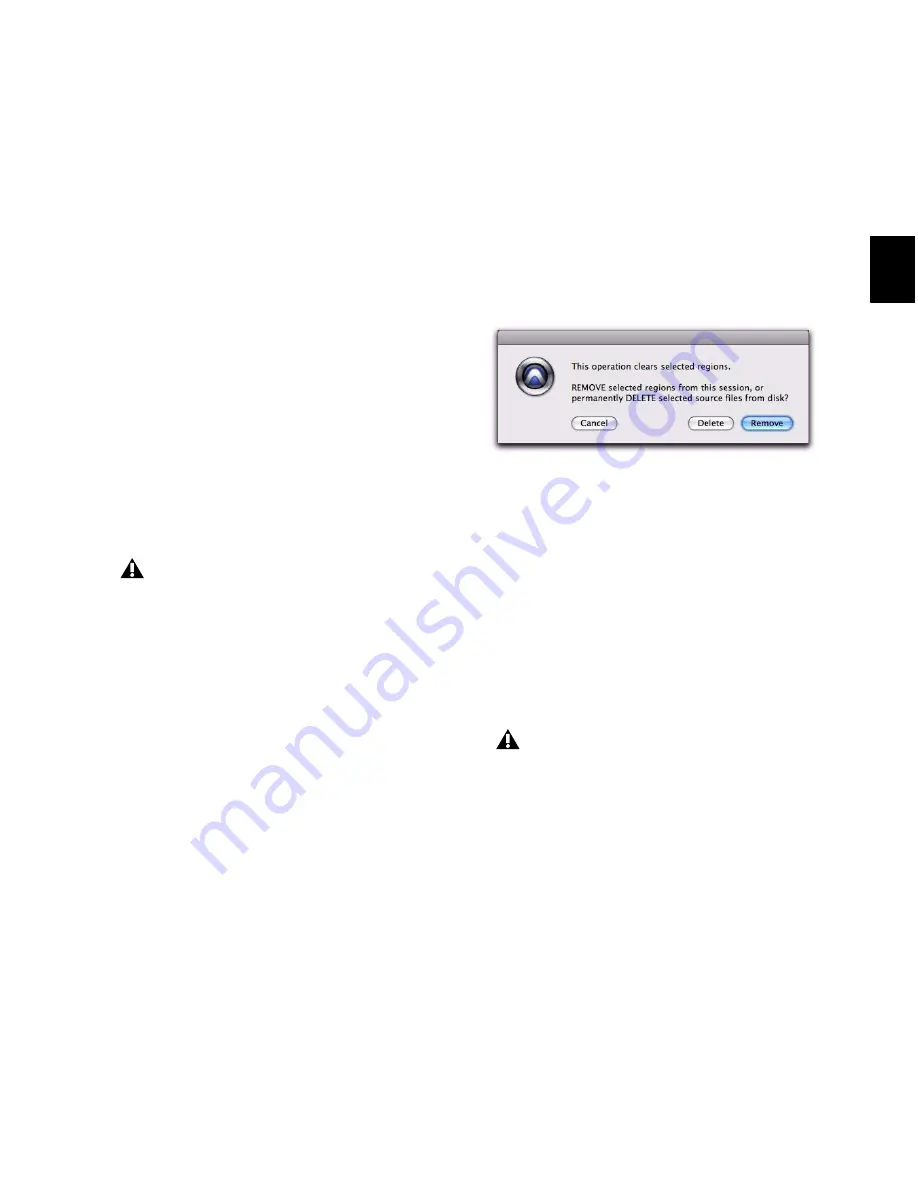
Chapter 13: The Region List
221
When auto-created regions are hidden,
Pro Tools warns you if the number of auto-cre-
ated regions exceeds a certain threshold, and
gives you the option of deleting them. If you
choose to delete them, all auto-created regions
are deleted at the same time.
To ensure that you keep any specific auto-cre-
ated regions, rename them. When you name a
region, it is promoted from being an auto-cre-
ated region to a user-defined region (see “Re-
naming Regions” on page 219).
Removing Unwanted Regions
In the Region List, you can select unwanted re-
gions and then use the
Clear
command to re-
move them from the session, whole-file regions
can also be permanently removed from the hard
drive on which they are stored.
To find and remove unused regions in a session:
1
Do any of the following:
• For MIDI regions, from the Region List
menu, choose
Select > Unused
.
– or –
• For audio regions, from the Region List
menu, choose
Select
, then choose
Unused
,
Unused Except Whole Files
, or
Offline
(as ap-
propriate).
2
After all unused regions are selected, choose
Clear
from the Region List menu.
3
In the Clear Audio dialog, do one of the fol-
lowing:
• Click
Remove
to remove the unused regions
from the session.
– or –
• If clearing a whole-file audio region and
you want to permanently remove the au-
dio file from your hard drive, click
Delete
.
When deleting audio files for multiple regions,
Pro Tools presents a warning dialog for each au-
dio file.
To bypass repeated warning dialogs:
Alt-click (Windows) or Option-click (Mac) the
Delete
button in the Clear dialog. This perma-
nently deletes each successive audio file from
your hard drive (for each of the unused regions)
without any further warning.
The Clear command cannot be undone.
Clear Selected dialog (audio regions)
Use this “power delete mode” with caution:
Deletion of these files cannot be undone.
Summary of Contents for Digidesign Pro Tools 8.0
Page 1: ...Reference Guide Pro Tools 8 0 ...
Page 18: ...Pro Tools Reference Guide xviii ...
Page 19: ...1 Part I Introduction ...
Page 20: ...2 ...
Page 24: ...Pro Tools Reference Guide 6 ...
Page 40: ...Pro Tools Reference Guide 22 ...
Page 45: ...27 Part II System Configuration ...
Page 46: ...28 ...
Page 58: ...Pro Tools Reference Guide 40 ...
Page 76: ...Pro Tools Reference Guide 58 ...
Page 118: ...Pro Tools Reference Guide 100 ...
Page 127: ...109 Part III Sessions Tracks ...
Page 128: ...110 ...
Page 144: ...Pro Tools Reference Guide 126 ...
Page 170: ...Pro Tools Reference Guide 152 ...
Page 228: ...Pro Tools Reference Guide 210 ...
Page 292: ...Pro Tools Reference Guide 274 ...
Page 343: ...325 Part IV Playback and Recording ...
Page 344: ...326 ...
Page 386: ...Pro Tools Reference Guide 368 ...
Page 442: ...Pro Tools Reference Guide 424 ...
Page 443: ...425 Part V Editing ...
Page 444: ...426 ...
Page 490: ...Pro Tools Reference Guide 472 ...
Page 528: ...Pro Tools Reference Guide 510 ...
Page 566: ...Pro Tools Reference Guide 548 ...
Page 590: ...Pro Tools Reference Guide 572 ...
Page 591: ...573 Part VI MIDI ...
Page 592: ...574 ...
Page 648: ...Pro Tools Reference Guide 630 ...
Page 670: ...Pro Tools Reference Guide 652 ...
Page 679: ...661 Part VII Arranging ...
Page 680: ...662 ...
Page 756: ...Pro Tools Reference Guide 738 ...
Page 769: ...751 Part VIII Processing ...
Page 770: ...752 ...
Page 780: ...Pro Tools Reference Guide 762 ...
Page 786: ...Pro Tools Reference Guide 768 Figure 3 Quantized audio events Warp markers in Warp view ...
Page 814: ...Pro Tools Reference Guide 796 ...
Page 842: ...Pro Tools Reference Guide 824 ...
Page 843: ...825 Part IX Mixing ...
Page 844: ...826 ...
Page 976: ...Pro Tools Reference Guide 958 ...
Page 991: ...973 Part X Surround ...
Page 992: ...974 ...
Page 1000: ...Pro Tools Reference Guide 982 ...
Page 1025: ...1007 Part XI Sync and Video ...
Page 1026: ...1008 ...
Page 1080: ...Pro Tools Reference Guide 1062 ...
Page 1111: ......






























