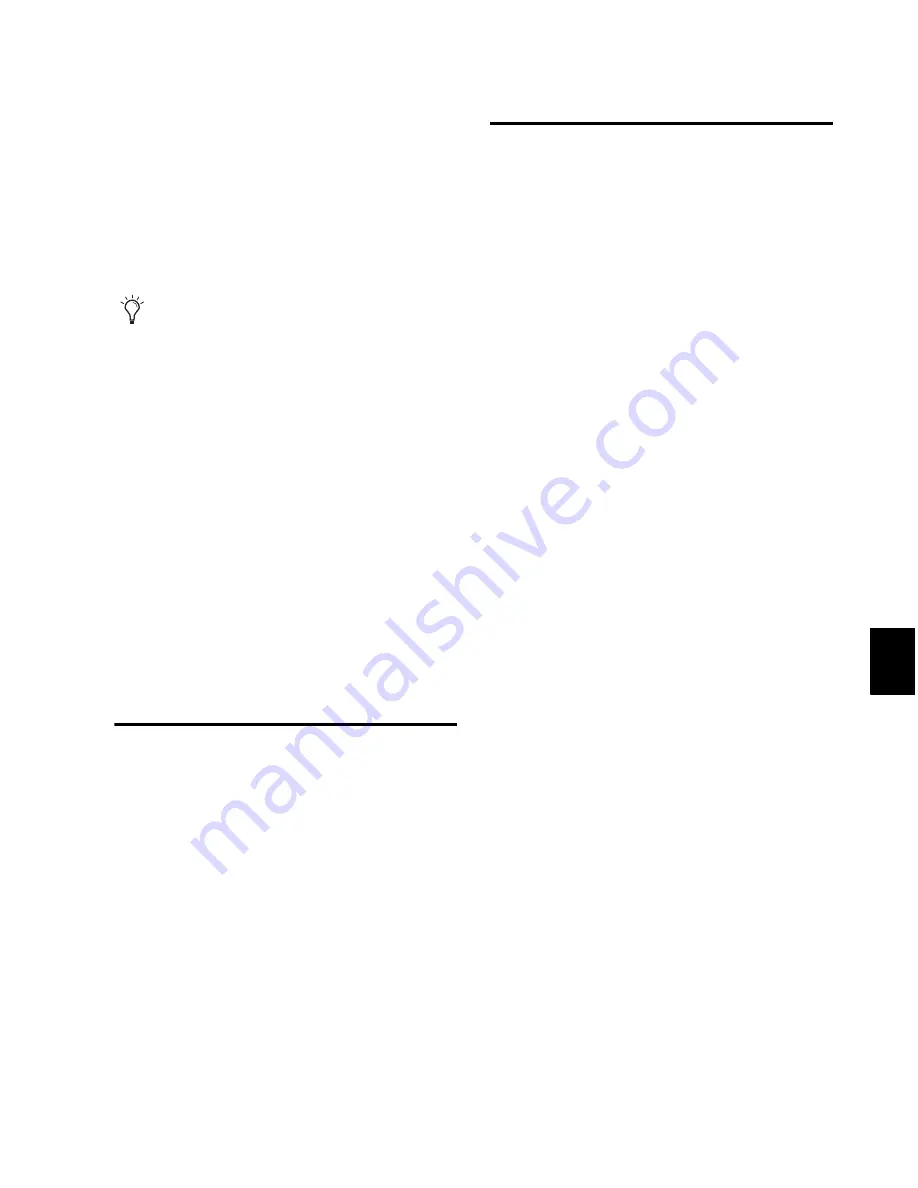
Chapter 41: Plug-in and Hardware Inserts
885
2
Change the value by doing one of the follow-
ing.
• To increase a value, press the Up Arrow on
your keyboard.
• To decrease a value, press the Down Arrow
on your keyboard.
• Type the value.
3
Do one of the following to confirm the value:
• Press Enter on the numeric keyboard to in-
put the value and remain in keyboard edit-
ing mode.
– or –
• Press Enter on the alpha keyboard (Win-
dows) or Return (Mac) to enter the value
and leave keyboard editing mode.
To clear all clip indicators in the session, including
plug-in clipping:
Press Alt+C (Windows) or C (Mac).
Plug-in Automation and Safe
All real-time plug-ins can be fully automated,
and support all Pro Tools Automation modes
(Write, Touch, and Latch, plus Trim).
The Auto button opens the Plug-in Automation
dialog, where you can enable individual plug-in
controls for automation recording (see “Auto-
mating Plug-ins” on page 916).
The Safe button engages Automation Safe mode.
When enabled, existing plug-in automation is
protected from being overwritten (see “Record
Safing Plug-in Automation” on page 918).
Side-Chain Input
The
side-chain
input is the split-off signal used
by a plug-in's detector to trigger dynamics pro-
cessing, and is generally drawn internally from
the input signal. However, some plug-ins let you
switch between internal and external side-chain
processing.
With external side-chain processing, a plug-in's
detector is triggered by an external signal (such
as a separate reference track or audio source)
known as the
key input
.
A typical use for external side-chain processing
is to control the dynamics of one audio signal
using the dynamics of another signal (the key
input). For example, a kick drum track could be
used to trigger gating of a bass track to tighten it
up, or a rhythm guitar track could be used to
gate a keyboard pad.
Side-Chain Filters
Some plug-ins feature key high-pass and low-
pass filters. These controls let you define a spe-
cific frequency range in the side-chain signal
with which to trigger the plug-in effect. A com-
mon production technique is to use these con-
trols to filter a drum track so that only specific
high frequency sounds (such as a hi-hat) or low
frequency ones (such a tom or a kick) trigger the
effect.
In fields that support values in kilohertz,
typing “k” after a number value will multi-
ply the value by 1,000. For example, type
“8k” to enter a value of 8,000.
Summary of Contents for Digidesign Pro Tools 8.0
Page 1: ...Reference Guide Pro Tools 8 0 ...
Page 18: ...Pro Tools Reference Guide xviii ...
Page 19: ...1 Part I Introduction ...
Page 20: ...2 ...
Page 24: ...Pro Tools Reference Guide 6 ...
Page 40: ...Pro Tools Reference Guide 22 ...
Page 45: ...27 Part II System Configuration ...
Page 46: ...28 ...
Page 58: ...Pro Tools Reference Guide 40 ...
Page 76: ...Pro Tools Reference Guide 58 ...
Page 118: ...Pro Tools Reference Guide 100 ...
Page 127: ...109 Part III Sessions Tracks ...
Page 128: ...110 ...
Page 144: ...Pro Tools Reference Guide 126 ...
Page 170: ...Pro Tools Reference Guide 152 ...
Page 228: ...Pro Tools Reference Guide 210 ...
Page 292: ...Pro Tools Reference Guide 274 ...
Page 343: ...325 Part IV Playback and Recording ...
Page 344: ...326 ...
Page 386: ...Pro Tools Reference Guide 368 ...
Page 442: ...Pro Tools Reference Guide 424 ...
Page 443: ...425 Part V Editing ...
Page 444: ...426 ...
Page 490: ...Pro Tools Reference Guide 472 ...
Page 528: ...Pro Tools Reference Guide 510 ...
Page 566: ...Pro Tools Reference Guide 548 ...
Page 590: ...Pro Tools Reference Guide 572 ...
Page 591: ...573 Part VI MIDI ...
Page 592: ...574 ...
Page 648: ...Pro Tools Reference Guide 630 ...
Page 670: ...Pro Tools Reference Guide 652 ...
Page 679: ...661 Part VII Arranging ...
Page 680: ...662 ...
Page 756: ...Pro Tools Reference Guide 738 ...
Page 769: ...751 Part VIII Processing ...
Page 770: ...752 ...
Page 780: ...Pro Tools Reference Guide 762 ...
Page 786: ...Pro Tools Reference Guide 768 Figure 3 Quantized audio events Warp markers in Warp view ...
Page 814: ...Pro Tools Reference Guide 796 ...
Page 842: ...Pro Tools Reference Guide 824 ...
Page 843: ...825 Part IX Mixing ...
Page 844: ...826 ...
Page 976: ...Pro Tools Reference Guide 958 ...
Page 991: ...973 Part X Surround ...
Page 992: ...974 ...
Page 1000: ...Pro Tools Reference Guide 982 ...
Page 1025: ...1007 Part XI Sync and Video ...
Page 1026: ...1008 ...
Page 1080: ...Pro Tools Reference Guide 1062 ...
Page 1111: ......






























