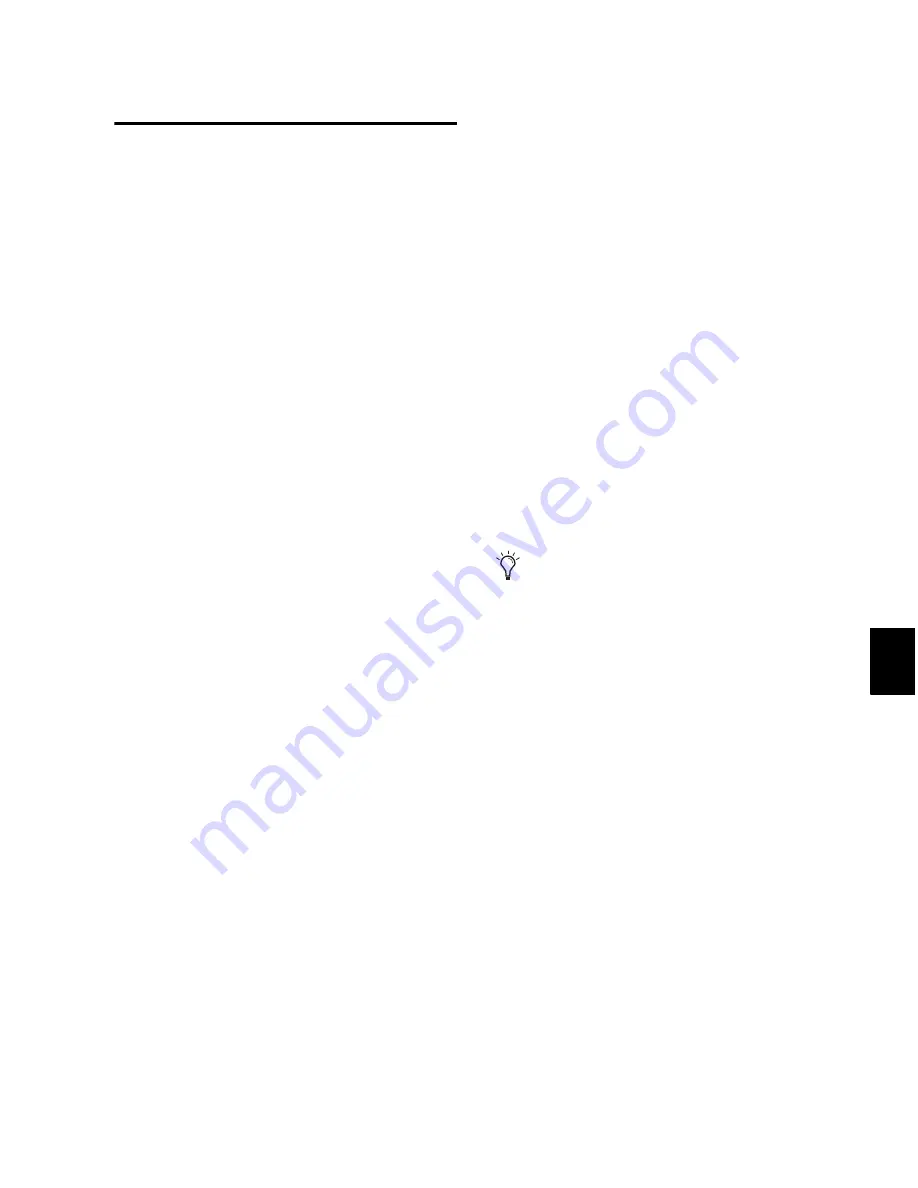
Chapter 43: Mixdown
969
Recording a Submix (with
Bounce to Disk)
You can create a submix with the Bounce to Disk
command by muting tracks or bypassing inserts
that are not part of the submix, and selecting
the part of the session you want to bounce; or,
you could solo only the audio you want to
bounce.
You can also create a submix by recording to
new tracks. For details, see “Sample Rate Con-
version and Bit Depth Reduction” on page 961.
To bounce a submix to disk:
1
Configure your submix using sends, Auxiliary
Inputs, and Master Faders. (See “Signal Routing
for Monitoring and Submixing” on page 853.)
2
Do one of the following:
• To bounce the entire session, click Return
to Zero in the Transport window to go to
the beginning of the session.
– or –
• To bounce a portion of the session, enable
Options > Link Timeline and Edit Selection
,
and make a selection in the Edit window.
3
Choose
File > Bounce to > Disk
.
4
Configure bounce options and settings.
5
Verify the bit resolution for the bounced file
matches the bit resolution of the session.
6
Verify the sample rate for the bounced file is
supported by the session and the audio inter-
face.
7
If required, verify the file type and format for
the bounced file matches the file type and for-
mat of the session.
8
If you want to bring the bounced file into your
current session, select the
Import After Bounce
op-
tion.
9
Click
Bounce
.
10
Select a destination for the new audio file,
enter a name, and click
Save
.
Pro Tools bounces are done in real time, so you
hear audio playback of your mix during the
bounce process. You cannot adjust controls
while bouncing to disk.
To bring bounced files back into tracks:
1
Do one of the following:
• If the newly bounced audio was automati-
cally imported into the session, drag the
new files from the Region List to existing
tracks in your session.
• If the bounced files are not available in the
Region List, import them into the session
with the Import Audio command, or drag
and drop the bounced files from a DigiBase
browser.
• If you are placing multiple files, keep chan-
nels time-aligned with each other by Shift-
selecting them in the Region List, and drag-
ging them simultaneously into existing
tracks of the right format.
2
When working with stereo tracks, set the Pan
controls hard left and hard right.
3
Solo the track with the bounce on it.
4
Click Play in the Transport to hear the results
of the bounce.
If you bounced from a selection point, you
can snap the file to the bounce point: Start-
drag (Windows) or Control-drag (Mac) the
region from the Region List to the destina-
tion track.
Summary of Contents for Digidesign Pro Tools 8.0
Page 1: ...Reference Guide Pro Tools 8 0 ...
Page 18: ...Pro Tools Reference Guide xviii ...
Page 19: ...1 Part I Introduction ...
Page 20: ...2 ...
Page 24: ...Pro Tools Reference Guide 6 ...
Page 40: ...Pro Tools Reference Guide 22 ...
Page 45: ...27 Part II System Configuration ...
Page 46: ...28 ...
Page 58: ...Pro Tools Reference Guide 40 ...
Page 76: ...Pro Tools Reference Guide 58 ...
Page 118: ...Pro Tools Reference Guide 100 ...
Page 127: ...109 Part III Sessions Tracks ...
Page 128: ...110 ...
Page 144: ...Pro Tools Reference Guide 126 ...
Page 170: ...Pro Tools Reference Guide 152 ...
Page 228: ...Pro Tools Reference Guide 210 ...
Page 292: ...Pro Tools Reference Guide 274 ...
Page 343: ...325 Part IV Playback and Recording ...
Page 344: ...326 ...
Page 386: ...Pro Tools Reference Guide 368 ...
Page 442: ...Pro Tools Reference Guide 424 ...
Page 443: ...425 Part V Editing ...
Page 444: ...426 ...
Page 490: ...Pro Tools Reference Guide 472 ...
Page 528: ...Pro Tools Reference Guide 510 ...
Page 566: ...Pro Tools Reference Guide 548 ...
Page 590: ...Pro Tools Reference Guide 572 ...
Page 591: ...573 Part VI MIDI ...
Page 592: ...574 ...
Page 648: ...Pro Tools Reference Guide 630 ...
Page 670: ...Pro Tools Reference Guide 652 ...
Page 679: ...661 Part VII Arranging ...
Page 680: ...662 ...
Page 756: ...Pro Tools Reference Guide 738 ...
Page 769: ...751 Part VIII Processing ...
Page 770: ...752 ...
Page 780: ...Pro Tools Reference Guide 762 ...
Page 786: ...Pro Tools Reference Guide 768 Figure 3 Quantized audio events Warp markers in Warp view ...
Page 814: ...Pro Tools Reference Guide 796 ...
Page 842: ...Pro Tools Reference Guide 824 ...
Page 843: ...825 Part IX Mixing ...
Page 844: ...826 ...
Page 976: ...Pro Tools Reference Guide 958 ...
Page 991: ...973 Part X Surround ...
Page 992: ...974 ...
Page 1000: ...Pro Tools Reference Guide 982 ...
Page 1025: ...1007 Part XI Sync and Video ...
Page 1026: ...1008 ...
Page 1080: ...Pro Tools Reference Guide 1062 ...
Page 1111: ......






























