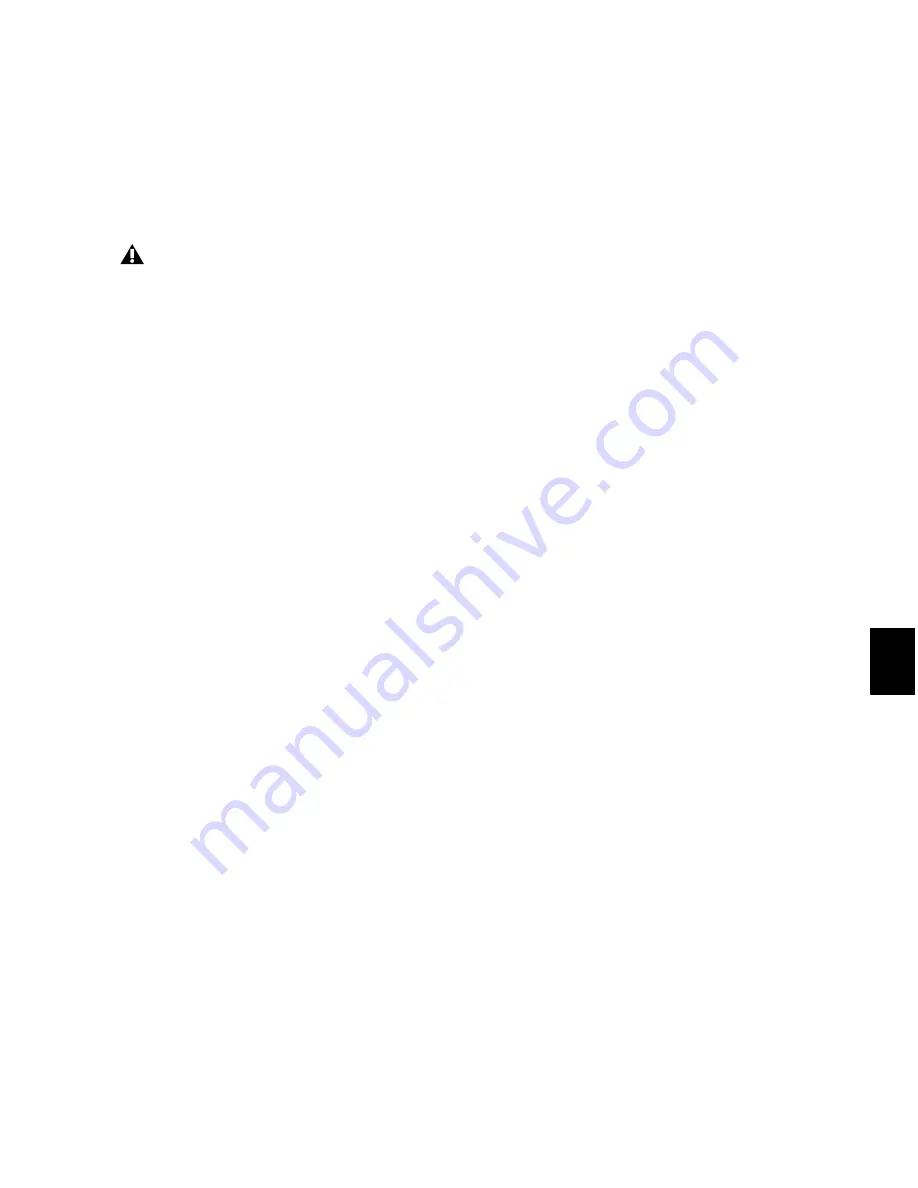
Chapter 42: Automation
939
Optionally,
Write Automation to Start
,
All
, and
End
can be configured to always be applied automat-
ically. See “Writing Automation to the Start,
End or All of a Track or Selection on Stop” on
page 940.
Requirements for Standard Write
Automation Commands
For automation data to be written for a specific
parameter, the associated track must be in one
of the following Automation modes and meet
the following conditions:
Latch Mode
The control for the parameter must
be changed (touched) during the automation
pass.
Touch Mode
The control for the parameter must
be changed (touched).
Write Mode
All controls on that track must be in
Write mode.
This command can be undone.
To write current automation values to the start,
end, or all of a track or Edit selection:
1
Choose
Window > Automation
.
2
Make sure that the automation type is write-
enabled.
3
Do one of the following:
• Click in a track at an insertion point.
– or –
• Drag with the Selector tool to select a por-
tion of the track.
4
Start playback.
5
Make sure you are actively writing on the ap-
propriate track if you are in Latch or Touch
mode.
6
When you reach a point in the track or selec-
tion that contains the automation data you
want to apply, click the
Write Automation to Start
,
All
, or
End
button in the Automation window.
7
Stop playback.
The current values of all write-enabled automa-
tion at that point are written to the correspond-
ing area of the track/selection.
Write to Start, End or All and Trim Mode
While in Trim mode, it is also possible to write
trim delta values for track volume and send lev-
els to the start, end or all of a track or Edit selec-
tion.
To write current trim delta values to the start, end,
or all of a track or selection:
1
Choose
Window > Automation
.
2
Make sure the automation type (track volume
or send level) is write-enabled.
3
In the Mix or Edit window, click the Automa-
tion Mode selector of the track you want to trim
automation, and select
Trim
. The track Volume
and Send Level faders turn yellow.
4
Do one of the following:
• Click in a track at an insertion point.
– or –
• Drag with the Selector tool to select a por-
tion of the track.
5
Click Play to begin playback.
For MIDI automation, the Write To com-
mands only apply to MIDI Volume, MIDI
Pan, and MIDI Mute. MIDI parameters
cannot use the Write To commands.
Summary of Contents for Digidesign Pro Tools 8.0
Page 1: ...Reference Guide Pro Tools 8 0 ...
Page 18: ...Pro Tools Reference Guide xviii ...
Page 19: ...1 Part I Introduction ...
Page 20: ...2 ...
Page 24: ...Pro Tools Reference Guide 6 ...
Page 40: ...Pro Tools Reference Guide 22 ...
Page 45: ...27 Part II System Configuration ...
Page 46: ...28 ...
Page 58: ...Pro Tools Reference Guide 40 ...
Page 76: ...Pro Tools Reference Guide 58 ...
Page 118: ...Pro Tools Reference Guide 100 ...
Page 127: ...109 Part III Sessions Tracks ...
Page 128: ...110 ...
Page 144: ...Pro Tools Reference Guide 126 ...
Page 170: ...Pro Tools Reference Guide 152 ...
Page 228: ...Pro Tools Reference Guide 210 ...
Page 292: ...Pro Tools Reference Guide 274 ...
Page 343: ...325 Part IV Playback and Recording ...
Page 344: ...326 ...
Page 386: ...Pro Tools Reference Guide 368 ...
Page 442: ...Pro Tools Reference Guide 424 ...
Page 443: ...425 Part V Editing ...
Page 444: ...426 ...
Page 490: ...Pro Tools Reference Guide 472 ...
Page 528: ...Pro Tools Reference Guide 510 ...
Page 566: ...Pro Tools Reference Guide 548 ...
Page 590: ...Pro Tools Reference Guide 572 ...
Page 591: ...573 Part VI MIDI ...
Page 592: ...574 ...
Page 648: ...Pro Tools Reference Guide 630 ...
Page 670: ...Pro Tools Reference Guide 652 ...
Page 679: ...661 Part VII Arranging ...
Page 680: ...662 ...
Page 756: ...Pro Tools Reference Guide 738 ...
Page 769: ...751 Part VIII Processing ...
Page 770: ...752 ...
Page 780: ...Pro Tools Reference Guide 762 ...
Page 786: ...Pro Tools Reference Guide 768 Figure 3 Quantized audio events Warp markers in Warp view ...
Page 814: ...Pro Tools Reference Guide 796 ...
Page 842: ...Pro Tools Reference Guide 824 ...
Page 843: ...825 Part IX Mixing ...
Page 844: ...826 ...
Page 976: ...Pro Tools Reference Guide 958 ...
Page 991: ...973 Part X Surround ...
Page 992: ...974 ...
Page 1000: ...Pro Tools Reference Guide 982 ...
Page 1025: ...1007 Part XI Sync and Video ...
Page 1026: ...1008 ...
Page 1080: ...Pro Tools Reference Guide 1062 ...
Page 1111: ......






























