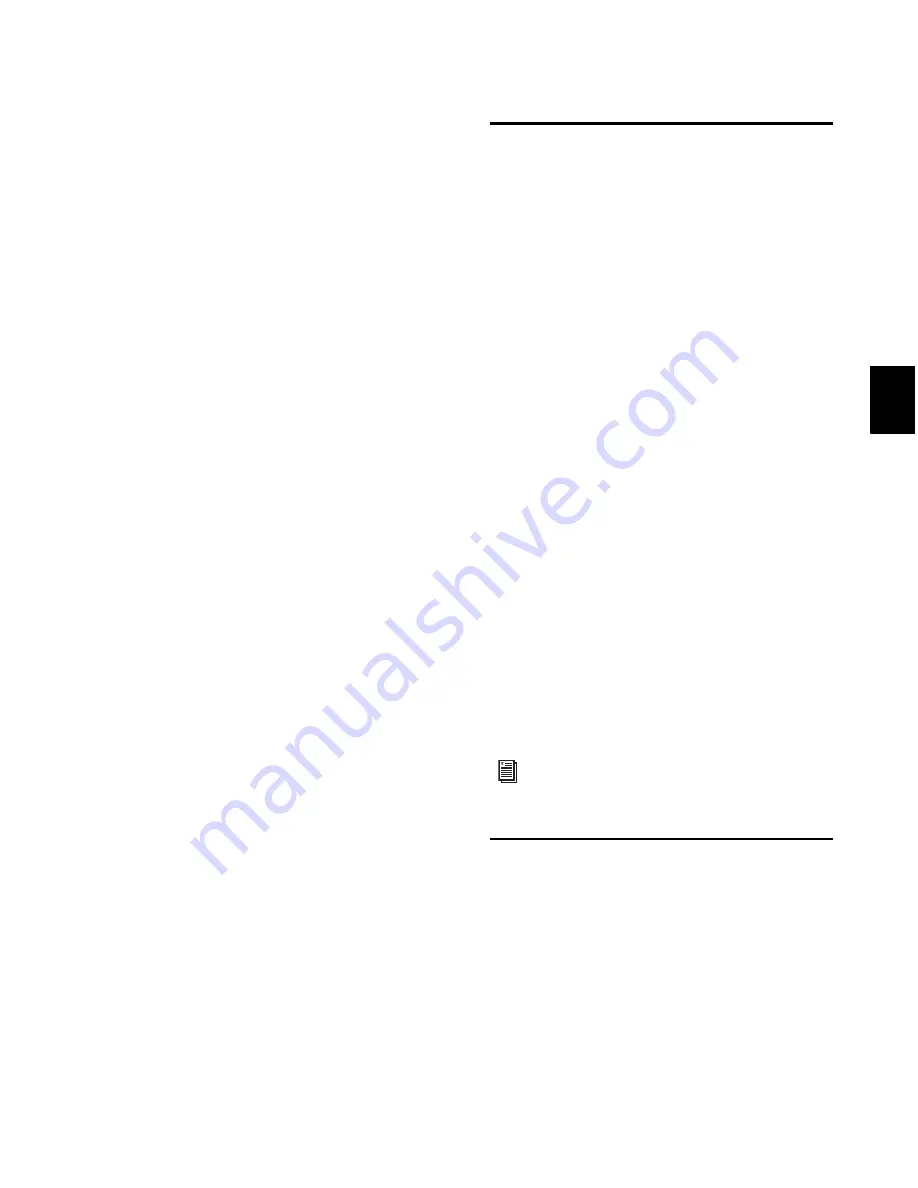
Chapter 27: Playlists
543
One way to ensure that subsequent recording
takes have the same
User Time Stamp
(and as
such can be available as matching alternate re-
gions) is to store punch and loop record selec-
tions as Memory Locations. Then, if you later
need to record additional takes, recall the corre-
sponding Memory Location.
To change the User Time Stamp of other regions
so that they can be available as alternate match-
ing regions for a specific location, use the
Time
Stamp
command in the Region List menu.
Matches and Multiple Tracks
If you have loop recorded on multiple tracks,
and each track contains multiple takes with
identical User Time Stamps, you can change all
takes simultaneously.
To switch takes for multiple tracks:
1
Configure the Matching Criteria window (see
“Matching Criteria” on page 541), so that the
following options are enabled:
•
Track Name
– and –
•
Selection Range
2
With the Selector tool, select the take range for
each track you want to replace.
3
Do one of the following:
• Right-click the Edit selection and select a
different matching alternate take from the
Matches submenu.
– or –
• Control-click (Windows) or Command-
click (Mac) the Edit selection and select a
different take from the Alternates pop-up
menu.
The selected take replaces the previous take and
snaps to the correct location on each track.
Automatically Create New
Playlists when Loop
Recording
When loop recording, Pro Tools creates a single
file containing all recording passes where each
recording pass is a region in the file. On the
track, only the last recording pass is present as a
region in the main playlist. All other regions (re-
cording passes) are hidden, but can be recalled
as matching alternate regions (takes).
When enabled, the new
Automatically Create New
Playlists When Loop Recording
option in the Op-
eration Preferences page automatically copies
each region (take) to a new playlist in the track.
This facilitates using Playlists view for audition-
ing and selecting alternate takes.
To automatically create new playlists when loop
recording:
1
Choose
Setup > Preferences
and click the
Operation
tab.
2
In the Recording section, enable the
Automati-
cally Create New Playlists When Loop Recording
op-
tion.
3
Click
OK
.
Expanding Alternate Takes to
New Playlists or Tracks
Pro Tools lets you copy alternate takes and
channels to new playlists or tracks. This is useful
for auditioning, editing, and mixing multiple al-
ternate takes or channels. Alternate takes are
created when punch and loop recording. Alter-
nate channels are included with files imported
into Pro Tools from field recorders.
For more information on loop recording, see
“Loop Recording Audio” on page 381.
Summary of Contents for Digidesign Pro Tools 8.0
Page 1: ...Reference Guide Pro Tools 8 0 ...
Page 18: ...Pro Tools Reference Guide xviii ...
Page 19: ...1 Part I Introduction ...
Page 20: ...2 ...
Page 24: ...Pro Tools Reference Guide 6 ...
Page 40: ...Pro Tools Reference Guide 22 ...
Page 45: ...27 Part II System Configuration ...
Page 46: ...28 ...
Page 58: ...Pro Tools Reference Guide 40 ...
Page 76: ...Pro Tools Reference Guide 58 ...
Page 118: ...Pro Tools Reference Guide 100 ...
Page 127: ...109 Part III Sessions Tracks ...
Page 128: ...110 ...
Page 144: ...Pro Tools Reference Guide 126 ...
Page 170: ...Pro Tools Reference Guide 152 ...
Page 228: ...Pro Tools Reference Guide 210 ...
Page 292: ...Pro Tools Reference Guide 274 ...
Page 343: ...325 Part IV Playback and Recording ...
Page 344: ...326 ...
Page 386: ...Pro Tools Reference Guide 368 ...
Page 442: ...Pro Tools Reference Guide 424 ...
Page 443: ...425 Part V Editing ...
Page 444: ...426 ...
Page 490: ...Pro Tools Reference Guide 472 ...
Page 528: ...Pro Tools Reference Guide 510 ...
Page 566: ...Pro Tools Reference Guide 548 ...
Page 590: ...Pro Tools Reference Guide 572 ...
Page 591: ...573 Part VI MIDI ...
Page 592: ...574 ...
Page 648: ...Pro Tools Reference Guide 630 ...
Page 670: ...Pro Tools Reference Guide 652 ...
Page 679: ...661 Part VII Arranging ...
Page 680: ...662 ...
Page 756: ...Pro Tools Reference Guide 738 ...
Page 769: ...751 Part VIII Processing ...
Page 770: ...752 ...
Page 780: ...Pro Tools Reference Guide 762 ...
Page 786: ...Pro Tools Reference Guide 768 Figure 3 Quantized audio events Warp markers in Warp view ...
Page 814: ...Pro Tools Reference Guide 796 ...
Page 842: ...Pro Tools Reference Guide 824 ...
Page 843: ...825 Part IX Mixing ...
Page 844: ...826 ...
Page 976: ...Pro Tools Reference Guide 958 ...
Page 991: ...973 Part X Surround ...
Page 992: ...974 ...
Page 1000: ...Pro Tools Reference Guide 982 ...
Page 1025: ...1007 Part XI Sync and Video ...
Page 1026: ...1008 ...
Page 1080: ...Pro Tools Reference Guide 1062 ...
Page 1111: ......






























