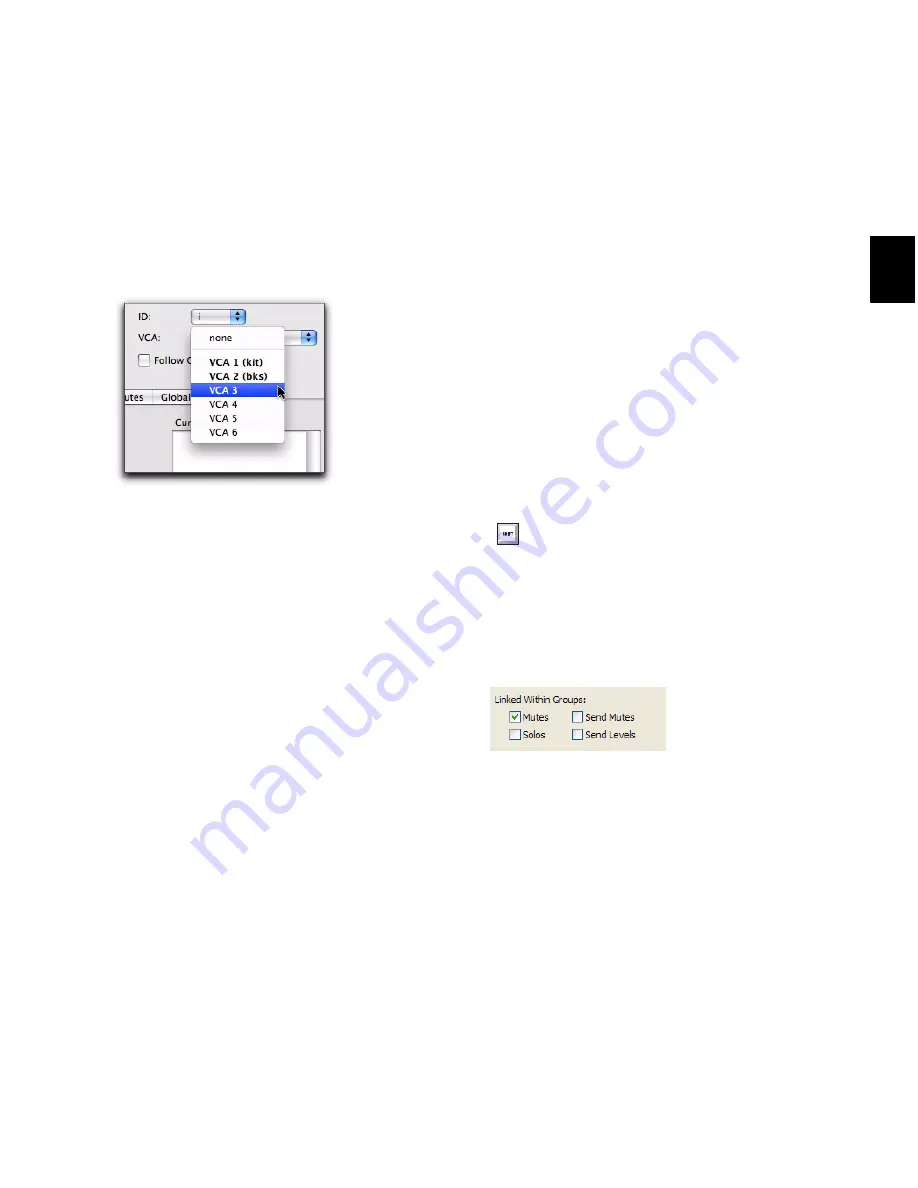
Chapter 12: Grouping Tracks
203
7
If the group is a Mix Group or a Mix/Edit
Group, do the following:
• Set the Attributes for the Group (see “Set-
ting Group Attributes” on page 205).
• If you want to assign the group to an avail-
able VCA, select the VCA Master track from
the
VCA
pop-up menu.
8
Click
OK
.
Creating Groups in Pro Tools LE
To create a group in Pro Tools LE:
1
Select the tracks you want to include in the
group. (If you do not select tracks at this time,
you can add tracks later.)
2
Do one of the following:
• Choose
Track > Group
.
– or –
• Choose
New Group
from the Group List
menu.
3
Type a name for the group.
4
Select the type of group to create:
Edit
,
Mix
, or
Mix/Edit
.
5
Choose a Group ID from the
ID
pop-up menu.
Four banks of 26 are available:
a–z
,
2a–z
,
3a–z
,
4a–z
. (If you do not choose a Group ID,
Pro Tools automatically assigns the next avail-
able ID to a new group.)
6
Do any of the following:
• To add the tracks that are currently selected
in the session to the group, click the
Add
button at the bottom of the Group dialog.
• To add tracks to the group, select the track
names in the Available track list, and click
Add
or press A on the computer keyboard.
• To remove tracks from the group, select the
track names in the Currently In Group list,
and click
Remove
or press R on the com-
puter keyboard.
• Double-click track names in either list to
move them to the opposite column.
• To replace all tracks in the group with the
tracks that are currently selected in the ses-
sion, click the
Replace
button at the bot-
tom of the Group dialog.
7
Select the items to be
Linked Within Groups
(
Mutes
,
Solos
,
Send Mute
,
Send Levels
).
8
Click
OK
.
Choosing a VCA track to control a group
In either list, Shift-click to select a range of
track names. Control-click (Windows) or
Command-click (Mac) to select discontigu-
ous track names.
Linked Within Groups options (Pro Tools LE)
Summary of Contents for Digidesign Pro Tools 8.0
Page 1: ...Reference Guide Pro Tools 8 0 ...
Page 18: ...Pro Tools Reference Guide xviii ...
Page 19: ...1 Part I Introduction ...
Page 20: ...2 ...
Page 24: ...Pro Tools Reference Guide 6 ...
Page 40: ...Pro Tools Reference Guide 22 ...
Page 45: ...27 Part II System Configuration ...
Page 46: ...28 ...
Page 58: ...Pro Tools Reference Guide 40 ...
Page 76: ...Pro Tools Reference Guide 58 ...
Page 118: ...Pro Tools Reference Guide 100 ...
Page 127: ...109 Part III Sessions Tracks ...
Page 128: ...110 ...
Page 144: ...Pro Tools Reference Guide 126 ...
Page 170: ...Pro Tools Reference Guide 152 ...
Page 228: ...Pro Tools Reference Guide 210 ...
Page 292: ...Pro Tools Reference Guide 274 ...
Page 343: ...325 Part IV Playback and Recording ...
Page 344: ...326 ...
Page 386: ...Pro Tools Reference Guide 368 ...
Page 442: ...Pro Tools Reference Guide 424 ...
Page 443: ...425 Part V Editing ...
Page 444: ...426 ...
Page 490: ...Pro Tools Reference Guide 472 ...
Page 528: ...Pro Tools Reference Guide 510 ...
Page 566: ...Pro Tools Reference Guide 548 ...
Page 590: ...Pro Tools Reference Guide 572 ...
Page 591: ...573 Part VI MIDI ...
Page 592: ...574 ...
Page 648: ...Pro Tools Reference Guide 630 ...
Page 670: ...Pro Tools Reference Guide 652 ...
Page 679: ...661 Part VII Arranging ...
Page 680: ...662 ...
Page 756: ...Pro Tools Reference Guide 738 ...
Page 769: ...751 Part VIII Processing ...
Page 770: ...752 ...
Page 780: ...Pro Tools Reference Guide 762 ...
Page 786: ...Pro Tools Reference Guide 768 Figure 3 Quantized audio events Warp markers in Warp view ...
Page 814: ...Pro Tools Reference Guide 796 ...
Page 842: ...Pro Tools Reference Guide 824 ...
Page 843: ...825 Part IX Mixing ...
Page 844: ...826 ...
Page 976: ...Pro Tools Reference Guide 958 ...
Page 991: ...973 Part X Surround ...
Page 992: ...974 ...
Page 1000: ...Pro Tools Reference Guide 982 ...
Page 1025: ...1007 Part XI Sync and Video ...
Page 1026: ...1008 ...
Page 1080: ...Pro Tools Reference Guide 1062 ...
Page 1111: ......






























