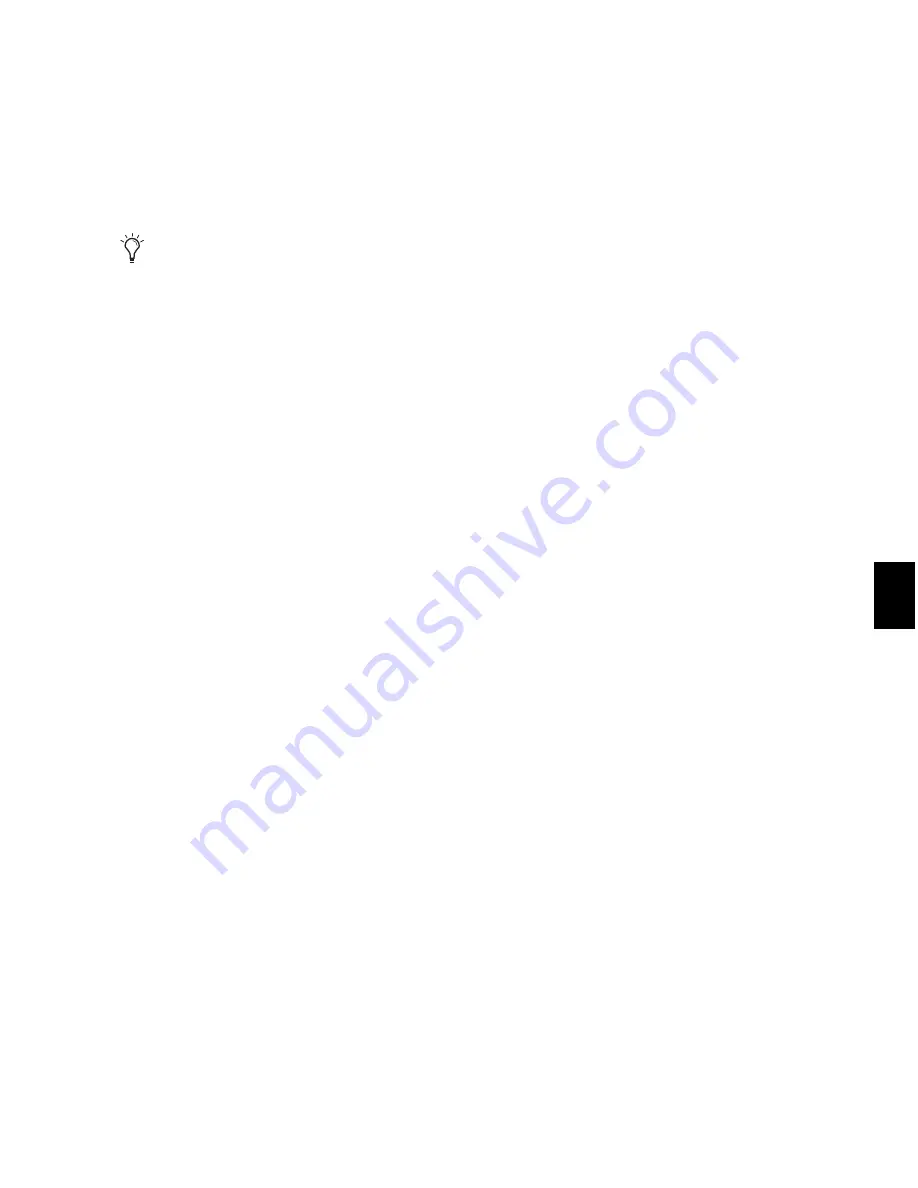
Chapter 39: Event Operations
813
Note On
Applies the Change Velocity options to
the MIDI Note On.
Note Off
Applies the Change Velocity options to
the MIDI Note Off.
Set All To
Sets all velocities to the specified value
(1–127).
Add
Adds to existing velocity values by the spec-
ified amount (1–127).
Subtract
Subtracts from existing velocity values
by the specified amount (1–127).
Scale By
Scales all velocities by a percentage
amount (1–400%).
Change Smoothly
Allows velocities to change
smoothly from one value to another over time.
Change Smoothly by Percentage
Allows veloci-
ties to change smoothly from one percentage
value to another over time.
The curve for this change can be adjusted
(+/– 99) to affect how gradually the change oc-
curs.
Limit To
When selected, restricts the
Change Ve-
locity
command to a minimum and maximum
range after the selected Change Velocity option
has been applied (and also after any randomiza-
tion has been applied).
Randomize
When selected, the selected Change
Velocity option is randomized by the specified
percentage value after the selected Change Ve-
locity option has been applied. For example,
with the
Set All To
option enabled and set to a
value of 64, and with
Randomize
enabled and set
to a value of 50%, the resulting velocities will be
anywhere between 48 and 80 (+/– 25% of the
velocity value).
To randomize selected velocities without applying
any other Change Velocity options:
1
Enable the
Scale By
option and set it to 100%.
2
Enable
Randomize
and set the amount of ran-
domization you want.
3
Click
Apply
.
Velocity Ranges
The valid range for MIDI note velocities is
1–127. The Change Velocity command will
never result in moving velocities outside this
range; 1 is always the lowest and 127 is always
the highest. This means that you can encounter
situations where the Change Velocity command
has no effect on a particular note.
For example, if a note with a velocity 64 is scaled
by 200%, the new velocity would be 127. At-
tempting to scale or increase the velocity any
further yields no further change.
Fading Velocities
To change velocities smoothly over time:
1
Select the range of MIDI notes to be edited.
2
Choose
Event > Event Operations > Change Ve-
locity
.
3
Select the
Change Smoothly
option with the
range set from 127 to 0.
4
Click
Apply
.
While there are options for adjusting both
the Note On (attack) and Note Off (release)
velocities for notes, most MIDI devices ig-
nore release velocity information. To see if
your instrument supports release velocities,
refer to the manufacturer’s documentation.
Summary of Contents for Digidesign Pro Tools 8.0
Page 1: ...Reference Guide Pro Tools 8 0 ...
Page 18: ...Pro Tools Reference Guide xviii ...
Page 19: ...1 Part I Introduction ...
Page 20: ...2 ...
Page 24: ...Pro Tools Reference Guide 6 ...
Page 40: ...Pro Tools Reference Guide 22 ...
Page 45: ...27 Part II System Configuration ...
Page 46: ...28 ...
Page 58: ...Pro Tools Reference Guide 40 ...
Page 76: ...Pro Tools Reference Guide 58 ...
Page 118: ...Pro Tools Reference Guide 100 ...
Page 127: ...109 Part III Sessions Tracks ...
Page 128: ...110 ...
Page 144: ...Pro Tools Reference Guide 126 ...
Page 170: ...Pro Tools Reference Guide 152 ...
Page 228: ...Pro Tools Reference Guide 210 ...
Page 292: ...Pro Tools Reference Guide 274 ...
Page 343: ...325 Part IV Playback and Recording ...
Page 344: ...326 ...
Page 386: ...Pro Tools Reference Guide 368 ...
Page 442: ...Pro Tools Reference Guide 424 ...
Page 443: ...425 Part V Editing ...
Page 444: ...426 ...
Page 490: ...Pro Tools Reference Guide 472 ...
Page 528: ...Pro Tools Reference Guide 510 ...
Page 566: ...Pro Tools Reference Guide 548 ...
Page 590: ...Pro Tools Reference Guide 572 ...
Page 591: ...573 Part VI MIDI ...
Page 592: ...574 ...
Page 648: ...Pro Tools Reference Guide 630 ...
Page 670: ...Pro Tools Reference Guide 652 ...
Page 679: ...661 Part VII Arranging ...
Page 680: ...662 ...
Page 756: ...Pro Tools Reference Guide 738 ...
Page 769: ...751 Part VIII Processing ...
Page 770: ...752 ...
Page 780: ...Pro Tools Reference Guide 762 ...
Page 786: ...Pro Tools Reference Guide 768 Figure 3 Quantized audio events Warp markers in Warp view ...
Page 814: ...Pro Tools Reference Guide 796 ...
Page 842: ...Pro Tools Reference Guide 824 ...
Page 843: ...825 Part IX Mixing ...
Page 844: ...826 ...
Page 976: ...Pro Tools Reference Guide 958 ...
Page 991: ...973 Part X Surround ...
Page 992: ...974 ...
Page 1000: ...Pro Tools Reference Guide 982 ...
Page 1025: ...1007 Part XI Sync and Video ...
Page 1026: ...1008 ...
Page 1080: ...Pro Tools Reference Guide 1062 ...
Page 1111: ......






























