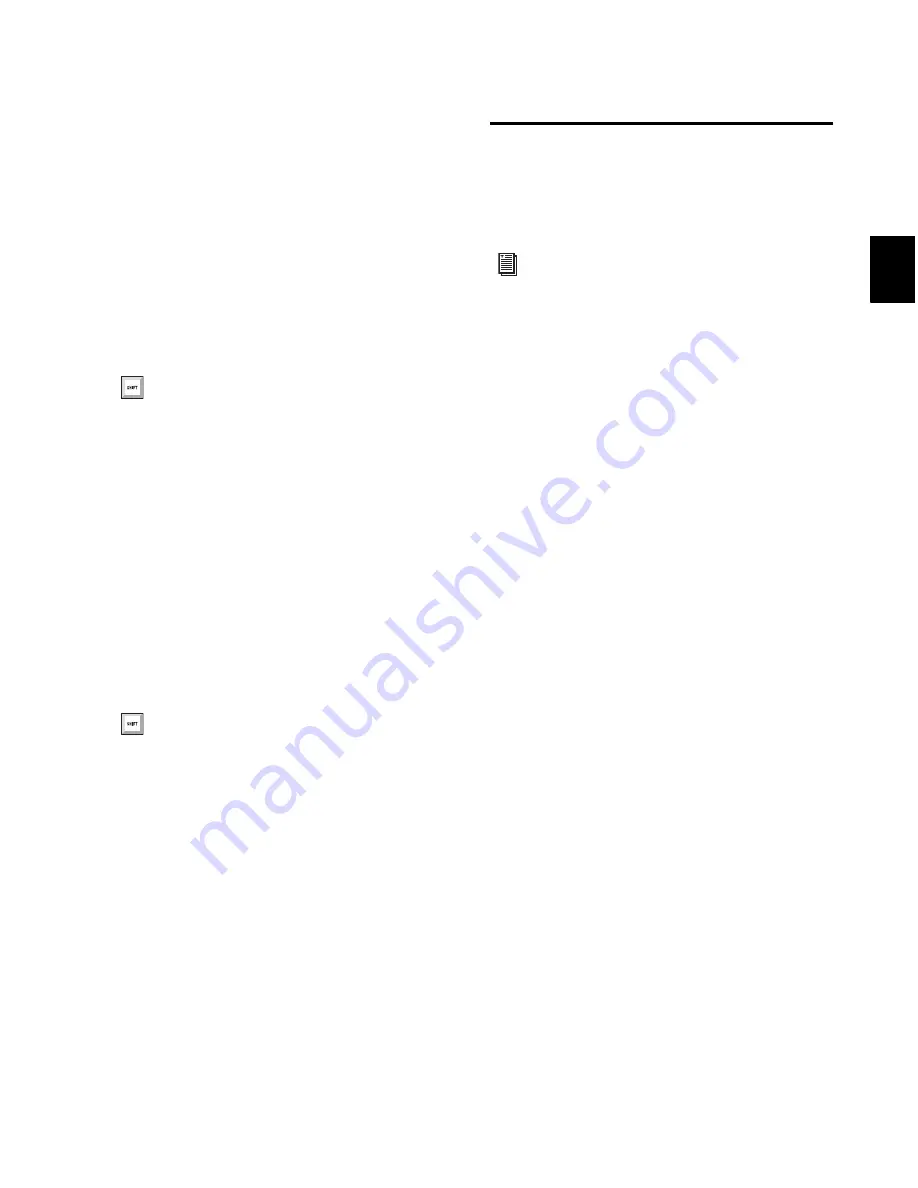
Chapter 10: Pro Tools Main Windows
149
Hiding All Floating Windows
The
Hide All Floating Windows
command hides or
shows all floating windows. This is useful for
quickly clearing the screen of all floating win-
dows so that you can work in the Edit or Mix
windows.
To hide or show all floating windows:
Select or deselect
Window > Hide All Floating
Windows
.
Closing Windows
To close an open window:
1
Make sure the window you want to close is in
the foreground.
2
Do one of the following:
• Click the Close button for the window.
– or –
• Choose
Window > Close Window
.
Menus
Pro Tools menus provide commands and op-
tions for configuring and working with
Pro Tools, sessions, and session material.
Pro Tools Main Menus
Pro Tools includes the following main menus:
File
Provides commands that are used to create
and maintain Pro Tools sessions.
Edit
Provides commands that are used to edit
and manipulate the current selection and affect
data in the Timeline or the clipboard.
View
Provides options and commands to cus-
tomize what is shown in various windows.
Track
Provides commands that are used to cre-
ate, manage, and edit tracks.
Region
Provides commands that are used to
manage and edit regions.
Event
Provides commands for editing audio and
MIDI events.
AudioSuite
Provides AudioSuite plug-ins.
Options
Provides commands that let you select
several editing, recording, monitoring, play-
back, and display options.
Setup
Provides commands to open dialogs and
windows or configure various Pro Tools hard-
ware and software parameters.
Window
Provides commands to toggle the dis-
play of various Pro Tools windows.
Press Alt+Start+W (Windows) or
W (Mac) to
hide or show all floating windows.
Press W (Windows) or
W (Mac) to close the frontmost
window.
For detailed information on Pro Tools main
menus and Region List menus, see the
Pro Tools Menus Guide.
Summary of Contents for Digidesign Pro Tools 8.0
Page 1: ...Reference Guide Pro Tools 8 0 ...
Page 18: ...Pro Tools Reference Guide xviii ...
Page 19: ...1 Part I Introduction ...
Page 20: ...2 ...
Page 24: ...Pro Tools Reference Guide 6 ...
Page 40: ...Pro Tools Reference Guide 22 ...
Page 45: ...27 Part II System Configuration ...
Page 46: ...28 ...
Page 58: ...Pro Tools Reference Guide 40 ...
Page 76: ...Pro Tools Reference Guide 58 ...
Page 118: ...Pro Tools Reference Guide 100 ...
Page 127: ...109 Part III Sessions Tracks ...
Page 128: ...110 ...
Page 144: ...Pro Tools Reference Guide 126 ...
Page 170: ...Pro Tools Reference Guide 152 ...
Page 228: ...Pro Tools Reference Guide 210 ...
Page 292: ...Pro Tools Reference Guide 274 ...
Page 343: ...325 Part IV Playback and Recording ...
Page 344: ...326 ...
Page 386: ...Pro Tools Reference Guide 368 ...
Page 442: ...Pro Tools Reference Guide 424 ...
Page 443: ...425 Part V Editing ...
Page 444: ...426 ...
Page 490: ...Pro Tools Reference Guide 472 ...
Page 528: ...Pro Tools Reference Guide 510 ...
Page 566: ...Pro Tools Reference Guide 548 ...
Page 590: ...Pro Tools Reference Guide 572 ...
Page 591: ...573 Part VI MIDI ...
Page 592: ...574 ...
Page 648: ...Pro Tools Reference Guide 630 ...
Page 670: ...Pro Tools Reference Guide 652 ...
Page 679: ...661 Part VII Arranging ...
Page 680: ...662 ...
Page 756: ...Pro Tools Reference Guide 738 ...
Page 769: ...751 Part VIII Processing ...
Page 770: ...752 ...
Page 780: ...Pro Tools Reference Guide 762 ...
Page 786: ...Pro Tools Reference Guide 768 Figure 3 Quantized audio events Warp markers in Warp view ...
Page 814: ...Pro Tools Reference Guide 796 ...
Page 842: ...Pro Tools Reference Guide 824 ...
Page 843: ...825 Part IX Mixing ...
Page 844: ...826 ...
Page 976: ...Pro Tools Reference Guide 958 ...
Page 991: ...973 Part X Surround ...
Page 992: ...974 ...
Page 1000: ...Pro Tools Reference Guide 982 ...
Page 1025: ...1007 Part XI Sync and Video ...
Page 1026: ...1008 ...
Page 1080: ...Pro Tools Reference Guide 1062 ...
Page 1111: ......






























