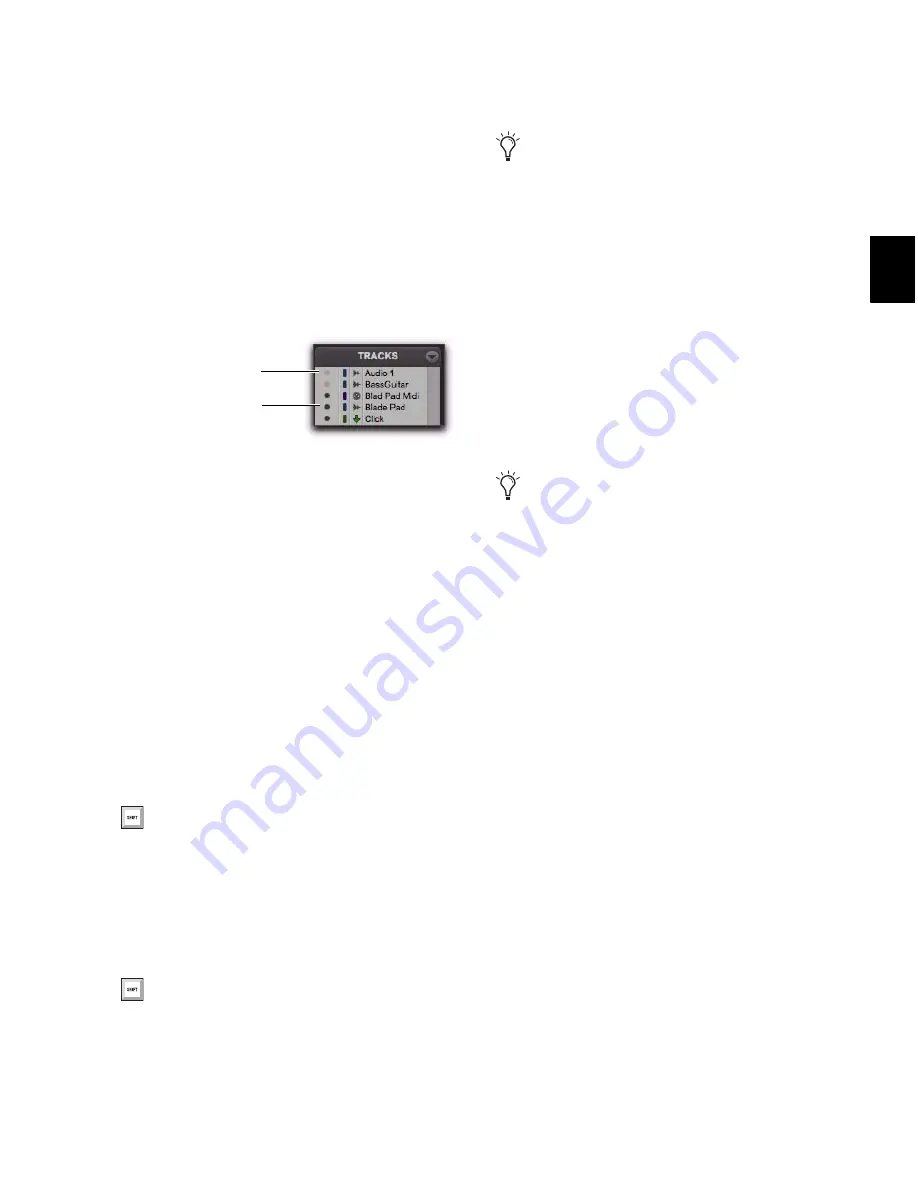
Chapter 11: Tracks
177
To hide a track, do one of the following:
Click the Track Show/Hide icon in the Track
List.
– or –
In the Track List (or on the track channel
strip), Right-click the track name and select
Hide
(or
Hide and Make Inactive
if the track is active
and you also want to make the track inactive).
To show a track that is currently hidden, do one of
the following:
Click the Track Show/Hide icon in the Track
List.
– or –
In the Track List (or on the track channel
strip), Right-click the track name and select
Show
(or
Show and Make Active
if the track is ac-
tive and you also want to make it active).
To show all tracks:
Click the Track List menu and choose
Show All
Tracks
.
To hide all tracks:
Click the Track List menu and choose
Hide All
Tracks
.
To show a range of tracks:
1
Select a range of hidden tracks in the Track
List.
2
Click the Show/Hide icon of hidden track at
the top of the Track List.
3
Shift-click the Show/Hide icon of hidden track
at the bottom of the selection.
All tracks that occur between the first track se-
lected and the last track will also be selected.
To show or hide a range of tracks in the Track List
with the Marquee:
1
Move the cursor to the left of a track name un-
til the Marquee with a small “+” symbol appears.
2
Click on the track in the list and drag up or
down over the Show/Hide icons (to show or
hide the track and the tracks immediately above
or below it).
To show or hide non-contiguous tracks:
Click the Show/Hide icon for the tracks you
want to show or hide.
Show/Hide icons in the Track List
You can also show all tracks by Alt-clicking
(Windows) or Option-clicking (Mac) the
Show/Hide icon of any track that is hidden.
You can also hide all tracks by Alt-clicking
(Windows) or Option-clicking (Mac) the
Show/Hide icon of any track that is shown.
Hidden track
Shown track
To reorder tracks on-screen, drag the track
names to new positions within the Track
List or in the Mix or Edit window.
You can also select a range of tracks by
moving the cursor to the left of the track
names, so the Marquee appears, and drag-
ging around the track names you want to se-
lect.
Summary of Contents for Digidesign Pro Tools 8.0
Page 1: ...Reference Guide Pro Tools 8 0 ...
Page 18: ...Pro Tools Reference Guide xviii ...
Page 19: ...1 Part I Introduction ...
Page 20: ...2 ...
Page 24: ...Pro Tools Reference Guide 6 ...
Page 40: ...Pro Tools Reference Guide 22 ...
Page 45: ...27 Part II System Configuration ...
Page 46: ...28 ...
Page 58: ...Pro Tools Reference Guide 40 ...
Page 76: ...Pro Tools Reference Guide 58 ...
Page 118: ...Pro Tools Reference Guide 100 ...
Page 127: ...109 Part III Sessions Tracks ...
Page 128: ...110 ...
Page 144: ...Pro Tools Reference Guide 126 ...
Page 170: ...Pro Tools Reference Guide 152 ...
Page 228: ...Pro Tools Reference Guide 210 ...
Page 292: ...Pro Tools Reference Guide 274 ...
Page 343: ...325 Part IV Playback and Recording ...
Page 344: ...326 ...
Page 386: ...Pro Tools Reference Guide 368 ...
Page 442: ...Pro Tools Reference Guide 424 ...
Page 443: ...425 Part V Editing ...
Page 444: ...426 ...
Page 490: ...Pro Tools Reference Guide 472 ...
Page 528: ...Pro Tools Reference Guide 510 ...
Page 566: ...Pro Tools Reference Guide 548 ...
Page 590: ...Pro Tools Reference Guide 572 ...
Page 591: ...573 Part VI MIDI ...
Page 592: ...574 ...
Page 648: ...Pro Tools Reference Guide 630 ...
Page 670: ...Pro Tools Reference Guide 652 ...
Page 679: ...661 Part VII Arranging ...
Page 680: ...662 ...
Page 756: ...Pro Tools Reference Guide 738 ...
Page 769: ...751 Part VIII Processing ...
Page 770: ...752 ...
Page 780: ...Pro Tools Reference Guide 762 ...
Page 786: ...Pro Tools Reference Guide 768 Figure 3 Quantized audio events Warp markers in Warp view ...
Page 814: ...Pro Tools Reference Guide 796 ...
Page 842: ...Pro Tools Reference Guide 824 ...
Page 843: ...825 Part IX Mixing ...
Page 844: ...826 ...
Page 976: ...Pro Tools Reference Guide 958 ...
Page 991: ...973 Part X Surround ...
Page 992: ...974 ...
Page 1000: ...Pro Tools Reference Guide 982 ...
Page 1025: ...1007 Part XI Sync and Video ...
Page 1026: ...1008 ...
Page 1080: ...Pro Tools Reference Guide 1062 ...
Page 1111: ......






























